All Samsung FRP Bypass refers to the procedure of eliminating the Factory Reset Protection feature embedded within Samsung devices. This procedure can be executed using several methodologies, while it is predominantly facilitated through the utilization of a software program. In this tutorial, I will demonstrate the process of eliminating the Samsung Factory Reset Protection (FRP) bypass for the Android 13 and 12 operating systems, without encountering any difficulties. A significant number of individuals frequently utilize Google as a means to find a resolution to this particular issue. The topics discussed include Samsung FRP Bypass for Android 13, the download of Samsung FRP Bypass, the utilization of Samsung FRP Bypass tool, the projected Samsung FRP Bypass for the year 2023, the unlocking of Samsung FRP, and the method of Samsung FRP Bypass without the use of a personal computer.
The Most Up-to-Date Samsung FRP Bypass Method 2023:
FRP Lock will be enabled immediately on your Samsung smartphone. If you reset your device while it is logged in to your Google account, the FRP lock is triggered. By connecting to a Wi-Fi network and entering the password for your previously logged-in ID, you can effortlessly circumvent your Google account on your Samsung phone.
However, if you forget your password, you must log in to your smartphone for Samsung FRP Unlock remotely, and you must create a new Gmail account. You will need to know about certain important FRP lock remover software in order to set up a New Gmail Account on your Samsung smartphone.
Samsung FRP Bypass Instructions 2023:
The FRP Bypass method can be changed. Once a week, Google adds new security features that make the old FRP look removal method failed. I always try to keep this post up to date with new information about the FRP option. If you want to find the best way to get around FRP on your Samsung, carefully follow these steps.
All Samsung FRP Bypass Android 13, 12, 11 [Latest Method-2023]
This guide will show you how to use the Samsung FRP Bypass Tool V1.5 to bypass the FRP. New Samsung phones work great with this tool. Okay, let’s begin.
We’ll try to walk you through the steps one by one. So that the Samsung FRP Bypass Tool makes it easy to get around FRP. The First step,
1. Initially, download, extract, and install the FRP Bypass utility:
- Activate the computer.
- Launch Chrome using the Start menu or taskbar.
- The Samsung FRP Bypass Tool V1.5 can be downloaded.
- Using WinRar or WinZip, extract the zip file at this time.
2. Add the file to the exclusion list of your antivirus software or deactivate it:
- To have the file taken off of the antivirus list, you need to –
- From the Start menu, go to Settings.
- After that, click on Security & Update.
- It’s where you can find the settings for virus and threat protection.
- It’s under “Virus & Threat Protection Settings” on the left side of the screen.
- Click on Take Care of Settings.
- Next, go to Exclusions and click on Add an Exclusion.
- Add the.exe file now. Okay, that’s it.
3. You can also turn off Windows Defender or your antivirus program. To turn it off:
- Click on Manage Settings under Virus & Threat Protection Settings.
- Real-time Protection should then be turned off.
{With this setting disabled, no downloaded or installed file will be scanned by the antivirus software on your computer.}
Return to the FRP Bypass procedure:
- Activate the FRP-Locked Samsung Device
- Make a connection to a robust WiFi network.
4. Connect your phone to the computer correctly. [It’s critical]:
- By utilizing a USB cable, link your phone to your computer.
- Visit the Device Manager application on your system. [The device manager can be accessed via a search using the Start menu.]
- Presently, examine the Samsung portable device or mobile USB modem that appears in this list. [Note: Reconnect your phone to your computer after installing the Samsung USB Driver from the extracted folder if it is not displayed.]
- Launch and execute the Samsung FRP Tool.exe file.
- Locate and select the Direct Unlock – Android 9/10/11/12 icon in the window’s lower-right corner.
- It will detect your phone and its associated information automatically.
- Following that, a pop-up screen will appear. Avoid clicking “Okay” on it.
- Now, place your phone in the Emergency Call setting. Press *#0*# to activate Test Mode.
- Click OK once more on the computer screen.
- Enable USB Debugging on the display of your phone. [Click OK after verifying Always Allow from This Computer]
- After the software has completed resetting the FRP Lock, restart the device.
Okay, that’s it. Freed from FRP. No matter if your Samsung phone has Knox or the Android Security Patch, this tool will still work on it. If you can’t get around Samsung FRP, this article will let you watch this movie. I’m going to show you a clear step-by-step FRP bypass guide in this movie.
Samsung Galaxy FRP Bypass Without a Computer for Android 11, 12:{Method-2}
The newest way to get around the FRP lock on Samsung Galaxy phones running Android 7, 8, 9, 10, 11, and 12 has been tried. I will show you the best ways to get around the FRP lock on your Samsung device in this step. So come with me.
What Am I Going To Need To Use This Method?
- Unlocked Samsung FRP Phone
- A SIM card that includes a data package
- Having a Samsung Account
- (Download) Notification Bar.apk
- (Download) Package Disabler Pro.apk
Okay, so first you need to do a quick planning for this process. You will need an open phone to do this. What you need to do on the Unlock phone is:
- Enter your Samsung account credentials.
- The two applications listed above should then be downloaded and installed on the unlocked Samsung device.
- You must back up these applications to your Samsung account after installing them. For the following, kindly adhere to my instructions:
Navigate to Default Settings > Backup and Accounts > Select “Back Up Data” from the Samsung cloud menu. Select everything past “Apps” and then select “Backup Now.”
![All Samsung FRP Bypass {2023] – Android 13,12,11,10 Latest Way](https://learnonetech.com/wp-content/uploads/2022/04/Backup-samsung-frp-app-on-samsung-cloud-1024x300.jpg)
- Using the same Samsung Account, we log in to the FRP-locked phone and perform various shenanigans. Please carefully follow the FRP bypass procedure.
The FRP Bypassing Procedure starts:
To unlock the FRP on a Samsung device:
Open the Samsung Phone Settings menu:
- Insert a SIM card and you will be able to function without a wifi connection.
![All Samsung FRP Bypass {2023] – Android 13,12,11,10 Latest Way](https://learnonetech.com/wp-content/uploads/2022/04/samsung-frp-put-sim-card.jpg)
- Press and hold the Side and Volume UP buttons for three seconds, then tap “Use.”
![All Samsung FRP Bypass {2023] – Android 13,12,11,10 Latest Way](https://learnonetech.com/wp-content/uploads/2022/04/turn-on-the-talkback-option.jpg)
- Additionally, press and hold the Side and Volume UP buttons for three seconds to activate TalkBack. (Note: To perform any action once talkback is enabled, tap or hold the corresponding button twice.)
![All Samsung FRP Bypass {2023] – Android 13,12,11,10 Latest Way](https://learnonetech.com/wp-content/uploads/2022/04/turn-on-the-talkback-option.jpg)
- Draw an inverted L on the display of the mobile device, then double-click “while using the application.” Select “Use Voice Commands” and then utter “Google Assistant” aloud. (Repeat the procedure if the initial attempt fails to yield the desired results.)
![All Samsung FRP Bypass {2023] – Android 13,12,11,10 Latest Way](https://learnonetech.com/wp-content/uploads/2022/04/samsung-frp-bypass-2-1024x339.jpg)
- The Google Assistant has now been launched. To deactivate talkback, simultaneously press the Side and Volume UP buttons.
![All Samsung FRP Bypass {2023] – Android 13,12,11,10 Latest Way](https://learnonetech.com/wp-content/uploads/2022/04/turn-on-the-talkback-option.jpg)
- Voice-activate the phrase “Hey Google, open settings.” If the settings are accessible, everything is good. But if it is not already open, touch the Google icon depicted in the image.
![All Samsung FRP Bypass {2023] – Android 13,12,11,10 Latest Way](https://learnonetech.com/wp-content/uploads/2022/04/Samsung-Frp-Bypass-3.jpg)
Then press the “Voice” button and say out loud, “Hey Google, Open Chrome.”
![All Samsung FRP Bypass {2023] – Android 13,12,11,10 Latest Way](https://learnonetech.com/wp-content/uploads/2022/04/Samsung-Frp-Bypass-4.jpg)
Following the “Accept & continue” button, select “No thanks.”
![All Samsung FRP Bypass {2023] – Android 13,12,11,10 Latest Way](https://learnonetech.com/wp-content/uploads/2022/04/Samsung-Frp-Bypass-5.jpg)
In the Settings menu, enter your Samsung Account credentials:
- In the URL bar of Chrome, touch and enter: Follow the link: “bit.ly/frpunlocktools”
- Navigate to the “Open Settings App” page, then sign in to your Samsung Account while deactivating “Faster way to sign in.”
![All Samsung FRP Bypass {2023] – Android 13,12,11,10 Latest Way](https://learnonetech.com/wp-content/uploads/2022/04/Samsung-Frp-Bypass-6-1024x354.jpg)
Activate the Button for Accessibility:
- Tap the back button to return to the settings page, then navigate to “Accessibility” > “Interaction and dexterity > Universal switch.” Once there, select “Continue” and click “Next,” followed by “Complete.”
![All Samsung FRP Bypass {2023] – Android 13,12,11,10 Latest Way](https://learnonetech.com/wp-content/uploads/2022/04/Samsung-Frp-Bypass-7.jpg)
- Now go back to settings and click on “Universal switch shortcuts” > Turn it On > Allow > enable the “Accessibility button” and then back to settings.
![All Samsung FRP Bypass {2023] – Android 13,12,11,10 Latest Way](https://learnonetech.com/wp-content/uploads/2022/04/Samsung-Frp-Bypass-8.jpg)
Restore and Backup the old Data:
- Tap Accounts and Backup from the settings menu. Tap the Restore Data and Accessibility icons simultaneously, then select everything and click Restore.
- After selecting Install Backup, click Done.
Launch the S7, S8, and S9 applications from the Galaxy Store:
- You can update your Samsung Galaxy by going to Samsung Account, then Samsung Apps and Services, then Galaxy Store, and finally Now.
- Once the fix is fully downloaded, it will say “installing.” After that, click the back button. (Do it again if it asks you to update)
- If you agree, click on Samsung Galaxy Store again, then click on Continue, and then Skip. Next, tap on the search bar and type “S7, S8, S9 Launcher for Galaxy” into it. Put it in > Press “Open.”
Enable the “manage all file” functionality on the Package Disabler Pro app:
- The apps “Notification Bar” and “Package Disabler Pro” can be found in the Apps list.
- Now go to Settings > Privacy > Permission Manager > Files and Media > click on the three dots in the upper right corner > click on Show system > find “Package Disabler Pro” and click “Allow management of all files” > Allow.
Settings on the Notification Bar Application:
- Return to the home screen and launch the “Notification Bar” application. Turn on the Notification Bar by going to Accessibility > Installed Service > Notification Bar >.
- Again Return to the notification > and allow the Notification Bar.
Allow KNOX Validation to run on the Package Disabler Pro application:
- Locate “Package Disabler Pro” in the list of installed applications by tapping the Back button, and then launch it. (Before proceeding, ensure that all internet connections (Wifi & SIM Net) are disconnected. If mobile data continues to function, remove the SIM card.)
- Click the “Enable Admin” and “I agree” buttons when the application launches, followed by the “Activate” button.
- After verifying that “I have read and agreed,” select “Confirm.” (This procedure requires you to re-connect your SIM card to the phone and establish an internet connection.)
- The “Retry” message may appear once the “Confirm” icon has been clicked. Please attempt again by selecting the “Retry” tab.
- The message “Knox license validation has been successfully completed” is now displayed.
Finally, remove the Samsung FRP lock:
- The “Please wait” screen will appear during this phase.
- Tap the search icon at this time and locate “Setup.” Select “Android Setup” from the search results, then toggle “Disable” and tap the Back icon.
- The “Samsung Setup Wizard” should be accessed by selecting “Clear Data.” The notification bar will display “Time” once Samsung configuration data has been cleared. This indicates that your Samsung FRP bypass was effectively completed.
Friends, I hope you have followed this method very carefully for so long, and that you have successfully unlocked your phone. If you have any trouble opening it, please contact us using our contact page or the Facebook page. Thanks!
Samsung Galaxy FRP Bypass With PC: {3rd Way}
This method effectively circumvents the FRP protection on Samsung Galaxy devices. This section demonstrates the simplest methods for circumventing the FRP protection on a Samsung device. To utilize the Samsung Google circumvent feature, it is necessary to download the FRP circumvent tools that I have outlined in this article.
Prior to initiating FRP circumvent processing, you must ensure that your computer is optimally configured to execute the FRP circumvent methods. Download the Samsung USB driver and Easy FRP Tool from the section below labeled “Samsung FRP Bypass Tools” and save the files to your computer.
The FRP Bypass Procedure Began:
- Get the Samsung USB Driver and put it on your computer.
- You can use a USB cord to connect your phone to your PC to make sure the driver is in place correctly.
- Right-click on the Start menu button on your PC and select Device Manager. The name of your connected phone will show up under Modems.
![All Samsung FRP Bypass {2023] – Android 13,12,11,10 Latest Way](https://learnonetech.com/wp-content/uploads/2022/02/all-samsung-frp-bypass-device-driver-1.jpg)
- Now extract the most recent version of the Easy Samsung FRP Bypass tool.
- Please disable your computer’s antivirus software (Windows Defender, Avast, etc.) prior to extracting this utility.
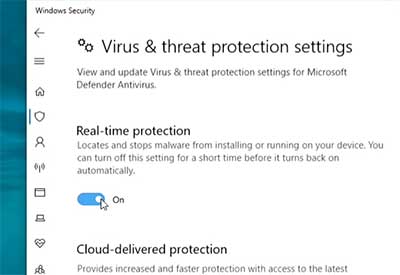
- Then, save this FRP Tool to your computer and run it.
![All Samsung FRP Bypass {2023] – Android 13,12,11,10 Latest Way](https://learnonetech.com/wp-content/uploads/2022/02/all-samsung-frp-bypass-easy-frp-tool.jpg)
Then, click “Disable Driver Signature” and restart (restart) your computer.
![All Samsung FRP Bypass {2023] – Android 13,12,11,10 Latest Way](https://learnonetech.com/wp-content/uploads/2022/02/all-samsung-frp-bypass-easy-frp-tool1.jpg)
- Run the FRP Tool to remove FRP from the phone. Please disable your PC’s antivirus software (Windows Defender, Avast, etc.) before using this application.
![All Samsung FRP Bypass {2023] – Android 13,12,11,10 Latest Way](https://learnonetech.com/wp-content/uploads/2022/02/all-samsung-frp-bypass-disable-antivirus.jpg)
- Now, join any Wi-Fi network with your phone.
- Use a USB cable to connect your phone to your computer.
![All Samsung FRP Bypass {2023] – Android 13,12,11,10 Latest Way](https://learnonetech.com/wp-content/uploads/2021/04/Connect-samsung-to-PC-via-USB-cable.jpg)
- Finally, click the “Bypass FRP” button.
![All Samsung FRP Bypass {2023] – Android 13,12,11,10 Latest Way](https://learnonetech.com/wp-content/uploads/2022/02/all-samsung-frp-bypass-easy-frp-tool2.jpg)
- The “easy firmware” notification is currently displayed on the screen of your smartphone. Selecting the “View” option will launch the Chrome application.
- While the USB cable is disconnected, select “Accept and continue.”
![]()
- Visit “youtube.com/enoughtricks” at this time.
- Tap the “Share” icon that appears after playing any video, and then choose “Reminder.”
![]()
- Once more, select Reminder from the share icon, then tap the list icon.
- Tap the three dots, then choose “Settings” > “Update app.”[Update the Galaxy App Store if necessary]
![All Samsung FRP Bypass {2023] – Android 13,12,11,10 Latest Way](https://learnonetech.com/wp-content/uploads/2021/04/Update-samsung-galaxy-store_1.jpg)
- After selecting About Reminder, select Update.
![All Samsung FRP Bypass {2023]](https://learnonetech.com/wp-content/uploads/2021/04/reminder-update.jpg)
- To open the Galaxy shop, click on the left arrow.
- Look for “Play services hidden settings” and then install it.
![All Samsung FRP Bypass {2023]](https://learnonetech.com/wp-content/uploads/2021/04/play-service-hidden-settings-install.jpg)
- Now go to your Samsung account and sign in.
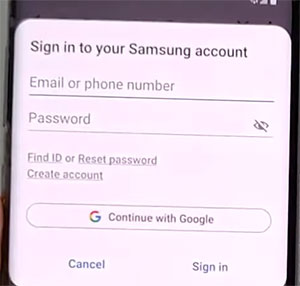
- Tap “Open Hidden Settings” after opening “Play services Hidden Settings.”
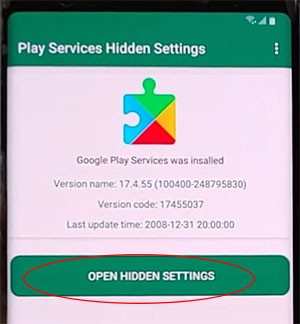
- “Google Play services (WebpageOnbodyPromotion)” is the last thing you need to do.
![All Samsung FRP Bypass {2023] – Android 13,12,11,10 Latest Way](https://learnonetech.com/wp-content/uploads/2021/04/Google-play-service-webpageOnbodyPromotion.jpg)
- Now go to Pattern and make a new pattern lock.
![All Samsung FRP Bypass {2023] – Android 13,12,11,10 Latest Way](https://learnonetech.com/wp-content/uploads/2021/04/create-a-new-pattern-lock.jpg)
- Draw your pattern lock in the “Setup Wizard” to circumvent the FRP/Google lock.
- Tap the Skip Google Account button to conclude the configuration wizard.
FAQs For Samsung FRP Bypass 2023:
How Do I Remove A Google Account From My Samsung?
- Navigate to Settings > From the Account Option > Remove Google Account after unlocking your phone. Done! You can now perform a phone reset without encountering the FRP barrier.
What Is FRP Lock In Samsung Mobile?
- Google has implemented Factory Reset Protection (FRP) as a security measure exclusively for Android devices running Android OS Version 5.1 (Lollipop) or later. The FRP provides an integrated security feature, such as data encryption and screen locking, that safeguards your device and information.
How Do I Turn Off FRP Lock?
- Tap on Apps on the phone’s home screen.
- Choose the “Settings” link.
- Tap on Accounts when you get to the bottom.
- To get rid of a Google account, tap on it.
- In the upper right part of the screen, click the “More” or “3 dots” icon.
- Press the “Delete Account” button.
![All Samsung FRP Bypass {2023] – Android 13,12,11,10 Latest Way All Samsung FRP Bypass {2023] – Android 13,12,11,10 Latest Way](https://mobfrpfile.com/wp-content/uploads/2023/10/mushkil.png)