Without a PC, Samsung A11 FRP Bypass: I walk you through the process of deleting a Google account from the Samsung Galaxy A11 phone following a factory reset today. Using a computer to bypass a Google account on a Samsung A11 is a simple method.
Bypassing Samsung A11 FRP Using a Computer
On your Samsung A11 smartphone, FRP Lock will be enabled automatically. If you reboot your device and sign into your Google account, the FRP lock will be enabled. By connecting to a Wi-Fi network, you can quickly circumvent your Google account on your Samsung phone if you know the password for your previous login ID.
However, if you lose your password, you will need to create a new Gmail account and remotely access your smartphone to FRP bypass the Samsung A11 using a computer. To complete this process and create a new Gmail account on your Samsung A11 smartphone, you will need to be aware of a few key FRP lock remover programs.
FRP Bypass (Android 10, 11) on Samsung A11 [New Method]
This approach will walk you through the Samsung A11 FRP Bypass process using the Samsung FRP Bypass Tool V1.5. This tool works well on the most recent Samsung phones. So let us get started.
We’ll try to explain the process step by step. So you may easily bypass Samsung A11 FRP with the Samsung FRP Bypass Tool. First and foremost,
- Install the Samsung A11 FRP Bypass program after downloading.
- Begin by turning on your PC.
- You can open Chrome from the Start Menu or the desktop.
- Get the Samsung FRP Bypass Tool V1.5.
- Now use WinZip or WinRAR to open the zip file.
2. Make sure the file is excluded from the antivirus or disable it.
- To have the file taken off of the antivirus list, you need to –
- From the Start menu, go to Settings.
- After that, click on Security & Update.
- It’s where you can find the settings for virus and threat protection.
- It’s under “Virus & Threat Protection Settings” on the left side of the screen.
- Click on Take Care of Settings.
- Next, go to Exclusions and click on Add an Exclusion.
- Add the.exe file now.
- Okay, that’s it.
3. You can disable Windows Defender and antivirus. [To disable]
- Click on Manage Settings under Virus & Threat Protection Settings.
- Real-time Protection should then be turned off.
[Any file you download or install will not be scanned by the protection if this is turned off.]
Return to the Samsung A11 FRP Bypass procedure now:
- Turn on the Samsung A11 device that is FRP-locked.
- Establish a robust WiFi network connection.
Make sure the phone and computer are properly connected. [This is significant]
- Use a USB cable to connect your phone to your computer.
- Next, navigate to your computer’s Device Manager. [You can look for the device manager on the Start menu to launch it.]
- Check the Samsung portable device or mobile USB modem that appears now. [Note: Reconnect your phone to your computer and install the Samsung USB Driver from the extracted folder if it is not visible.]
- Launch and open the Samsung FRP Tool.exe now.
- Select the Direct Unlock – Android 9/10/11/12 button located at the bottom right of the display.
- Your phone’s information and identification will be automatically detected.
- A popup screen will then appear after that. Avoid clicking “Okay” on it.
- Pick up your phone now and head to Emergency Call. Press *#0*# to enter Test Mode.
- Next, on the computer screen, click OK.
- On the screen of your phone, enable USB Debugging. [Click OK after making sure this machine always permits.]
- Restart your smartphone after waiting for the program to reset the FRP Lock.
That is all. FRP Unlocked. The majority of Samsung phones can use this tool, regardless of the Android Security Patch or Knox. You can watch this video if reading this post doesn’t allow you to get around the Samsung A11 frp.
Without a PC, Samsung Galaxy A11 FRP Bypass: [2nd Way]
This is the most recent method (tested) for removing the FRP lock from Samsung Galaxy A11 handsets running Android 10, 11, and 12. In this step, I’ll walk you through the simplest methods for unlocking your Samsung A11 device’s FRP lock. So come with me.
What Am I Going To Need To Use This Method?
- A Samsung Phone Unlocked using FRP
- A data package on a SIM card
- An Account with Samsung
Alright, so to begin with, you need to make a quick preparation. You will need to have an unlocked phone to perform this. To unlock the phone, you must:
- Enter your Samsung account login information.
- Then, on your Samsung mobile that has been unlocked, download and install the aforementioned two apps.
- You must backup these apps to your Samsung account after installing them. Please follow me to complete these:
- Navigate to Accounts and Backup under Settings. Select “Back Up Data” from the Samsung cloud menu. After deselecting everything but “Apps,” click “Backup Now.”
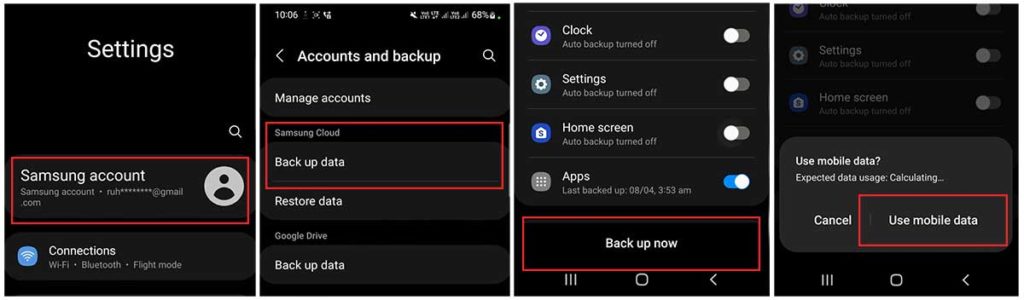
- Using a few methods, we can now access the FRP-locked phone using the same Samsung account. Please take great note of the frp bypass procedure.
The FRP Bypass Process Began.
On the FRP-locked Samsung Device:
Open the Samsung Phones Settings option.
- Put in a SIM card and you won’t need to connect to any wifi networks.

- Use the Side and Volume UP keys to press and hold for three seconds, then tap “Use.”
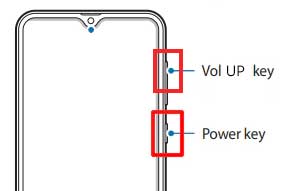
- Once more, to activate TalkBack, press and hold the Side and Volume UP keys for three seconds. (Note: You must tap or press the choice for doing anything twice when the talkback is enabled.)

- On the phone screen, draw a reverse L. Tap “while using the app,” then double-click. Now choose “Use Voice Commands” > and speak “Google Assistant” aloud. (Try this method again if it doesn’t work the first time.)

- Alright, the Google Assistant has finally launched. Use the Side and Volume UP keys to turn off the talkback.
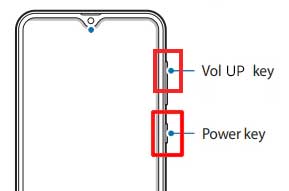
- “Hey Google, open settings,” exclaim aloud. It’s okay if the settings are open. If it’s not open, however, simply tap the Google icon as seen in the image.

- Click the “Voice” icon now, then say “Hey Google, open Chrome” aloud.

- After selecting “Accept & continue,” select “No thanks.”
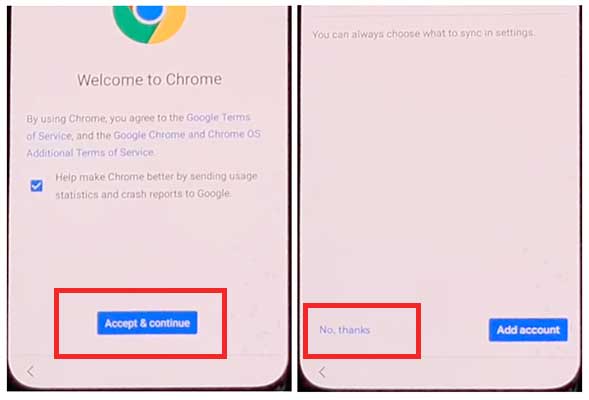
To access your Samsung Account, navigate to the Settings menu.
- To log in to your Samsung account and cancel the “Faster way to sign in,” click “Open Settings App.”
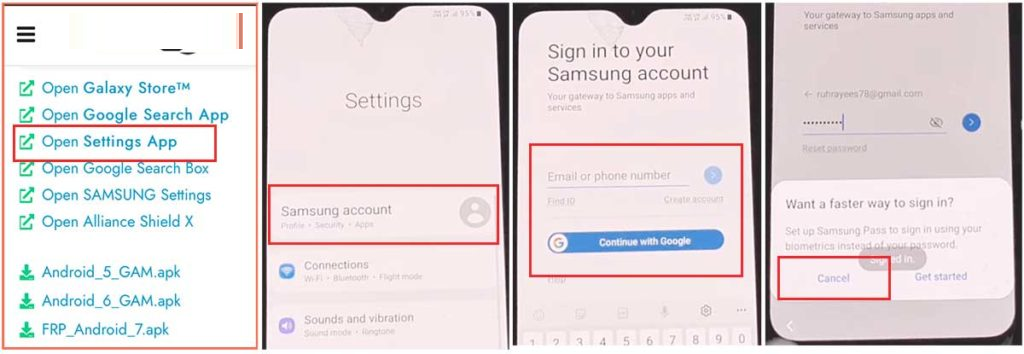
Activate the Button for Accessibility
- Return to the settings by selecting the back icon. Then, select “Accessibility” > Interaction and dexterity > Universal switch. Continue tapping “Next,” and finally select “Done.”

- Click “Universal switch shortcuts” now, then select “Turn it On,” “Allow,” and “Accessibility button” before returning to the settings.
Backup and restore the previous data.
- Select Accounts and Backup from the settings. Then, simultaneously select Restore Data and Accessibility. Finally, check all items and hit Restore.
- Next, select Install Backup and press Done.
Install the Galaxy Store’s S7, S8, and S9 launchers.
- To access Samsung Apps and Services > Galaxy Store, select Samsung Account. Update the Samsung Galaxy right now.
- The update appears to be “installing” after it has finished downloading. Next, press the back symbol. (If it appears to update again, repeat the process.)
- Once more, select Samsung Galaxy Store > Agree > Proceed > Toggle > Click the search icon and type “S7, S8, S9 Launcher for Galaxy” > Put it in place > Select “Open” by clicking.
The Package Disabler Pro Application’s “Allow management of all file” option
- The programs “Notification Bar” and “Package Disabler Pro” are visible in the Apps list.
- Proceed to the Files and Media > Settings > Privacy > Permission Manager > Click the three dots in the top right corner, select Show System, then locate “Package Disabler Pro” and click “allow management of all files” to grant the software permission.
Configuration on the Notification Bar Software
- Return to the home screen, select the “Notification Bar application,” and then To enable the notification bar, choose Accessibility > Installed Service > Notification Bar >.
- Return and select Notification > to enable the Notification Bar.
KNOX Validation should be enabled on the Package Disabler Pro app.
- Select “Package Disabler Pro” from the list of installed apps by tapping the Back button, then click to open it. (First, switch off all internet connections (Wifi and SIM Net) before proceeding. If mobile data continues, take out the SIM card.)
- Once the program opens, select “I agree” and then click “Enable Admin” before selecting “Activate.”
- After selecting “I have read and agree,” press the “Confirm” button. (You must connect your phone to the internet for this operation, so insert the SIM card once more.)
- Alright, it could say “Retry” when you hit the “Confirm” button. Don’t worry, just click the “Retry” tab once more.
- The message “Knox license validation completed successfully” is now displayed to you.
Step Final: Get Around the Samsung FRP Lock
- The “Please wait” screen will show up at this phase.
- After tapping the search icon, locate “Setup.” First, choose “Android Setup” from the search results, then check the “Disable” option and press the Back symbol.
- Select “Samsung Setup Wizard” and then “Clear Data.” (The notification bar will display “Time” when you delete the Samsung setup data.
- This indicates that your Samsung FRP Bypass was successful.)
Samsung A11 FRP Bypass with Computer:
So let’s look into the new approach in 2024 for bypassing the Samsung A11 Google account on your PC so you can get your phone back. The FRP bypass solution for the Samsung A11.
Tool for Samsung A11 FRP Bypass
The most effective FRP tool for the Samsung A11 is the Easy Samsung FRP tool. It is easy to use to get around FRP. To obtain the Samsung A11 FRP Bypass Tool, simply click the “Download Now” link.
The Process of FRP Bypass Started:
- Activate your A11 FRP device and establish a wifi network connection.
- Use a USB cord to connect your phone to your computer.
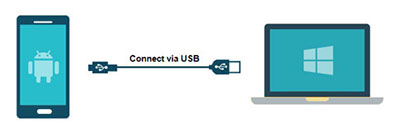
- Extract the “Samsung_FRP_Tool.zip” file to your desktop after downloading it.
- Put the Samsung USB driver in.

- Connect your USB cable one more after installing the USB driver.
- Launch the Easy Samsung FRP 2021.exe file now.

- After selecting “Disable drivers signatures,” select “Bypass FRP.”
- The “easy firmware” notification is now shown on the screen of your smartphone. The Chrome app will launch when you tap the “View” option.
- After disconnecting the USB cord, press the “Accept and continue” button.
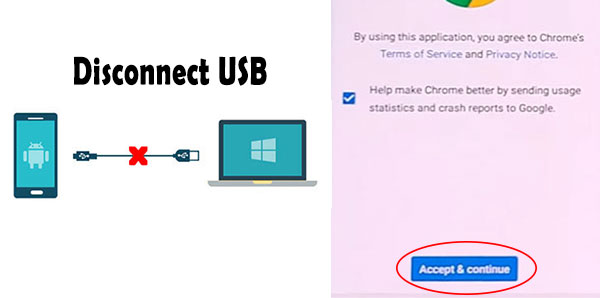
- Visit “youtube.com/EnoughTricks” now.
- Play any video, then hit the “share icon” and choose “Reminder.”

- Once more, hit the share symbol, select Reminder, and then click the list icon.
- Click the three dots, choose “Settings,” then click “Update App.”[If necessary, update the Galaxy store app]
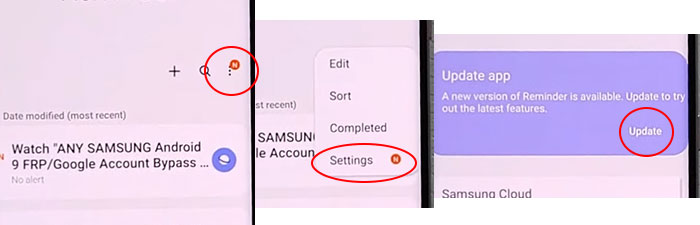
- After selecting “About Reminder,” select “Update.”
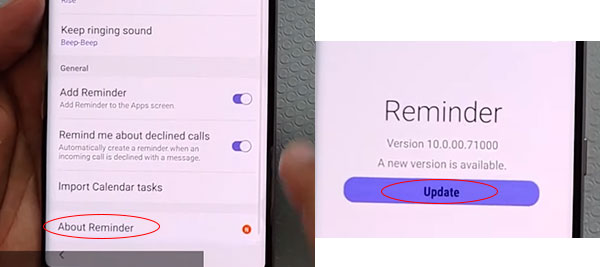
- To access the Galaxy Store, click the left arrow sign.
- Look up “Play services hidden settings” and click “Install.”

- Register for a Samsung account now.

- Select “Open Hidden settings” after launching “Play services Hidden settings.”
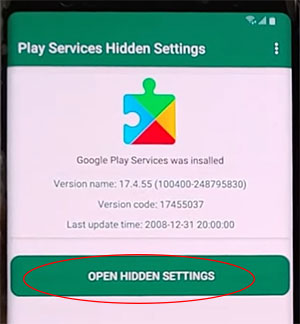
- Choose “Google Play services (WebpageOnbodyPromotion)” by scrolling down.

- Choose Pattern now, and then adjust the pattern lock.
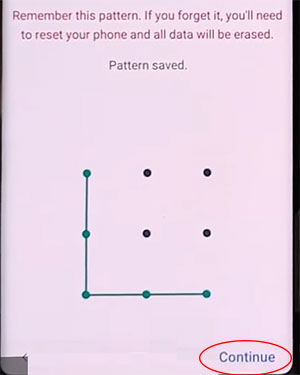
- Return to the “Setup Wizard” and, to get around the FRP/Google lock, finally design your pattern lock.
- To finish the Setup Wizard, tap the Skip Google Account option.
- That is the method for getting around the Galaxy A11’s Google account without a SIM card.
FAQs
How Can I Remove a Google Account from My Samsung A11?
Unlock your phone and navigate to the Settings menu > Account Options > Remove Google Account > Done. You can now reset your phone without the FRP lock.
How Can I Factory Reset My Samsung A11 Without Google?
Turn off your phone > press and hold the power and volume up buttons > select Wipe Data/Factory Reset by volume down. To confirm, press the power button, scroll to YES, and then press the power button again.
How Can I Turn Off My Samsung A11 Without a Screen?
Press and hold the Power button until the SAMSUNG GALAXY A11 turns off by itself. You may also try pressing and holding the Power + Volume Down buttons simultaneously to shut it down.
How Can I Remove Factory Reset Protection Using Developer Mode?
Go to the Settings Menu, then About Device. Tap on the “Build Number” more than five times. Go back to the settings menu > Now tap the Developer option > Check to Enable OEM Unlock > Done! Now, you can reset your phone without encountering the FRP lock.
How to Open the Samsung Galaxy A11?
Press and hold the Power button, then tap the Turn Off button. That is it.
In summary:
To my companions, I hope that you have been following this procedure carefully for such a long time and that you have been able to unlock your mobile device very successfully. You are required to send an email through our contact page or knock on our Facebook page if you are experiencing any difficulties unlocking. Thank you!
