Are you attempting to use the Samsung A12 without a PC to get around FRP or Google Account? Alright, I’m here. I’ll show you in this post how to bypass the Samsung A12 Google Account without a computer or SIM card—that is, without utilizing a pin-locked SIM card. Should you wish to repair your A12 phone, I advise you to carefully follow these methods for the FRP lock bypass.
I wrote about “Samsung A12 FRP bypass with PC” before this blog post. The method for fixing the A12 Android cellphone is excellent. If you would like to use your computer to remove the FRP lock, you can view it by visiting the link. On the other hand, a lot of people lack a computer. Alternatively, a lot of people are hesitant to use computers to complete the answer. They want to know what would happen if something went wrong. This post is truly intended for these individuals.
One of Samsung’s greatest and most well-liked phones is the Galaxy A12. The publication date was December 21, 2020. It features One UI 3.1 and Android version 10, which is upgradeable to Android 11. Samsung devices are the ideal option for you if you’d like to purchase one, as they’re reasonably priced.
FRP Bypass Samsung [Android 10,11] A12:
The Samsung A12 FRP Bypass procedure using the Samsung FRP Bypass Tool V1.5 will be explained in this manner. With the newest Samsung phones, this tool functions flawlessly. Now, let’s get going.
We’ll attempt to walk you through each stage of the procedure. for you to quickly bypass FRP using the Samsung FRP Bypass Tool. To begin with:
- Install the Samsung A12 FRP Bypass tool after downloading.
- Activate the computer.
- Launch Chrome using the Start menu or taskbar.
- The Samsung FRP Bypass Tool V1.5 can be downloaded.
- Using WinRar or WinZip, extract the zip file at this time.
2. Make sure the file is excluded from the antivirus or disable it.
- In order to include the file in the antivirus exclusion list, navigate to the Settings option via the Start menu.
- After that, select Update & Security.
- You will locate the Virus & Threat Protection Settings in that location.
- Virus & Threat Protection Settings contains the Manage Settings option.
- Navigate to “Manage Settings.”
- Then, select Add an Exclusion from the Exclusions menu.
- Insert the.exe file at this time. Such is it.
3. You can disable Windows Defender and antivirus. To disable
- Under Virus & Threat Protection Settings, navigate to the Manage Settings option.
- Disable Real-time Protection thereafter.
[An antivirus program will not scan any downloaded or installed files on your computer when this option is deactivated.]
Return to the Samsung A12 FRP Bypass procedure now:
- Turn on your Samsung A12 device that is FRP-locked.
- Establish a robust WiFi network connection.
Connect your phone properly to the computer. [It is important.]
- Connect your phone to your computer with a USB cable.
- Then open Device Manager on your computer. [To open the device manager, search for it in the Start menu.]
- Check the Samsung mobile USB modem or portable device that appears here. [Note: If not shown, install the Samsung USB Driver from the unzipped folder and reconnect your phone to your computer.]
- Run and launch the Samsung FRP Tool.exe file.
- Click the Direct Unlock – Android 9/10/11/12 button on the right bottom of the window.
- It will automatically detect your phone and provide information about it.
- After that, a popup screen will appear. Don’t click OK on it.
- Take your phone and navigate to Emergency Call. To enable Test Mode, dial *#0*#.
- Then click the OK button on the computer screen.
- Allow USB Debugging on your phone’s screen. [Select Always Allows from This Computer and click OK.]
- Wait for the software to reset the FRP Lock and then restart your device.
That is it. FRP is unlocked. This tool works with most Samsung phones, regardless of Knox or Android Security Patch.
FRP bypass for Samsung A12 without a SIM card or PC:
This is the most recent method that has been proven to work for removing the FRP lock from Samsung Galaxy A12 handsets running Android 10 and 11. The simplest method for bypassing the Samsung A12 Google Account without a PC is demonstrated in this step. So come with me.
What Am I Going To Need To Use This Method?
- A Samsung Phone Unlocked using FRP
- A data package on a SIM card
- An Account with Samsung
Alright, so to begin with, you need to make a quick preparation. You must have an unlocked Samsung phone to accomplish this. To unlock the phone, you must:
- Open your Samsung account and log in.
- Next, on your unlocked Samsung cellphone, download and install the aforementioned two apps (1. Notification Bar.apk, 2. Package Disabler Pro.apk).
- You must back up these apps to your Samsung account after installing them. Kindly follow me to complete these:
- Navigate to Accounts and Backup under Settings. Click “Back Up Data” on the Samsung cloud, then deselect everything but “Apps,” and lastly click “Backup Now.”
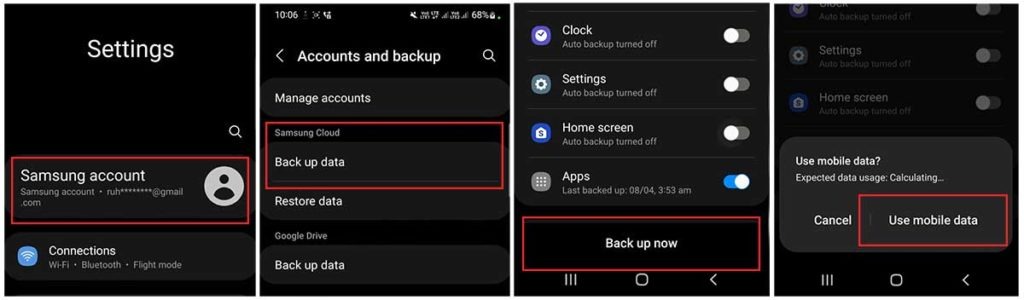
- The Samsung A12 phone was trickily locked using the identical Samsung account that we used to log in. Please pay close attention to the FRP bypass procedure.
Google Account Bypass Process for Samsung A12 Started
On the Samsung a12 device that has been FRP-locked:
Click on the Samsung Phones Settings menu.
- You can insert a SIM card without having to establish a wifi connection.
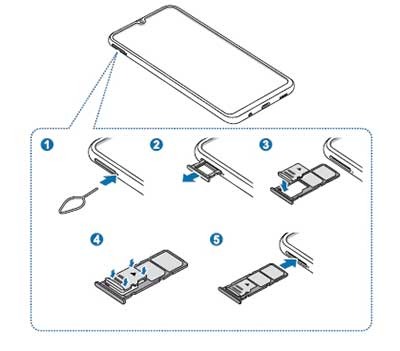
- Use the Side and Volume UP keys to press and hold for three seconds, then tap “Use.”
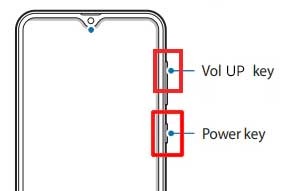
- Once more, to activate TalkBack, press and hold the Side and Volume UP keys for three seconds. (Note: You must tap or press the choice for doing anything twice when the talkback is enabled.)
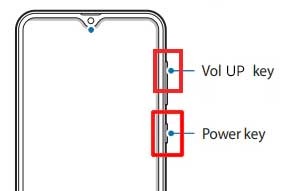
- On the phone screen, draw a reverse L. Tap “while using the app,” then double-click. Now choose “Use Voice Commands” > and speak “Google Assistant” aloud. (Try this method again if it doesn’t work the first time.)
![Samsung A12 Google Account Bypass Without PC [Updated]](https://mobfrpfile.com/wp-content/uploads/2024/01/s5.jpg)
- Alright, the Google Assistant has finally launched. Use the Side and Volume UP keys to turn off the talkback.
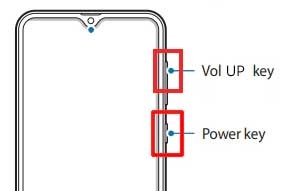
- “Hey Google, open settings,” exclaim aloud. It’s okay if the settings are open. If it’s not open, however, simply tap the Google icon as seen in the image.
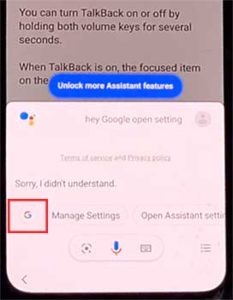
- Click the “Voice” icon now, then say “Hey Google, open Chrome” aloud.
![Samsung A12 Google Account Bypass Without PC [Updated]](https://mobfrpfile.com/wp-content/uploads/2024/01/s8.jpg)
- After selecting “Accept & continue,” select “No thanks.”

To access your Samsung Account, navigate to the Settings menu.
- To log in to your Samsung account and cancel the “Faster way to sign in,” click “Open Settings App.”
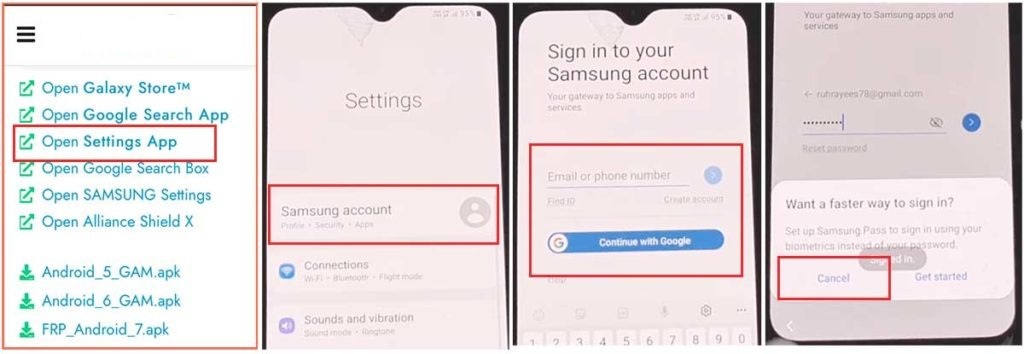
Activate the Button for Accessibility
- Return to the settings by selecting the back icon. Then, select “Accessibility” > Interaction and dexterity > Universal switch. Continue tapping “Next,” and finally select “Done.”
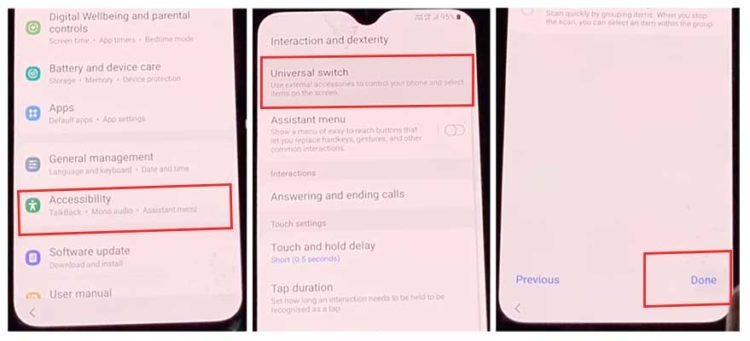
- Click “Universal switch shortcuts” now, then select “Turn it On,” “Allow,” and “Accessibility button” before returning to the settings.
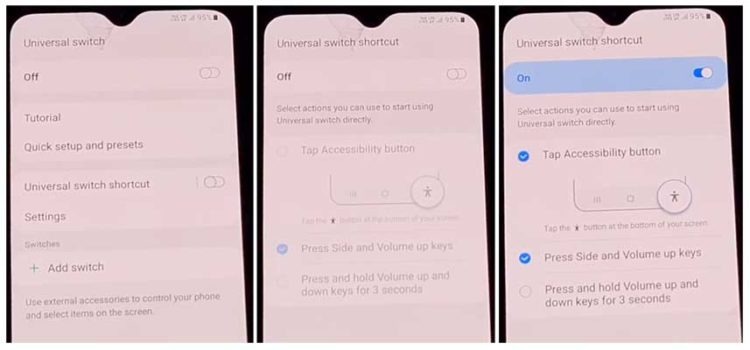
Backup and restore the previous data.
- Select Accounts and Backup from the settings. Then, simultaneously select Restore Data and Accessibility. Finally, check all items and hit Restore.
- Next, select Install Backup and press Done.
Install the Galaxy Store’s S7, S8, and S9 launchers.
- To access Samsung Apps and Services > Galaxy Store, select Samsung Account. Update the Samsung Galaxy right now.
- The update appears to be “installing” after it has finished downloading. Next, press the back symbol. (If it appears to update again, repeat the process.)
- Once more, select Samsung Galaxy Store > Agree > Proceed > Toggle > Click the search icon and type “S7, S8, S9 Launcher for Galaxy” > Put it in place > Select “Open” by clicking.
The Package Disabler Pro Application’s “Allow management of all files” option
- The programs “Notification Bar” and “Package Disabler Pro” are visible in the Apps list.
- Navigate to Files and Media > Settings > Privacy > Permission Manager > Click the three dots in the top right corner, select Show System, then locate “Package Disabler Pro” and click “allow management of all files” to grant the software permission.
Configuration on the Notification Bar Software
- Return to the home screen, select the “Notification Bar application,” and then To enable the notification bar, choose Accessibility > Installed Service > Notification Bar >.
- Return and select Notification > to enable the Notification Bar.
KNOX Validation should be enabled on the Package Disabler Pro app.
- Select “Package Disabler Pro” from the list of installed apps by tapping the Back button, then click to open it. (First, switch off all internet connections (Wifi and SIM Net) before proceeding. If mobile data continues, take out the SIM card.)
- Once the program opens, select “I agree” and then click “Enable Admin” before selecting “Activate.”
- After selecting “I have read and agree,” press the “Confirm” button. (You must connect your phone to the internet for this operation, so insert the SIM card once more.)
- Alright, it could say “Retry” when you hit the “Confirm” button. Don’t worry, just click the “Retry” tab once more.
- The message “Knox license validation completed successfully” is now displayed to you.
Step Final: Get Around the Samsung FRP Lock
- The “Please wait” screen will show up at this phase.
- After tapping the search icon, locate “Setup.” Click “Android Setup” from the search results, then select “Disable.” Press and hold the Back icon.
- Select “Clear Data” from the “Samsung Setup wizard” menu. (The notification bar displays “Time” after you delete Samsung setup data. this indicates that your Samsung FRP Bypass was successful.)
Finishing Touch:
Friends, I trust you have diligently followed this approach for an extended period and successfully bypassed the Google Account on the Samsung A12 without using a PC. If you encounter any issues with unlocking it, you should either send an email via our contact page or message us on Facebook. Thank you!
![Samsung A12 Google Account Bypass Without PC [Updated] Samsung A12 Google Account Bypass Without PC [Updated]](https://mobfrpfile.com/wp-content/uploads/2024/02/Untitled-9.png)