Are you attempting a PC-free FRP bypass on your Samsung A13 Android 12 device? Alright, I’m here. I’ll show you how to conduct a Samsung A13 FRP Bypass Android 12 in this post, without the need for a SIM card (well, not a pin-locked one, anyhow) or a computer. I’m advising you, if you’re interested in fixing your Samsung phone, to carefully follow these methods for the FRP lock bypass.
Bypass [Android 12] Without Alliance Shield on Samsung A13 FRP
The Samsung FRP Bypass technique is flexible. Google releases new security improvements every week, at which point the previous FRP look removal method becomes inoperable. I make a constant effort to update the FRP solution on my website. You can therefore carefully follow these instructions to get the best FRP Samsung A13 bypass solution.
Using a PC, Samsung A13 FRP Bypass: [New Method]
We’ll go over how to use the Samsung FRP Bypass Tool V1.5 to bypass the Samsung A13 in this way. With the newest Samsung phones, this tool functions flawlessly. Now, let’s get going.
We’ll attempt to walk you through each stage of the procedure. for you to quickly and simply bypass Samsung A13 FRP using the Samsung FRP Bypass Tool. To begin with,
- Download, extract, and install the Samsung A13 FRP Bypass tool.
- Begin by turning on your PC.
- You can open Chrome from the Start Menu or the desktop.
- Get the Samsung FRP Bypass Tool V1.5.
- Now use WinZip or WinRAR to open the zip file.
2. Make sure the file is excluded from antivirus or disable it.
- To have the file taken off of the antivirus list, you need to –
- From the Start menu, go to Settings.
- After that, click on Security & Update.
- It’s where you can find the settings for virus and threat protection.
- It’s under “Virus & Threat Protection Settings” on the left side of the screen.
- Click on Take Care of Settings.
- Next, go to Exclusions and click on Add an Exclusion.
- Add the.exe file now. Okay, that’s it.
3. You can disable Windows Defender and antivirus. To disable
- Click on Manage Settings under Virus & Threat Protection Settings.
- Real-time Protection should then be turned off.
[Any file you download or install will not be scanned by the protection if this is turned off.]
Go back to the process of bypassing the FRP on your Samsung A13:
- Start up your Samsung A13 that is locked with FRP.
- You should connect to a strong WiFi network.
Make sure you connect your phone to your computer correctly. [This is important]
- Use a USB cable to connect your phone to your computer.
- Finally, open up your machine and go to Device Manager. [Search for “device manager” in the Start menu to open it.]
- Now look at the Samsung mobile USB modem or portable gadget that shows up. Note: If it’s not shown, install the Samsung USB Driver from the folder you downloaded and then connect your phone to your computer again.
- Open the Samsung FRP Tool.exe file now.
- To unlock your phone, click on the Direct Unlock – Android 9/10/11/12 button on the bottom right of the window.
- It will find your phone and details about it on its own.
- Then there will be a pop-up screen. Do not click “OK.”
- Now, get your phone and press “Emergency Call.” To get into Test Mode, dial *#0*#.
- It will then say “OK” on the screen.
- On the screen of your phone, turn on USB Debugging. [Check the box next to Always Allow from this Computer] Then click OK.
- After the software resets FRP Lock, turn your device back on.
Okay, that’s it. Freed from FRP. No matter if your Samsung phone has Knox or the Android Security Patch, this tool will still work on it. If reading this piece doesn’t help you get around the Samsung A13 FRP, you can watch this video.
How To Bypass Samsung A13 FRP Without a PC
This is the most recent functional method to overcome the FRP lock on the Samsung A13 with Android 12 (tested). In this step, I’ll show you the simplest ways to bypass FRP on Samsung A13 without a PC. Please follow me.
What Are the Requirements for This Method?
- An FRP-unlocked Samsung phone
- SIM Card with Data Package
- A Samsung Account.
Okay, first and foremost, you must do some basic preparations before beginning this process. To do this, you’ll need an unlocked Samsung phone. On the Unlock phone, you should:
- Log into your Samsung account.
- Download and install Notification Bar.apk and Package Disabler Pro.apk on your unlocked Samsung mobile.
- After you’ve installed these apps, you should backup them to your Samsung account. To do these, please follow me:
- Go to Settings > Accounts and Backup > Click “Back Up Data” on the Samsung cloud, then deselect all but “Apps” before clicking “Backup Now.”
![Samsung A13 FRP Bypass [Android 12] Without PC 2024](https://mobfrpfile.com/wp-content/uploads/2024/01/s1.jpg)
- Now, using the same Samsung account, we may FRP lock the Samsung A13 Android 12 phone using various methods. Please follow the FRP bypass procedure attentively.
The Process of the Samsung A13 FRP Bypass Started
On the Samsung A13 device that is FRP-locked:
# Step 1: Select the Settings app on your Samsung phone.
- You can insert a SIM card without having to establish a wifi connection.
![Samsung A13 FRP Bypass [Android 12] Without PC 2024](https://mobfrpfile.com/wp-content/uploads/2024/01/s2.jpg)
- Press and hold the Side and Volume Up keys for 3 seconds, then tap “Use.”
![Samsung A13 FRP Bypass [Android 12] Without PC 2024](https://mobfrpfile.com/wp-content/uploads/2024/01/s3.jpg)
- Again, press and hold the Side and Volume UP keys for 3 seconds to activate TalkBack. (Note: After activating the talkback, tap or press the choice to do anything twice.)
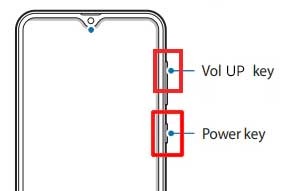
- Draw a reverse L on the phone screen, tap “while using the app,” and then double-click. Now, select “Use Voice Commands” > and say loudly, “Google Assistant” (If this method doesn’t work the first time, try again.)
![Samsung A13 FRP Bypass [Android 12] Without PC 2024](https://mobfrpfile.com/wp-content/uploads/2024/01/s5.jpg)
- Okay, now the Google Assistant has opened. To disable talkback, tap the Side and Volume UP keys simultaneously.
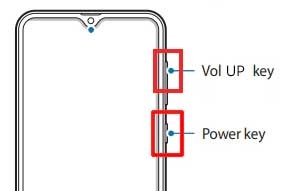
- Say loudly, “Hey Google, open Settings.” If the settings are open, everything is good. If it is not already open, tap on the Google icon, as seen in the figure.
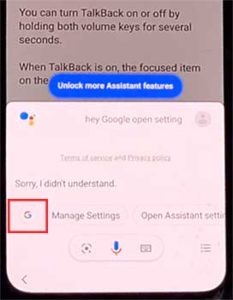
- Now, click the “Voice” icon and say loudly, “Hey Google, open Chrome.”
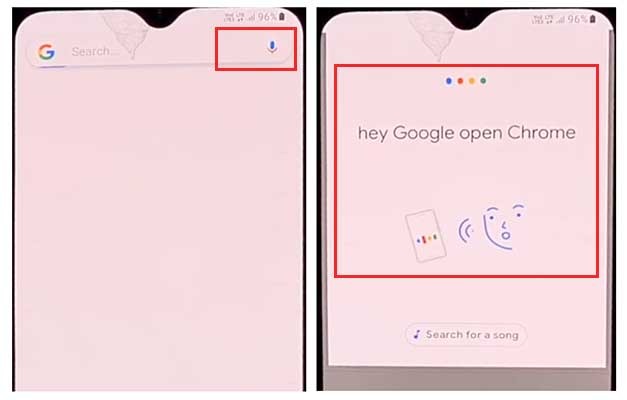
- Click on “Accept & continue” followed by “No thanks.”

#Step 2: Open Settings and log in to your Samsung Account.
- Click the “Open Settings App” button, then log in to your Samsung Account and deactivate the “Faster way to sign in.”
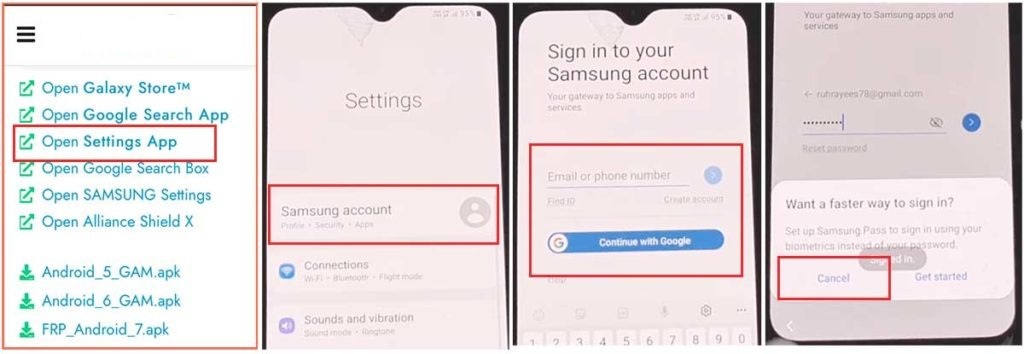
#Step3: Make the Accessibility Button Active
- Return to the settings by selecting the back icon. Then, select “Accessibility” > Interaction and dexterity > Universal switch. Continue tapping “Next,” and finally select “Done.”
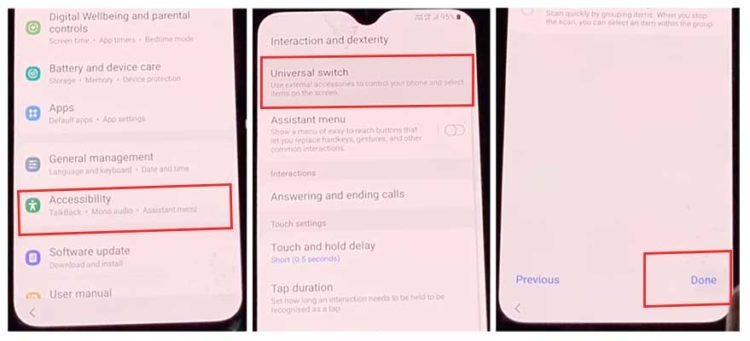
- Click “Universal switch shortcuts” now, then select “Turn it On,” “Allow,” and “Accessibility button” before returning to the settings.
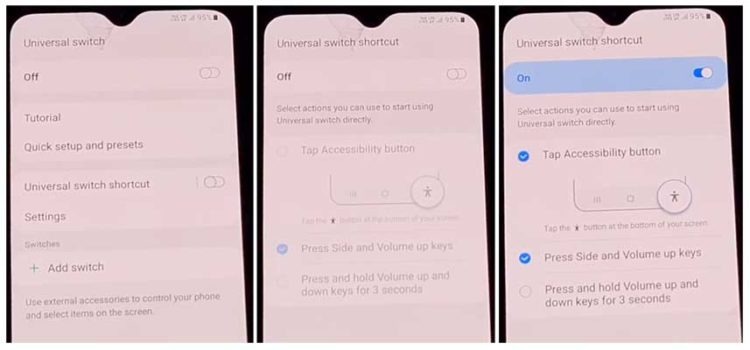
#Step 4: Backup and restore the previous data
- Select Accounts and Backup from the settings. Then, simultaneously select Restore Data and Accessibility. Finally, check all items and hit Restore.
- Next, select Install Backup and press Done.
#Step 5: Install the Galaxy Store’s S7, S8, and S9 Launchers.
- To access Samsung Apps and Services > Galaxy Store, select Samsung Account. Update the Samsung Galaxy right now.
- ‘The update appears to be “installing” after it has finished downloading. Next, press the back symbol. (If it appears to update again, repeat the process.)
‘Click the Samsung Galaxy Store again, then select Agree. Proceed > Skip > Click the search icon to look for it here. “Launcher for Galaxy S7, S8, S9” > Put it in place > Select “Open” by clicking.
#Step 6: On the Package Disabler Pro Application, select “Allow management of all files.”
- The programs “Notification Bar” and “Package Disabler Pro” are visible in the Apps list.
- Proceed to the Files and Media > Settings > Privacy > Permission Manager > Click the three dots in the top right corner, select Show System, then locate “Package Disabler Pro” and click “allow management of all files” to grant the software permission.
#Step 7: Notification Bar Application Settings
- Return to the home screen, select the “Notification Bar application,” and then To enable the notification bar, choose Accessibility > Installed Service > Notification Bar >.
- Return and select Notification > to enable the Notification Bar.
#Step8: On the Package Disabler Pro app, activate KNOX Validation.
- Select “Package Disabler Pro” from the list of installed apps by tapping the Back button, then click to open it. (First, switch off all internet connections (Wifi and SIM Net) before proceeding. If mobile data continues, take out the SIM card.)
- Once the program opens, select “I agree” and then click “Enable Admin” before selecting “Activate.”
- After selecting “I have read and agree,” press the “Confirm” button. (You must connect your phone to the internet for this operation, so insert the SIM card once more.)
- Alright, it could say “Retry” when you hit the “Confirm” button. Don’t worry, just click the “Retry” tab once more.
- The message “Knox license validation completed successfully” is now displayed to you.
#Step 9: Last Action, Disable the Samsung FRP Lock
- The “Please wait” screen will show up at this phase.
- After tapping the search icon, locate “Setup.” Click on “Android Setup” from the search results, then select “Disable” and press the Back icon.
- Select “Samsung Setup Wizard” and then “Clear Data.” (The notification bar will display “Time” when you delete the Samsung setup data. This indicates that your Samsung A13 FRP Bypass was completed.)
Final Touch
Friends, I sincerely hope that after spending so much time and attention on this procedure, you were able to successfully bypass Android 12 without a computer and unlock your Samsung A13 Google FRP. You must knock on the Facebook page or send a letter using our contact page if you are having trouble unlocking. Regards!
![Samsung A13 FRP Bypass [Android 12] Without PC 2024 Samsung A13 FRP Bypass [Android 12] Without PC 2024](https://mobfrpfile.com/wp-content/uploads/2024/01/Untitled-3.jpg)