Is it feasible to bypass frp on Samsung A33 5G Android 12 without a PC? Yes, it is feasible. You can circumvent the frp lock on the Samsung A33 5G without a computer. Here’s how you can bypass Samsung A33 5G FRP on Android 12 without a computer (personal computer) or a SIM card. If you want to fix your Samsung A33 5G phone, please follow these FRP lock bypass instructions carefully.
Samsung A33 5G Android 12 FRP Bypass Without Alliance Shield.
The FRP Bypass technique is an adaptable process. Every week, Google introduces new security improvements, and the old frp look removal technique becomes ineffective. On my website, I constantly attempt to keep the frp solution updated. So, to get the best FRP Samsung A33 5G bypass solution, carefully follow the methods outlined below.
Samsung A33 5G FRP Bypass Android 12 With Computer (New Method)
In this approach, we will walk you through the Samsung A33 5G FRP Bypass process using the Samsung FRP Bypass Tool Version 1.5. This tool works well on the most recent Samsung phones. So let us get started.
We’ll try to explain the process step by step. So you may easily bypass FRP with the Samsung FRP Bypass Tool. First and foremost,
- Install the Samsung A33 5G FRP Bypass tool after downloading.
- Begin by turning on your PC.
- You can open Chrome from the Start Menu or the desktop.
- Get the Samsung FRP Bypass Tool V1.5.
- Now use WinZip or WinRAR to open the zip file.
2. Make sure the file is excluded from the antivirus or disable it.
- To have the file taken off of the antivirus list, you need to –
- From the Start menu, go to Settings.
- After that, click on Security & Update.
- It’s where you can find the settings for virus and threat protection.
- It’s under “Virus & Threat Protection Settings” on the left side of the screen.
- Click on Take Care of Settings.
- Next, go to Exclusions and click on Add an Exclusion.
- Add the.exe file now. Okay, that’s it.
3. You can disable Windows Defender and antivirus. To disable
- Click on Manage Settings under Virus & Threat Protection Settings.
- Real-time Protection should then be turned off.
[Any file you download or install will not be scanned by the protection if this is turned off.]
Return to the Samsung A33 5G FRP Bypass procedure now:
- Activate your Samsung A33 5G device that is FRP-locked.
- Establish a robust WiFi network connection.
Make sure the phone and computer are properly connected. [This is significant]
- Use a USB cable to connect your phone to your computer.
- Next, navigate to your computer’s Device Manager. [You can look for the device manager on the Start menu to launch it.]
- Check the Samsung portable device or mobile USB modem that appears now. [Note: Reconnect your phone to your computer and install the Samsung USB Driver from the extracted folder if it is not visible.]
- Launch and open the Samsung FRP Tool.exe now.
- Select the Direct Unlock – Android 9/10/11/12 button located at the bottom right of the display.
- Your phone’s information and identification will be automatically detected.
- A popup screen will then appear after that. Avoid clicking “Okay” on it.
- Pick up your phone now and head to Emergency Call. Press *#0*# to enter Test Mode.
- Next, on the computer screen, click OK.
- On the screen of your phone, enable USB Debugging. [Click OK after making sure this machine always permits.]
- Restart your smartphone after waiting for the program to reset the FRP Lock.
That is all. FRP Unlocked. The majority of Samsung phones can use this tool, regardless of the Android Security Patch or Knox. If reading this guide doesn’t allow you to bypass the Samsung A33 5G FRP, you can view this video instead.
How to bypass Android 12 FRP on Samsung A33 5G without a PC?
This is the most recent functional method to circumvent the FRP lock on the Samsung A33 5G cellphone running Android 12 (tested). In this step, I’ll show you the simplest ways to bypass FRP on Samsung A33 5G without a PC. Please follow me.
What Are the Requirements for This Method?
- An FRP-unlocked Samsung phone
- SIM Card with Data Package
- A Samsung Account.
Okay, first and foremost, you must do some basic preparations before beginning this process. To do this, you’ll need an unlocked Samsung phone. On the Unlock phone, you should:
- Log into your Samsung account.
- Download and install Notification Bar.apk and Package Disabler Pro.apk on your unlocked Samsung mobile.
- After you’ve installed these apps, you should backup them to your Samsung account. To do these, please follow me:
- Go to Settings > Accounts and Backup > Click “Back Up Data” on the Samsung cloud, then deselect all but “Apps” before clicking “Backup Now.”
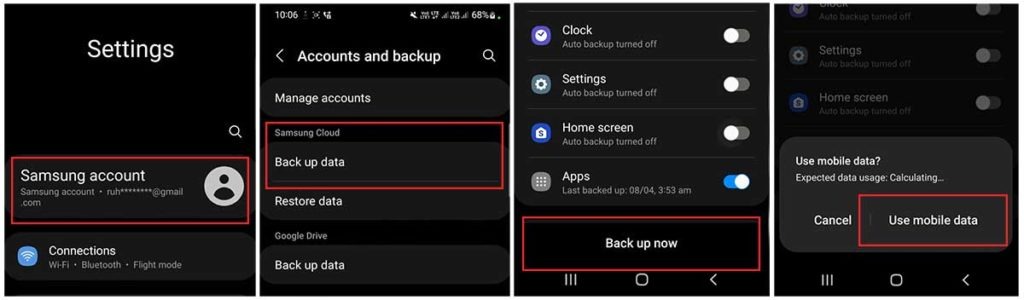
- Now, using the same Samsung account, we may FRP lock the Samsung Android 12 phone using various methods. Please follow the FRP bypass procedure attentively.
The Process of Samsung A33 5G FRP Bypass Started
On the Samsung device that is FRP-locked:
# Step 1: Select the Settings app on your Samsung phone.
- You can insert a SIM card without having to establish a wifi connection.
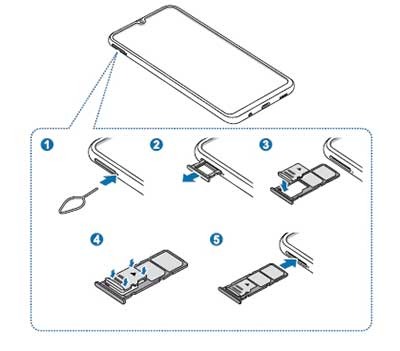
- Use the Side and Volume UP keys to press and hold for three seconds, then tap “Use.”
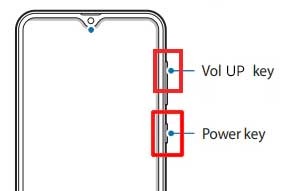
- Once more, to activate TalkBack, press and hold the Side and Volume UP keys for three seconds. (Note: You must tap or press the choice for doing anything twice when the talkback is enabled.)
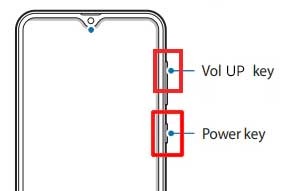
- On the phone screen, draw a reverse L. Tap “while using the app,” then double-click. Now choose “Use Voice Commands” > and speak “Google Assistant” aloud. (Try this method again if it doesn’t work the first time.)
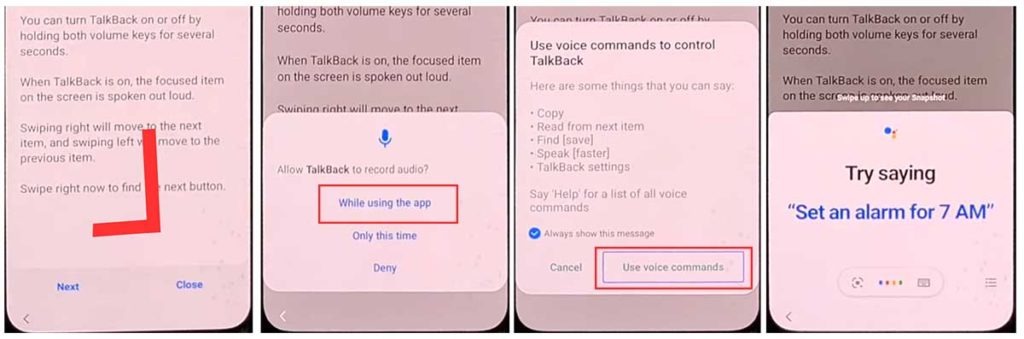
- Alright, the Google Assistant has finally launched. Use the Side and Volume UP keys to turn off the talkback.
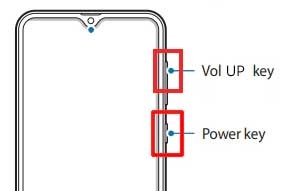
- “Hey Google, open settings,” exclaim aloud. It’s okay if the settings are open. If it’s not open, however, simply tap the Google icon as seen in the image.
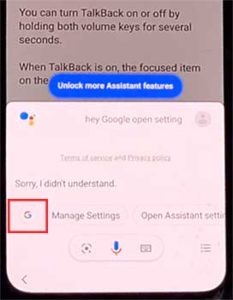
- Click the “Voice” icon now, then say “Hey Google, open Chrome” aloud.
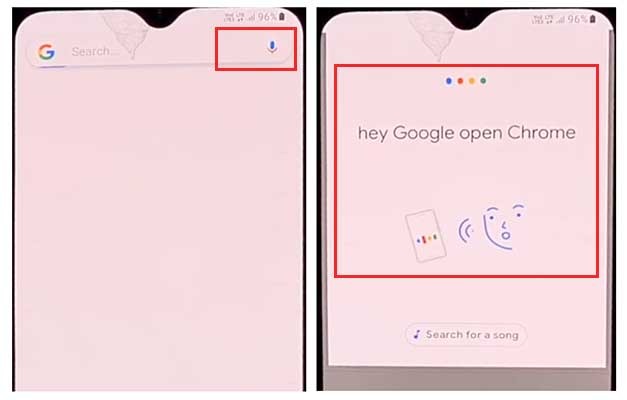
- After selecting “Accept & continue,” select “No thanks.”

#Step2: Access your Samsung Account by opening the Settings.
- To log in to your Samsung account and cancel the “Faster way to sign in,” click “Open Settings App.”
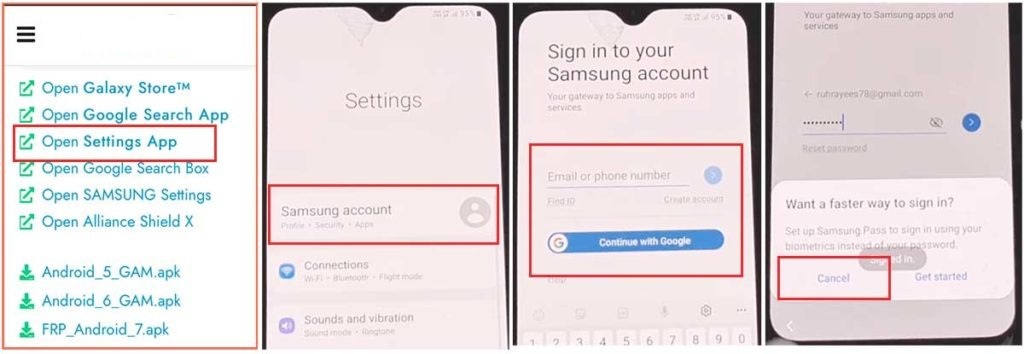
#Step 3: Enable the accessibility button.
- Return to the settings by selecting the return icon, then scroll down and select “accessibility” > Interaction and dexterity > Universal switch > continue pressing “Next,” then click “Done.”
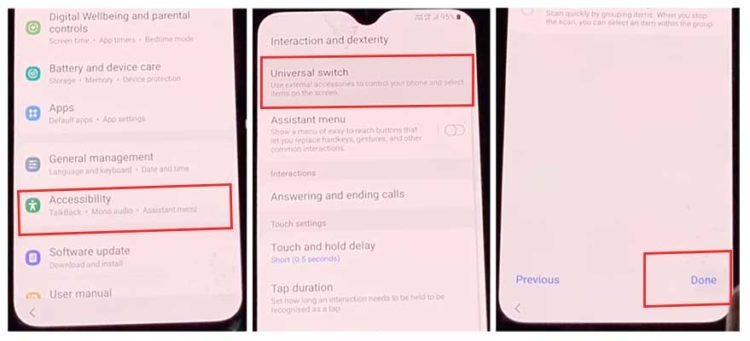
- Now, click on “Universal switch shortcuts” > Turn it On > Allow > Enable the “Accessibility button” and return to the settings.
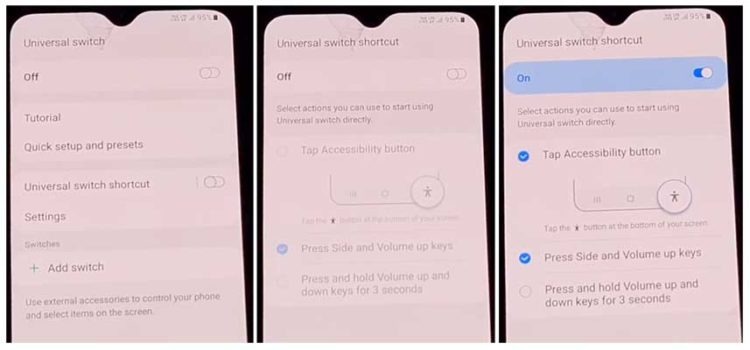
#Step 4: Backup and restore the previous data
- Select Accounts and Backup from the settings. Then, simultaneously select Restore Data and Accessibility. Finally, check all items and hit Restore.
- Next, select Install Backup and press Done.
#Step 5: Install the Galaxy Store’s S7, S8, and S9 Launchers.
- To access Samsung Apps and Services > Galaxy Store, select Samsung Account. Update the Samsung Galaxy right now.
- The update appears to be “installing” after it has finished downloading. Next, press the back symbol. (If it appears to update again, repeat the process.)
- Click the Samsung Galaxy Store again, then select Agree. Proceed > Skip > Click the search icon to look for it here. “Launcher for Galaxy S7, S8, S9” > Put it in place > Select “Open” by clicking.
#Step 6: On the Package Disabler Pro Application, select “Allow management of all files.”
- The programs “Notification Bar” and “Package Disabler Pro” are visible in the Apps list.
- Navigate to Files and Media > Settings > Privacy > Permission Manager > Click the three dots in the top right corner, select Show System, then locate “Package Disabler Pro” and click “allow management of all files” to grant the software permission.
#Step7: Notification Bar Application Settings
- Return to the home screen, select the “Notification Bar application,” and then To enable the notification bar, choose Accessibility > Installed Service > Notification Bar >.
- Return and select Notification > to enable the Notification Bar.
#Step8: On the Package Disabler Pro app, activate KNOX Validation.
- Select “Package Disabler Pro” from the list of installed apps by tapping the Back button, then click to open it. (First, switch off all internet connections (Wifi and SIM Net) before proceeding. If mobile data continues, take out the SIM card.)
- Once the program opens, select “I agree” and then click “Enable Admin” before selecting “Activate.”
- After selecting “I have read and agree,” press the “Confirm” button. (You must connect your phone to the internet for this operation, so insert the SIM card once more.)
- Alright, it could say “Retry” when you hit the “Confirm” button. Don’t worry, just click the “Retry” tab once more.
- The message “Knox license validation completed successfully” is now displayed to you.
#Step 9: Last Action, Disable the Samsung FRP Lock
- The “Please wait” screen will show up at this phase.
- After tapping the search icon, locate “Setup.” Click “Android Setup” from the search results, then select “Disable.” Press and hold the Back icon.
- Select “Clear Data” from the “Samsung Setup Wizard” menu. (The notification bar displays “Time” after you delete Samsung setup data. which indicates that your Samsung A33 5G FRP Bypass was effectively performed.
Final Words
Friends, I hope you followed this approach carefully for so long, and that you were able to successfully bypass Samsung A33 5G Google FRP Bypass Android 12 without a computer. If you have any problems unlocking it, please contact us via email or through our Facebook page. Thanks!
