Samsung A53 5G FRP Bypass: Today, I’ll show you how to erase a Google account from the Samsung A53 5G phone following a factory reset. Samsung A53 5G FRP Bypass Android 12 without a PC. Many people regularly search Google for a solution to this problem. (Samsung A53 5G FRP bypass without a sim card, Samsung A53 5G FRP bypass tool, Samsung A53 5G FRP bypass without a computer.)
Many phones include the FRP lock for added security. Google added FRP lock to Android smartphones in version 5.0. This functionality was designed to prevent the illicit use of a stolen Android smartphone. Real users may face this issue and become trapped. This tutorial will show you how to bypass Android 12 One UI 4.1 on the Samsung A53 5G without a PC.
Samsung A53 5G FRP Bypass [Android 11/12] New Method:
This approach will walk you through the FRP Bypass process for the Samsung A53 5G using the Samsung FRP Bypass Tool Version 1.5. This tool works well on the most recent Samsung phones. So let us get started.
We’ll try to explain the process step by step. So you may easily bypass FRP with the Samsung FRP Bypass Tool. First and foremost,
- Install the FRP Bypass program after downloading and extracting.
- Begin by turning on your PC.
- You can open Chrome from the Start Menu or the desktop.
- Get the Samsung FRP Bypass Tool V1.5.
- Now use WinZip or WinRAR to open the zip file.
2. Make sure the file is excluded from the antivirus or disable it.
To have the file taken off of the antivirus list, you need to –
- From the Start menu, go to Settings.
- After that, click on Security & Update.
- It’s where you can find the settings for virus and threat protection.
- It’s under “Virus & Threat Protection Settings” on the left side of the screen.
- Click on Take Care of Settings.
- Next, go to Exclusions and click on Add an Exclusion.
- Add the.exe file now.
- Okay, that’s it.
3. You can disable Windows Defender and antivirus. To disable
- Click on Manage Settings after selecting Virus & Threat Protection Settings.
- After that, disable Real-time Protection.
[The antivirus program won’t check any downloaded or installed files on your PC if this is turned off.]
Return to the FRP Bypass procedure now:
- Activate the FRP-locked Samsung A53 5G device
- To establish a reliable WiFi connection.
Make sure the phone and computer are properly connected. [This is significant]
- Use a USB cable to connect your phone to your computer.
- Next, navigate to your computer’s Device Manager. [You can look for the device manager on the Start menu to launch it.]
- Check the Samsung portable device or mobile USB modem that appears now. [Note: Reconnect your phone to your computer and install the Samsung USB Driver from the extracted folder if it is not visible.]
- Launch and open the Samsung FRP Tool.exe now.
- Select the Direct Unlock – Android 9/10/11/12 button located at the lower right corner of the display.
- Your phone’s information and identification will be automatically detected.
- A popup screen will then appear after that. Avoid clicking “Okay” on it.
- Pick up your phone now and head to Emergency Call. Press *#0*# to enter Test Mode.
- Next, on the computer screen, click OK.
- On the screen of your phone, enable USB Debugging. [Click OK after making sure this machine always permits.]
- Restart your smartphone after waiting for the program to reset the FRP Lock.
That is all. FRP Unlocked. The majority of Samsung phones can be used with this tool, regardless of Android Security Patch or Knox. You can watch this video if reading this post doesn’t allow you to go past Samsung FRP.
How to Bypass Samsung A53 5G FRP Without a PC? [2nd Way]
This is the most recent method (tested) for removing the FRP lock from the Samsung A53 5G Android 12 smartphone. I walk you through the simplest methods in this step for bypassing the Samsung A53 5G’s FRP without a SIM card. So come with me.
What Am I Going To Need To Use This Method?
- A Samsung Phone Unlocked using FRP
- A data package on a SIM card
- An Account with Samsung
Alright, so to begin with, you need to make a quick preparation. You must have an unlocked Samsung phone to accomplish this. To unlock the phone, you must:
- Open your Samsung account and log in.
- Next, on your unlocked Samsung cellphone, download and install the aforementioned two apps: 1. Notification Bar.apk and 2. Package Disabler Pro.apk.
- You must back up these apps to your Samsung account after installing them. Kindly follow me to complete these:
- Navigate to Accounts and Backup under Settings. Click “Back Up Data” on the Samsung cloud, then deselect everything but “Apps,” and lastly click “Backup Now.”
![Samsung A53 5G FRP Bypass [Android 12] Without PC 2024](https://mobfrpfile.com/wp-content/uploads/2023/11/1-1.jpg)
- We have now successfully unlocked the Samsung A53 5G phone using the same Samsung account that we used to log in. Please pay close attention to the FRP bypass procedure.
The Process of Samsung A53 5G FRP Bypass Initiated
Regarding the Samsung A53 5G FRP-locked device:
# Step 1: Select the Settings app on your Samsung phone.
- You can insert a SIM card without having to establish a wifi connection.

- Use the Side and Volume UP keys to press and hold for three seconds, then tap “Use.”
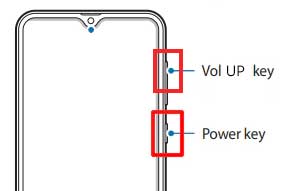
- Once more, to activate TalkBack, press and hold the Side and Volume UP keys for three seconds. (Note: You must tap or press the choice for doing anything twice when the talkback is enabled.)

- On the phone screen, draw a reverse L. Tap “while using the app,” then double-click. Now choose “Use Voice Commands” > and speak “Google Assistant” aloud. (Try this method again if it doesn’t work the first time.)

- Alright, the Google Assistant has finally launched. Use the Side and Volume UP keys to turn off the talkback.
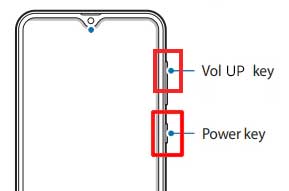
- “Hey Google, open settings,” exclaim aloud. It’s okay if the settings are open. However, if it’s closed, click the Google symbol as seen in the image.

- Click the “Voice” icon now, then say “Hey Google, open Chrome” aloud.
![Samsung A53 5G FRP Bypass [Android 12]](https://mobfrpfile.com/wp-content/uploads/2023/11/8-1.jpg)
- After selecting “Accept & continue,” select “No thanks.”
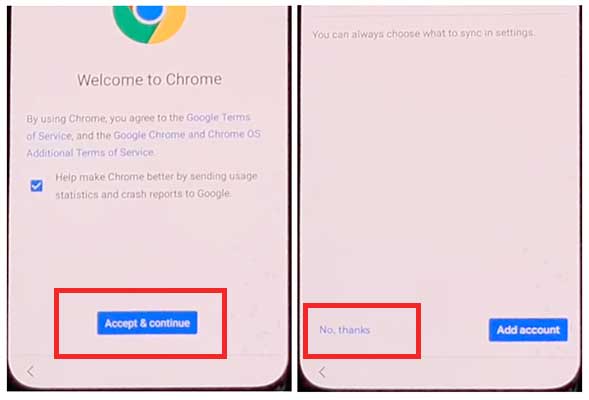
#Step2: Access your Samsung Account by opening the Settings.
- To log in to your Samsung account and cancel the “Faster way to sign in,” click “Open Settings App.”
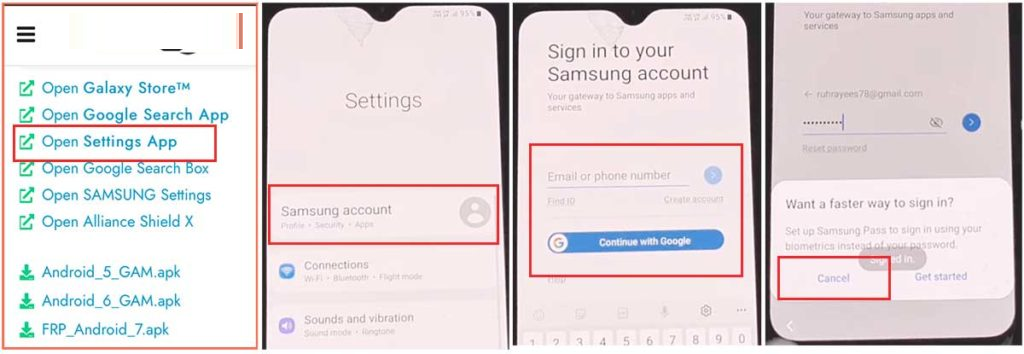
#Step 3: Enable the accessibility button.
- Return to the settings by selecting the return icon, then scroll down and select “accessibility” > Interaction and dexterity > Universal switch > continue pressing “Next,” then click “Done.”

- Now, click on “Universal switch shortcuts” > Turn it On > Allow > Enable the “Accessibility button” and return to the settings.

#Step 4: Backup and restore the previous data
- Select Accounts and Backup from the settings. Then, simultaneously select Restore Data and Accessibility. Finally, check all items and hit Restore.
- Next, select Install Backup and press Done.
#Step 5: Install the Galaxy Store’s S7, S8, and S9 Launchers.
- To access Samsung Apps and Services > Galaxy Store, select Samsung Account. Update the Samsung Galaxy right now.
- The update appears to be “installing” after it has finished downloading. Next, press the back symbol. (If it appears to update again, repeat the process.)
- Click the Samsung Galaxy Store again, then select Agree. Proceed > Skip > Click the search icon to look for it here. “Launcher for Galaxy S7, S8, S9” > Put it in place > Select “Open” by clicking.
#Step 6: On the Package Disabler Pro Application, select “Allow management of all files.”
- The programs “Notification Bar” and “Package Disabler Pro” are visible in the Apps list.
- Proceed to the Files and Media > Settings > Privacy > Permission Manager > Click the three dots in the top right corner, select Show System, then locate “Package Disabler Pro” and click “allow management of all files” to grant the software permission.
#Step 7: Notification Bar Application Settings
- Return to the home screen, select the “Notification Bar application,” and then To enable the notification bar, choose Accessibility > Installed Service > Notification Bar >.
- Return and select Notification > to enable the Notification Bar.
#Step8: On the Package Disabler Pro app, activate KNOX Validation.
- Select “Package Disabler Pro” from the list of installed apps by tapping the Back button, then click to open it. (First, switch off all internet connections (Wifi and SIM Net) before proceeding. If mobile data continues, take out the SIM card.)
- Once the program opens, select “I agree” and then click “Enable Admin” before selecting “Activate.”
- After selecting “I have read and agree,” press the “Confirm” button. (You must connect your phone to the internet for this operation, so insert the SIM card once more.)
- Alright, it could say “Retry” when you hit the “Confirm” button. Don’t worry, just click the “Retry” tab once more.
- The message “Knox license validation completed successfully” is now displayed to you.
#Step 9: Last Action, Disable the Samsung FRP Lock
- The “Please wait” screen will show up at this phase.
- After tapping the search icon, locate “Setup.” Click on “Android Setup” from the search results, then select “Disable” and press the Back icon.
- Select “Samsung Setup Wizard” and then “Clear Data.” (The notification bar will display “Time” when you delete the Samsung setup data. This indicates that your Samsung A52s 5G FRP Bypass was successfully performed.)
Frequently Ask Questions
How Can I Get Around Samsung A53 5G’s FRP Lock?
To get over the Samsung A53 5G’s FRP lock, carefully follow our steps.
Is The FRP Bypass Tool Effective?
Yes, these FRP Bypass tools (1. Notification Bar.apk, 2. Package Disabler Pro.apk) performed well. The frp bypass apk must first be downloaded and installed on a different Samsung phone, after which it must be backed up to your Samsung account.
How Much Does The Notification Bar.Apk Cost?
Yes, this tool is completely free. With just one click, Notification Bar.apk can be downloaded.
Is it possible to download Package Disabler Pro.Apk for free?
Technically, yes, but no! We are providing you with the Package Disabler Pro.apk mod version here. In the end, you can get around Samsung’s frp lock for free.
What Time Does A53 5G Need To Bypass FRP Exactly?
It takes about ten to twelve minutes to avoid FRP from A53 5G.
Could I Use This Technique On A Different Samsung Device?
It is possible to test this frp bypass method on a different Samsung handset running Android 10, 11, or 12.
Does the Android 10 or 11 FRP Method Work?
Though the FRP bypass procedure is modifiable, it still functioned. Don’t use your phone, then. then kindly read our most recent article.
Last Words:
Friends, I hope you followed this approach carefully for so long, and that you were able to successfully bypass Samsung A53 5G FRP Bypass Android 12 without a Computer. However, the FRP bypass procedure is subject to modification. So, if you don’t work from your phone. Then please see our latest article. If you have any problems unlocking, please contact us via email or through our Facebook page. Thanks!
![Samsung A53 5G FRP Bypass [Android 12] Without PC 2024 Samsung A53 5G FRP Bypass [Android 12] Without PC 2024](https://mobfrpfile.com/wp-content/uploads/2024/01/Untitled-9.png)