Samsung A73 5G FRP Bypass: Today I’ll show you how to erase a Google account from the Samsung A73 5G phone following a factory reset. Samsung A73 5G FRP Bypass Android 12 without a PC. Many people routinely search Google for solutions to this problem. (Samsung A73 5G frp bypass without a sim card, Samsung A73 5G frp bypass tool, Samsung A73 5G frp bypass without a computer).
Many phones include the FRP lock for added security. Google added FRP lock to Android smartphones in version 5.0. This functionality was designed to prevent the illicit use of a stolen Android smartphone. Real users may face this issue and become trapped. This tutorial will teach you how to bypass the Samsung A73 5G FRP without using a PC.
FRP Bypass for Samsung A73 5G on (Android 11, 12) New Method
This section will outline the steps required to bypass the FRP on a Samsung A73 5G using the Samsung FRP Bypass Tool V1.5. It functions flawlessly on the most recent Samsung smartphones. We shall therefore commence.
A step-by-step description of the process will be attempted. So that the Samsung FRP Bypass Tool can be utilized to effortlessly circumvent the Samsung A73 5G FRP. In the first place,
- FRP Bypass must be downloaded, extracted, and installed.
- Begin by turning on your PC.
- You can open Chrome from the Start Menu or the desktop.
- Get the Samsung FRP Bypass Tool V1.5.
- Now use WinZip or WinRAR to open the zip file.
2. Make sure the file is excluded from antivirus or disable it.
- To have the file taken off of the antivirus list, you need to –
- From the Start menu, go to Settings.
- After that, click on Security & Update.
- It’s where you can find the settings for virus and threat protection.
- It’s under “Virus & Threat Protection Settings” on the left side of the screen.
- Click on Take Care of Settings.
- Next, go to Exclusions and click on Add an Exclusion.
- Add the.exe file now. Okay, that’s it.
3. You can disable Windows Defender and antivirus. To disable
- Click on Manage Settings after selecting Virus & Threat Protection Settings.
- After that, disable Real-time Protection.
[The antivirus program won’t check any downloaded or installed files on your PC if this is turned off.]
Return to the Samsung A73 5G FRP Bypass procedure now:
- Activate your Samsung A73 5G device that is FRP-locked.
- Establish a robust WiFi network connection.
Make sure the phone and computer are properly connected. [This is significant]
- Use a USB cable to connect your phone to your computer.
- Finally, open up your machine and go to Device Manager. [Search for “device manager” in the Start menu to open it.]
- Now look at the Samsung mobile USB modem or portable gadget that shows up. Note: If it’s not shown, install the Samsung USB Driver from the folder you downloaded and then connect your phone to your computer again.
- Open the Samsung FRP Tool.exe file now.
- To unlock your phone, click on the Direct Unlock – Android 9/10/11/12 button on the bottom right of the window.
- It will find your phone and details about it on its own.
- Then there will be a pop-up screen. Do not click “OK.”
- Now, get your phone and press “Emergency Call.” To get into Test Mode, dial *#0*#.
- It will then say “OK” on the screen.
- On the screen of your phone, turn on USB Debugging. [Check the box next to Always Allow from this Computer] Then click OK.
- After the software resets FRP Lock, turn your device back on.
Okay, that’s it. Freed from FRP. No matter if your Samsung phone has Knox or the Android Security Patch, this tool will still work on it. If reading this piece doesn’t help you get around Samsung FRP, you can watch this video.
How to Bypass Samsung A73 5G FRP Without a PC? [2nd Way]
This is the most recent functional method to circumvent the FRP lock on the Samsung A73 5G cellphone running Android 12 (tested). In this step, I’ll teach you the simplest ways to bypass frp on Samsung A73 5G without a SIM card. Please follow me…
What Are the Requirements for This Method?
- An FRP-unlocked Samsung phone
- SIM Card with Data Package
- A Samsung Account.
Okay, first and foremost, you must do some basic preparations before beginning this process. To do this, you’ll need an unlocked Samsung phone. On the Unlock phone, you should:
- Sign in to your Samsung profile.
- Then, get the two apps listed above (Notification Bar.apk and Package Disabler Pro.apk) and put them on your open Samsung phone.
- After you load these apps, you need to save a copy of them on your Samsung account. To do these things, please follow me:
- To change the settings, go to Accounts and Backup. Tap “Back Up Data” on the Samsung cloud, then tap “Apps” and “Deselect All.” Finally, tap “Backup Now.”
![Samsung A73 5G FRP Bypass [Android 12] Without PC 2024](https://mobfrpfile.com/wp-content/uploads/2023/11/1-1.jpg)
- Let’s use the same Samsung Account to FRP lock the Samsung A73 5G phone. Here are some tips. Please be very careful as you do the frp bypass step.
The Process of Samsung A73 5G FRP Bypass Initiated
Regarding the Samsung A73 5G FRP-locked device:
# Step 1: Select the Settings app on your Samsung phone.
- You can insert a SIM card without having to establish a wifi connection.

- Use the Side and Volume UP keys to press and hold for three seconds, then tap “Use.”
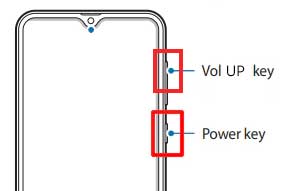
- Once more, to activate TalkBack, press and hold the Side and Volume UP keys for three seconds. (Note: You must tap or press the choice for doing anything twice when the talkback is enabled.)

- On the phone screen, draw a reverse L. Tap “while using the app,” then double-click. Now choose “Use Voice Commands” > and speak “Google Assistant” aloud. (Try this method again if it doesn’t work the first time.)

- Alright, the Google Assistant has finally launched. Use the Side and Volume UP keys to turn off the talkback.
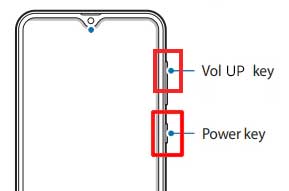
- “Hey Google, open settings,” exclaim aloud. It’s okay if the settings are open. If it’s not open, however, simply tap the Google icon as seen in the image.

- Click the “Voice” icon now, then say “Hey Google, open Chrome” aloud.

- After selecting “Accept & continue,” select “No thanks.”
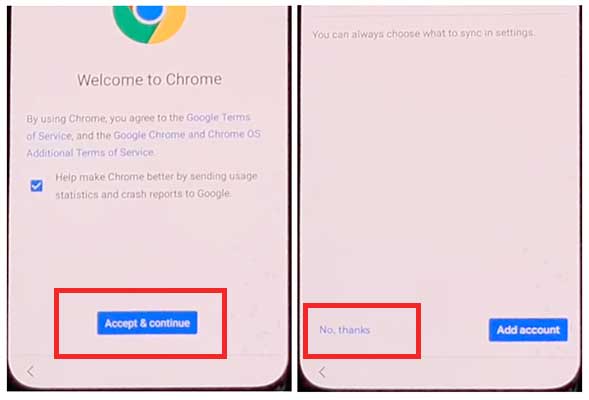
#Step2: Access your Samsung Account by opening the Settings.
- To log in to your Samsung account and cancel the “Faster way to sign in,” click “Open Settings App.”
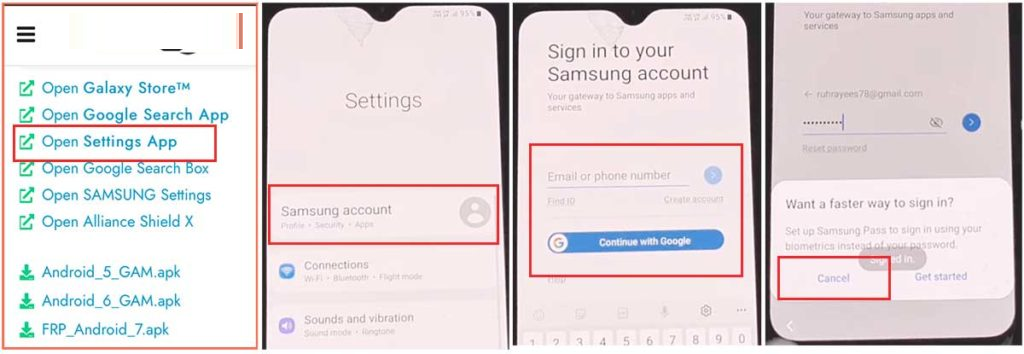
#Step 3: Enable the accessibility button.
- Return to the settings by selecting the return icon, then scroll down and select “accessibility” > Interaction and dexterity > Universal switch > continue pressing “Next,” then click “Done.”

- Now, click on “Universal switch shortcuts” > Turn it On > Allow > Enable the “Accessibility button” and return to the settings.

#Step 4: Backup and restore the previous data
- Select Accounts and Backup from the settings. Then, simultaneously select Restore Data and Accessibility. Finally, check all items and hit Restore.
- Next, select Install Backup and press Done.
#Step 5: Install the Galaxy Store’s S7, S8, and S9 Launchers.
- To access Samsung Apps and Services > Galaxy Store, select Samsung Account. Update the Samsung Galaxy right now.
- The update appears to be “installing” after it has finished downloading. Next, press the back symbol. (If it appears to update again, repeat the process.)
- Click the Samsung Galaxy Store again, then select Agree. Proceed > Skip > Click the search icon to look for it here. “Launcher for Galaxy S7, S8, S9” > Put it in place > Select “Open” by clicking.
#Step 6: On the Package Disabler Pro Application, select “Allow management of all files.”
- The programs “Notification Bar” and “Package Disabler Pro” are visible in the Apps list.
- Proceed to the Files and Media > Settings > Privacy > Permission Manager > Click the three dots in the top right corner, select Show System, then locate “Package Disabler Pro” and click “allow management of all files” to grant the software permission.
#Step 7: Notification Bar Application Settings
- Return to the home screen, select the “Notification Bar application,” and then To enable the notification bar, choose Accessibility > Installed Service > Notification Bar >.
- Return and select Notification > to enable the Notification Bar.
#Step8: On the Package Disabler Pro app, activate KNOX Validation.
- Select “Package Disabler Pro” from the list of installed apps by tapping the Back button, then click to open it. (First, switch off all internet connections (Wifi and SIM Net) before proceeding. If mobile data continues, take out the SIM card.)
- Once the program opens, select “I agree” and then click “Enable Admin” before selecting “Activate.”
- After selecting “I have read and agree,” press the “Confirm” button. (You must connect your phone to the internet for this operation, so insert the SIM card once more.)
- Alright, it could say “Retry” when you hit the “Confirm” button. Don’t worry, just click the “Retry” tab once more.
- The message “Knox license validation completed successfully” is now displayed to you.
#Step 9: Last Action, Disable the Samsung FRP Lock
- The “Please wait” screen will show up at this phase.
- After tapping the search icon, locate “Setup.” First, choose “Android Setup” from the search results, then check the “Disable” option and press the Back symbol.
- Select “Samsung Setup Wizard” and then “Clear Data.” (The notification bar will display “Time” when you delete the Samsung setup data. which indicates that your Samsung A73 5G FRP Bypass was successfully performed.
[FAQs]
How Can I Get Around Samsung A73 5G’s FRP Lock?
To get over the Samsung A73 5G’s FRP lock, carefully follow our steps.
Is the FRP Bypass Tool Effective?
Yes, these FRP Bypass tools (1. Notification Bar.apk, 2. Package Disabler Pro.apk) performed well. The frp bypass apk must first be downloaded and installed on a different Samsung phone, after which it must be backed up to your Samsung account.
How Much Does The Notification Bar.Apk Cost?
Yes, this tool is completely free. With just one click, Notification Bar.apk can be downloaded.
Is it possible to download Package Disabler Pro.Apk for free?
Technically, yes, but no! We are providing you with the Package Disabler Pro.apk mod version here. In the end, you can get around Samsung’s frp lock for free.
What Time Does FRP From A73 5G Need To Be Bypassed Exactly?
It takes about ten to twelve minutes to avoid FRP from A73 5G.
Could I Use This Technique On A Different Samsung Device?
It is possible to test this frp bypass method on a different Samsung handset running Android 10, 11, or 12.
Does the Android 10 or 11 FRP Method Work?
Though the FRP bypass procedure is modifiable, it still functioned. Don’t use your phone, then. then kindly read our most recent article.
Final Words:
Mates, I sincerely hope that after spending so much time and attention on this procedure, you were able to successfully bypass Android 12 on the Samsung A73 5G FRP Bypass without a computer. However, the FRP bypass procedure is modifiable. Thus, if it doesn’t work on your phone, please read our most recent article. You must knock on the Facebook page or send a letter using our contact page if you are having trouble unlocking. Regards!
![Samsung A73 5G FRP Bypass [Android 12] Without PC 2024 Samsung A73 5G FRP Bypass [Android 12] Without PC 2024](https://mobfrpfile.com/wp-content/uploads/2024/01/Untitled-6.png)