2023 Samsung S8 FRP Bypass: Today, I’ll teach you how to bypass Google Verification after a factory reset on the Samsung Galaxy S8 phone. This guide is only for you if you want to bypass the FRP on your Samsung Galaxy S8 without using a computer. I explain it very briefly here. Samsung S8 FRP lock removal without a computer, Samsung S8 Google bypass, and Samsung S8 FRP lock removal.
Remove FRP from Samsung S8 Without Using a Computer
FRP Lock will be activated automatically on your Samsung Galaxy S8 smartphone. The FRP lock is triggered when you log in to your Google account and reset your device. By connecting to a Wi-Fi network and entering the password for your previously logged-in ID, you can effortlessly circumvent your Google account on your Samsung phone.
However, if you forget your password, you must remotely log in to your smartphone for Samsung Galaxy S8 FRP Bypass Android 9 without a computer, and you must create a new Gmail account. You will need to know about certain important FRP lock removal software to set up a New Gmail Account on your Samsung S8 smartphone.
Samsung Galaxy S8 FRP Bypass (Android 9) New Method
We will detail the Samsung S8 FRP Bypass technique using the Samsung FRP Bypass Tool V1.5 in this manner. This tool works well on the most recent Samsung phones. So, let’s get this party started.
We shall attempt to discuss the process in detail. So that you can easily bypass FRP with the Samsung FRP Bypass Tool. First and foremost:
- Install the Samsung S8 FRP Bypass program after downloading.
- Activate the computer.
- Launch Chrome using the Start menu or taskbar.
- The Samsung FRP Bypass Tool V1.5 can be downloaded.
- Using WinRar or WinZip, extract the zip file at this time.
2. Make sure the file is excluded from the antivirus or disable it.
- To include the file in an antivirus exclusion list, it is necessary to –
- Navigate to the Settings option via the Start menu.
- After that, select Update & Security.
- You will locate the Virus & Threat Protection Settings in that location.
- Virus & Threat Protection Settings contains the Manage Settings option.
- Navigate to “Manage Settings.”
- Then, select Add an Exclusion from the Exclusions menu.
- Insert the.exe file at this time. Such is it.
3. You can disable Windows Defender and antivirus. To disable—
- Click on Manage Settings under Virus & Threat Protection Settings.
- Real-time Protection should then be turned off.
Any file you download or install will not be scanned by the protection if this is turned off.
Return to the Samsung S8 FRP Bypass procedure now:
- Turn on your Samsung S8 device that is FRP-locked.
- Establish a robust WiFi network connection.
Make sure the phone and computer are properly connected. [This is significant]
- Use a USB cable to connect your phone to your computer.
- Next, navigate to your computer’s Device Manager. [You can look for the device manager on the Start menu to launch it.]
- Check the Samsung portable device or mobile USB modem that appears now. [Note: Reconnect your phone to your computer and install the Samsung USB Driver from the extracted folder if it is not visible.]
- Launch and open the Samsung FRP Tool.exe now.
- Select the Direct Unlock – Android 9/10/11/12 button located at the bottom right of the display.
- Your phone’s information and identification will be automatically detected.
- A popup screen will then appear after that. Avoid clicking “Okay” on it.
- Pick up your phone now and head to Emergency Call. Press *#0*# to enter Test Mode.
- Next, on the computer screen, click OK.
- On the screen of your phone, enable USB Debugging. [Click OK after making sure this machine always permits.]
- Restart your smartphone after waiting for the program to reset the FRP Lock.
That is all. FRP Unlocked. The majority of Samsung phones can use this tool, regardless of the Android Security Patch or Knox.
[Method-2] Bypass FRP on Samsung Galaxy S8:
This is the most recent working method for removing the FRP lock from Samsung Galaxy S8 devices running Android 7, 8, and 9 (tested). In this step, I demonstrate the simplest methods for removing the FRP lock from your Samsung Galaxy S8 handset. So simply follow me…
What Equipment Do I Need To Use This Method?
- Unlocked Samsung FRP Phone.
- A SIM card that includes a data package.
- Having a Samsung Account.
To begin, you will require minimal preparation to carry out this method. You will need an unlocked phone to perform this. You must do the following on the Unlock phone:
- Please sign in to your Samsung account.
- Then, on your unlocked Samsung device, download and install the two applications listed above.
- You must backup these applications to your Samsung account after installing them. Please follow these instructions:
- Navigate to Settings > Accounts and Backup > Click on “Back Up Data” on the Samsung cloud > deselect everything except “Apps” > and finally click on “Backup Now.”
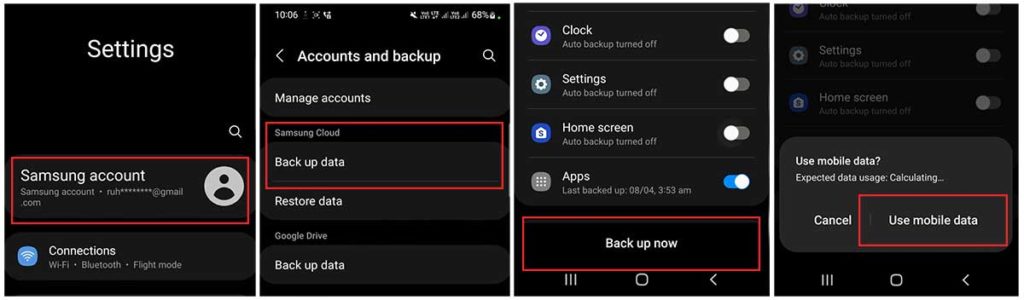
- Using a few methods, we can now access the FRP-locked phone using the same Samsung account. Please take great note of the frp bypass procedure.
The Process of FRP Bypass Started:
About the Samsung S8 device that is FRP-locked:
Go to the Settings option on your Samsung S8 phone.
- You can insert a SIM card without having to establish a wifi connection.

- Use the Side and Volume UP keys to press and hold for three seconds, then tap “Use.”
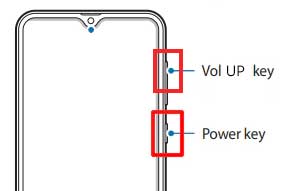
- Once more, to activate TalkBack, press and hold the Side and Volume UP keys for three seconds. (Note: You must tap or press the choice for doing anything twice when the talkback is enabled.)

- On the phone screen, draw a reverse L. Tap “while using the app,” then double-click. Now choose “Use Voice Commands” > and speak “Google Assistant” aloud. (Try this method again if it doesn’t work the first time.)

- Alright, the Google Assistant has finally launched. Use the Side and Volume UP keys to turn off the talkback.
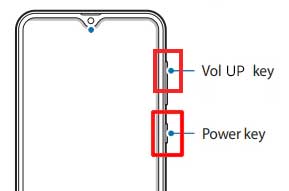
- “Hey Google, open settings,” exclaim aloud. It’s okay if the settings are open. If it’s not open, however, simply tap the Google icon as seen in the image.

- Click the “Voice” icon now, then say “Hey Google, open Chrome” aloud.

- After selecting “Accept & continue,” select “No thanks.”
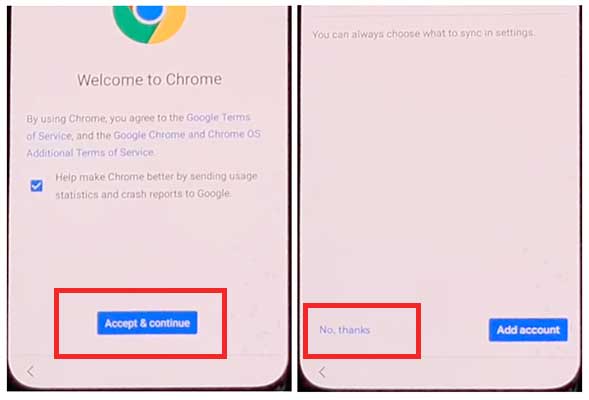
To access your Samsung Account, navigate to the Settings menu.
- To log in to your Samsung account and cancel the “Faster way to sign in,” click “Open Settings App.”
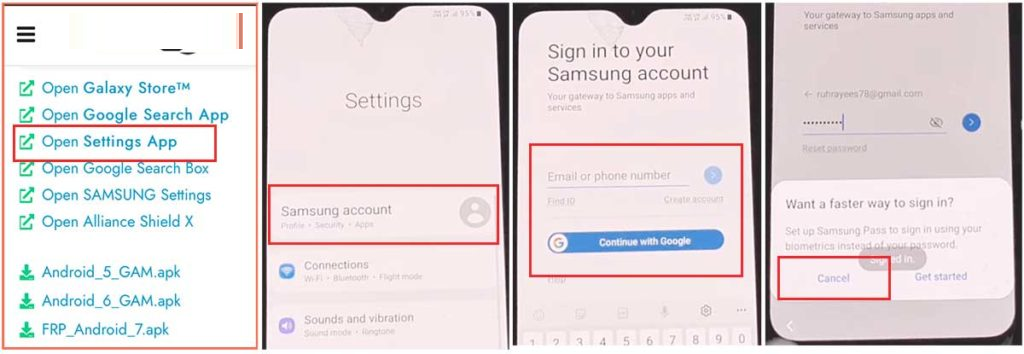
Activate the Button for Accessibility.
- Tap the back button to return to the settings page, then navigate to “Accessibility” > “Interaction and dexterity > Universal switch.” Once there, select “Continue” and click “Next,” followed by “Complete.”

- Enter the “Accessibility button” enabled, then return to the settings page after clicking “Universal switch shortcuts” > “Enable” > “Allow.”

Backup and restore the previous data
- Tap Accounts and Backup from the settings menu. Tap the Restore Data and Accessibility icon simultaneously, then select everything and tap Restore.
- After selecting Install Backup, click Done.
Launch the S7, S8, and S9 applications from the Galaxy Store.
- Galaxy Store > Samsung Apps and Services > Samsung Account > Galaxy Store At this time, update your Samsung Galaxy.
- Once the update download is complete, the status bar will indicate “installing.” Subsequently, select the back icon. (If it prompts you to update once more, proceed.)
- Once more, select Samsung Galaxy Store > Agree > Proceed. Tap the search bar and enter “S7, S8, S9 Launcher for Galaxy” into the field. Construct it > Select the Open button.
On the Package Disabler Pro Application, select “Allow management of all files.”
- The programs “Notification Bar” and “Package Disabler Pro” can be found in the Apps list.
- Now navigate to Settings > Privacy > Permission Manager > Files and Media. Click the three dots in the upper right corner > Show system > Locate “Package Disabler Pro” and permit it by clicking “allow management of all files” > Allow.
Notification Bar Application Preferences
- Return to the home screen and launch the “Notification Bar” application. Turn on the Notification Bar by going to Accessibility > Installed Service > Notification Bar >.
- Return to the notification > and enable the Notification Bar.
KNOX Validation should be enabled in the Package Disabler Pro app.
- Tap the Back button, then find and launch “Package Disabler Pro” from the installed app list. (First, switch off all internet connections (Wifi and SIM Net). If mobile data does not stop, remove the SIM card.)
- When the program appears, tick the “I agree” box and then click on the “Enable Admin” > “Activate” button.
- Check the box next to “I have read and agree,” then click the “Confirm” button. (Because this step requires you to connect your phone to the internet, insert the SIM Card once more.)
- Okay, after clicking on the “Confirm” button, it may display “Retry.” Don’t worry, just click on the “Retry” tab again.
- You should now get a notification that says, “Knox license validation completed successfully.”
Finally, remove the Samsung FRP lock.
- The “Please wait” screen will show during this phase.
- Now, tap the search icon and look for “Setup.” First, from the search results, select “Android Setup” > check the “Disable” box > Tap the Back button.
- Click on “Samsung Setup Wizard” > then “Clear Data.” (When you clear Samsung setup data, “Time” appears on the notification bar. This signifies your Samsung FRP Bypass was successful.)
Friends, I hope you have followed this method very carefully for so long, and that you have successfully unlocked your phone. If you have any trouble unlocking it, please email it to us or message us on Facebook. Thanks!
Samsung Galaxy S8 FRP Bypass 2024 [3rd Way]
So, let’s see how the Samsung Galaxy S8 FRP Bypass without Computer new method 2023 can restore your phone to its original state. The FRP Removal Solution for the Galaxy S8.
FRP Unlock Tool for Samsung Galaxy S8
The finest FRP tool for the Samsung Galaxy S8 is the Easy Samsung FRP tool. By utilizing it, you may quickly bypass FRP on your computer. But in this article, I’ll teach you how to circumvent Google Account on a Samsung S8 without using a computer. So, to overcome the FRP on the S8, you must first download the QuickShortcutMaker APK. Simply click the Download Now button to receive the Samsung S8 FRP Bypass Tool.
The FRP Bypassing Procedure Began:
- Connect your Samsung Galaxy S8 device to a Wi-Fi network.
- Return to the welcome screen and select “emergency call” > Dial “112” > Return to the welcome screen and tap the “Let’s Go!” symbol.
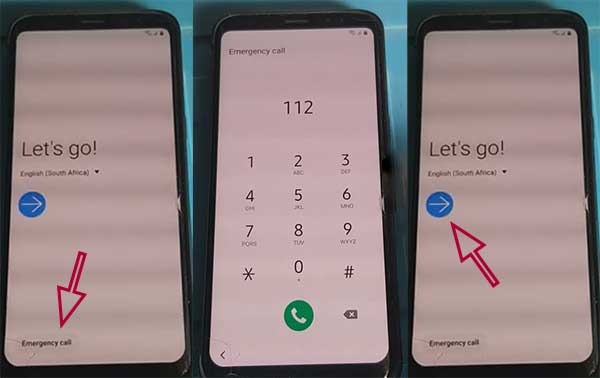
- On the “Choose a Wi-Fi Network” tab, click “+ Add Network.”
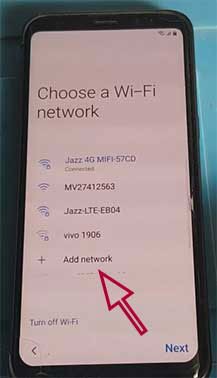
- choose Keyboard options > Keyboard layout and feedback > key-tap feedback > noises and vibration > answering and terminating calls > automatically answering
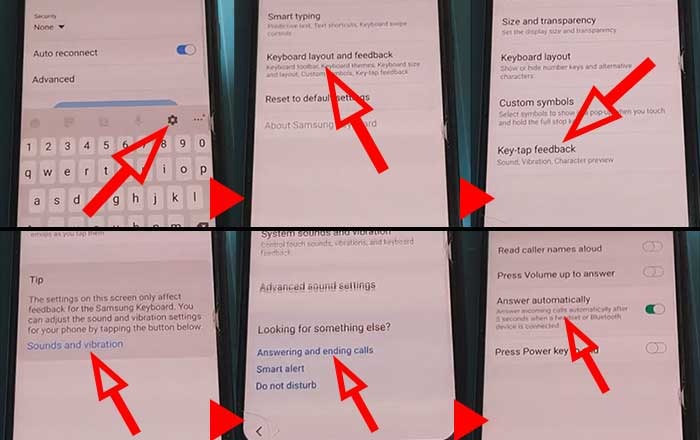
- Tap with two fingers on the 2-second and 10-second timers on the “Answer automatically” page. When the call app does not reply, the notification “call setting keeps stopping” appears. Select “App info.”
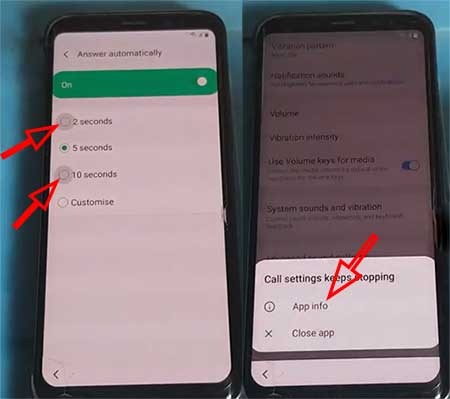
- Now, go to Settings > Block numbers > Recent > and then tap and hold the Emergency Number option.
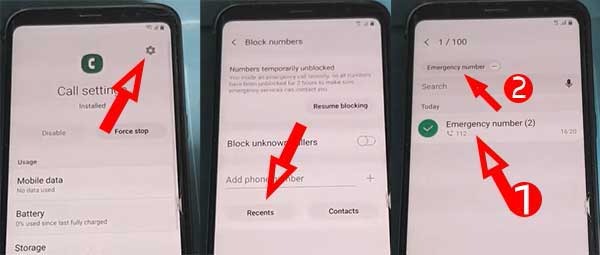
- Tap the Message icon > the Message app will open > put “https://youtube.com” into the message box and send it. When you tap the linked text “https://youtube.com,” the YouTube app will launch.

- Search “FRP tool enough tricks” on YouTube, then proceed to the first result. I included a link to download QuickShortcutMaker.apk in the video description. Download QuickShortcutMaker.apk by clicking the link.

- Install and launch the Quick Shortcut Maker.
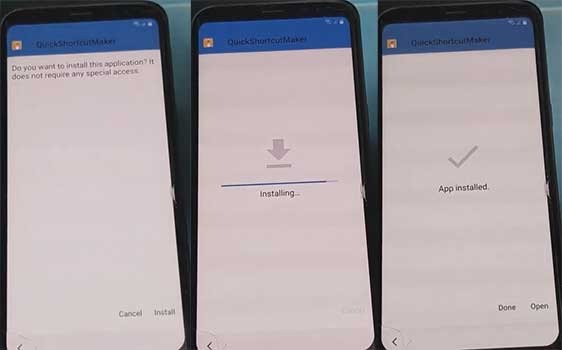
- Search for “Lock Settings,” then open the “Select Screen Lock” option, and then press try.

- Select Pattern > Do not require > Create a new pattern lock > click Confirm.

- Restart your FRP-locked Samsung S8 phone.
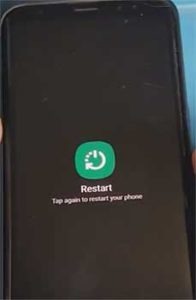
- Simply sketch your pattern lock and your Samsung S8 FRP removal is complete.
[FAQs]
How Do I Uninstall A Google Account From My Samsung Galaxy S8?
Unlock your phone and navigate to the Settings menu > Account > Remove Google Account > Done! You can now reset your phone without having to deal with the FRP lock.
How Do I Reset My Samsung Galaxy S8 Without Using Google?
Turn off your phone > Hold the Power and Volume Up buttons together > Choose Wipe Data/Factory Reset by pressing the volume down button > To confirm, press the power button > Scroll to YES, then press the Power Button to finish.
How Do I Turn Off My Samsung Galaxy S8 Without Turning Off The Screen?
Hold down the Power button until the SAMSUNG GALAXY TAB S6 shuts off on its own. You may also try pressing and holding the Power + Volume Down buttons simultaneously to shut it down.
How To Bypass Samsung Galaxy S8 FRP Without A Computer?
1. Switch on your Samsung Galaxy S8 device.
2. Join the wifi network
4. Press the “emergency call” button.
5. Enter “112”
6. Select “+ Add Network.” Read the entire story…
How Do I Disable the S8’s Factory Reset Protection Using Developer Mode?
Go to the Settings Menu > About Device > more than 5 times press on the “Build Number” > return to the settings menu > Now, select Developer > Enable OEM Unlock > Finish. Done! You can now reset your phone without encountering the FRP lock.
