Samsung S8 Plus FRP Bypass: Today, I’ll teach you how to bypass Google Verification after a factory reset on the Samsung Galaxy S8 Plus phone. This guide is only for you if you want to bypass the FRP on your Samsung Galaxy S8 Plus without using a computer. I explain it very briefly here. Samsung s8 Plus frp unlock without a computer, Samsung s8 Plus Google Bypass, and Samsung s8 Plus frp unlock.
Samsung Galaxy S8 Plus FRP Bypass 2024
FRP Lock will be enabled immediately on your Samsung Galaxy S8 Plus smartphone. If you sign in to your Google account and reset your device, the FRP lock is triggered. By connecting to a Wi-Fi network and entering the password for your previously logged-in ID, you can effortlessly circumvent your Google account on your Samsung phone.
However, if you forget your password, you must remotely log in to your smartphone for Samsung Galaxy S8 Plus FRP Bypass Android 9 without a computer, and you must create a new Gmail account. You will need to know about certain important FRP lock removal software to set up a New Gmail Account on your Samsung S8 Plus smartphone.
FRP Bypass for Samsung Galaxy S8 Plus Using a Computer
This approach will walk you through the FRP Bypass process for the Samsung Galaxy S8 Plus using the Samsung FRP Bypass Tool V1.5. This tool works well on the most recent Samsung phones. So, let’s get this party started.
We shall attempt to discuss the process in detail. So you may easily bypass Samsung Galaxy S8 Plus FRP with the Samsung FRP Bypass Tool. First and foremost,
- Install the Samsung S8 Plus FRP Bypass program after downloading.
- Begin by turning on your PC.
- You can open Chrome from the Start Menu or the desktop.
- Get the Samsung FRP Bypass Tool V1.5.
- Now use WinZip or WinRAR to open the zip file.
2. Make sure the file is excluded from the antivirus or disable it.
- To have the file taken off of the antivirus list, you need to –
- From the Start menu, go to Settings.
- After that, click on Security & Update.
- It’s where you can find the settings for virus and threat protection.
- It’s under “Virus & Threat Protection Settings” on the left side of the screen.
- Click on Take Care of Settings.
- Next, go to Exclusions and click on Add an Exclusion.
- Add the.exe file now. Okay, that’s it.
You can disable Windows Defender and antivirus. To disable—
- Click on Manage Settings after selecting Virus & Threat Protection Settings.
- Next, disable Real-time Protection.
[The antivirus program won’t check any downloaded or installed files on your PC if this is turned off.]
Return to the Samsung S8 Plus FRP Bypass procedure now:
- Activate the Samsung S8 Plus device that is FRP-locked.
- Establish a robust WiFi network connection.
Connect your phone to the computer correctly. [It’s critical]
- Using a USB cable, connect your phone to your computer.
- Then, on your PC, navigate to Device Manager. [The device manager can be accessed by searching for it in the Start menu.]
- Examine the Samsung mobile USB modem or Portable gadget that is shown in this list. [Note: If the Samsung USB Driver is not displayed, install it from the extracted folder and reconnect your phone to your computer.]
- Run and open the Samsung FRP Tool.exe.
- On the right bottom side of the window, click the Direct Unlock – Android 9/10/11/12 button.
- It will recognize your phone and gather information about it automatically.
- Following that, a popup screen will appear. Don’t press the OK button.
- Now, pull out your phone and dial 911. To activate Test Mode, enter *#0*#.
- Then, on the computer screen, click OK.
- On your phone’s screen, enable USB Debugging. [Tick Always Allow from this machine and then click OK.]
- Wait for the software to reset the FRP Lock and then restart your device.
That’s all. FRP enabled. This tool is compatible with most Samsung phones, regardless of Knox or Android Security Patch. If reading this guide does not allow you to bypass the Samsung S8 Plus FRP, you can watch this video.
FRP Bypass for Samsung Galaxy S8 Plus Without Computer
To restore your phone to its previous state, let’s examine how the Samsung Galaxy S8 Plus FRP Bypass works without the new PC technique 2022. The Galaxy S8 Plus FRP Remove Solution.
Tool for Samsung S8 Plus FRP Bypass
The greatest FRP tool available for the Samsung Galaxy S8 is the Easy Samsung FRP Tool. With a PC, you can quickly get around FRP by using it. However, I’ll demonstrate how to bypass a Google account on a Samsung S8 Plus without a computer here. Therefore, you must download the QuickShortcutMaker APK to complete the S8 Plus FRP bypass method. To download the Samsung S8 Plus FRP Bypass Tool, click the “Download now” link.
- After turning it on, link your Samsung Galaxy S8 Plus to a Wi-Fi network.
- Once you reach the welcome page, select “emergency call” > After dialing “112,” return to the welcome screen and press the “Let’s Go!” symbol.
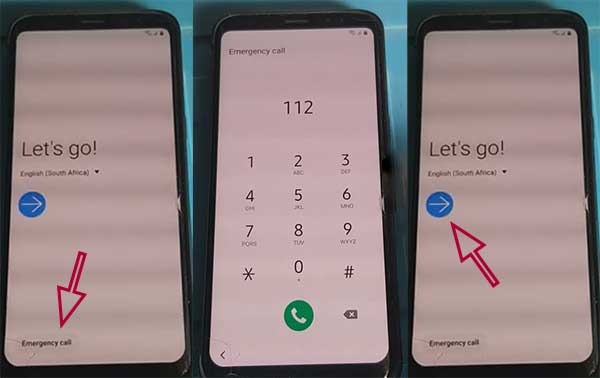
- On the “Select a Wi-Fi network” screen, select “+ Add Network.”
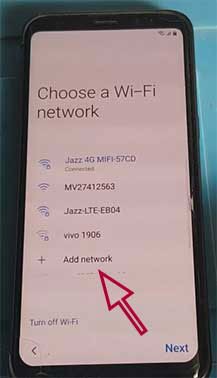
- Select Keyboard layout and feedback by tapping on the keyboard settings icon. key-tap feedback > vibration and noises > picking up and hanging up calls > automatically answer.
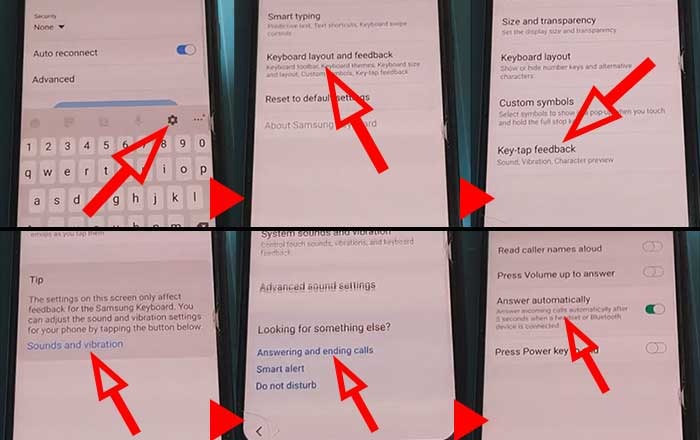
Tap with two fingers on the 2-second and 10-second timers on the “Answer automatically” page. When the call app does not reply, the notification “call setting keeps stopping” appears. Select “App info.”
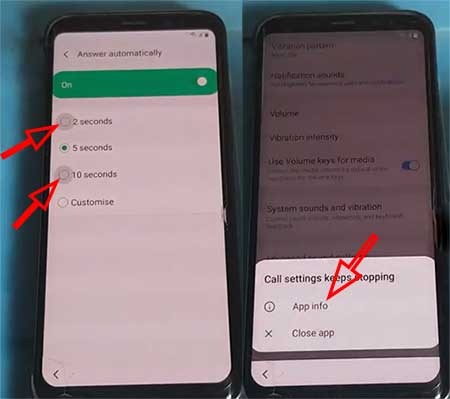
- Now, go to Settings > Block numbers > Recent > and then tap and hold the Emergency Number option.
- Tap the Message icon > the Message app will open > put “YouTube” into the message box and send it.
- When you tap the linked text “youtube,” the YouTube app will launch.
- Search “FRP tool enough tricks” on YouTube, then proceed to the first result. I included a link to download QuickShortcutMaker.apk in the video description. Download QuickShortcutMaker.apk by clicking the link.
- Install and launch the Quick Shortcut Maker.
- Search for “Lock Settings,” then open the “Select Screen Lock” option, and then press try.
- Select Pattern > Do not require > Create a new pattern lock > click Confirm.
- Restart your FRP-locked Samsung S8 phone.
- Simply sketch your pattern lock, and your Samsung s8 Plus frp removal is complete.
(FAQs)
How Do I Uninstall A Google Account From My Samsung Galaxy S8 Plus?
Unlock your phone and navigate to the Settings menu > Account > Remove Google Account > Done! You can now reset your phone without having to deal with the FRP lock.
How Do I Reset My Samsung Galaxy S8 Plus Without Using Google?
Switch off your phone > Hold the Power and Volume Up buttons together > Choose Wipe Data/Factory Reset by pressing the Volume Down button > To confirm, press the power button > Scroll to YES, then press the Power Button to finish.
How Do I Turn Off My Samsung Galaxy S8 Plus Without Turning Off The Screen?
Hold down the Power button until the SAMSUNG GALAXY S8 PLUS shuts off on its own. You may also try pressing and holding the Power + Volume Down buttons simultaneously to shut it down.
How To Bypass Samsung Galaxy S8 Plus FRP Without A Computer?
1. Turn on your Samsung Galaxy S8 Plus.
2. Join the wifi network
4. Press the “emergency call” button.
5. Enter “112”
6. Select “+ Add Network.” Read the entire story…
How Do I Disable Factory Reset Protection on the S8 Plus Using Developer Mode?
Go to the Settings Menu > About Device > more than 5 times press on the “Build Number” > return to the settings menu > Now, select Developer > Enable OEM Unlock > Finish. Done! You can now reset your phone without encountering the FRP lock.
