Can I get around the Samsung Galaxy Tab S6’s FRP? Yes, you can get around the FRP or remove the Google account lock on your Samsung Tab S6. It’s pretty simple. That’s it for today. I’ll show you how to get around Google Verification on a fresh Samsung Galaxy Tab S6 phone. This information is just what you need if you want to FRP Bypass the Samsung Tab S6 Android 11 without a SIM Card. This is how I explain it simply and clearly.
How to bypass Google Verification on the Samsung Galaxy Tab S6?
On your Samsung Galaxy Tab S6 smartphone, FRP Lock will be turned on immediately. The FRP lock is set if you restart your device while it is logged in to your Google account. By connecting to a Wi-Fi network, you can easily get around your Google account on your Samsung phone if you know the password for the ID you used to log in.
To reset your Samsung Galaxy Tab S6 FRP, you will need to log in to your phone from your computer and create a new Gmail account. This is especially important if you forget your password. To do this, you need to know about some important FRP lock removal tools that will help you set up a new Gmail account on your Samsung Tab S6.
Samsung Galaxy Tab S6 FRP Bypass for Android 12 [New Method]
In this technique, we will go over how to bypass the FRP on the Samsung Galaxy Tab S6 using the Samsung FRP Bypass Tool Version 1.5. This tool works well on the most recent Samsung phones. So let us get started.
We’ll try to explain the process step by step. So you may easily bypass FRP with the Samsung FRP Bypass Tool. First and foremost,
- Install the Samsung Tab S6 FRP Bypass program after downloading and extracting it.
- Activate your computer.
- Launch the Google Chrome app from the Start menu or taskbar.
- Next, get the Samsung FRP Bypass Tool V1.5 by visiting this URL.
- Use WinRar or WinZip to extract the zip file now.
2. You can exclude the file from the antivirus or disable it.
- You must — add the file to the antivirus exclusion list.
- Open the Start menu and select Settings.
- Next, select Update & Security.
- Virus & Threat Protection Settings are located there.
- Manage Settings is located under the Virus & Threat Protection Settings.
- Select “Manage Settings” by clicking.
- Next, choose Add an Exclusion from the list of Exclusions.
- Add the.exe file now. That is all.
3. You can disable Windows Defender and antivirus. To disable—
- Click on Manage Settings after selecting Virus & Threat Protection Settings.
- After that, disable Real-time Protection.
[The antivirus program won’t check any downloaded or installed files on your PC if this is turned off.]
Now return to the Samsung Tab S6 FRP Bypass process:
- Turn on your FRP-locked Samsung device.
- Connect to a strong WiFi network.
Connect your phone properly to the computer. [It is important.]
- Connect your phone to your computer with a USB cable.
- Then open Device Manager on your computer. [To open the device manager, search for it in the Start menu.]
- Check the Samsung mobile USB modem or portable device that appears here. [Note: If not shown, install the Samsung USB Driver from the unzipped folder and reconnect your phone to your computer.]
- Run and launch the Samsung FRP Tool.exe file.
- Click the Direct Unlock – Android 9/10/11/12 button on the right bottom of the window.
- It will automatically detect your phone and provide information about it.
- After that, a popup screen will appear. Don’t click OK on it.
- Take your phone and navigate to Emergency Call. To enable Test Mode, dial *#0*#.
- Then click the OK button on the computer screen.
- Allow USB Debugging on your phone’s screen. [Select Always Allows from This Computer and click OK.]
- Wait for the software to reset the FRP Lock and then restart your device.
That is it. FRP is unlocked. This tool works with most Samsung phones, regardless of Knox or Android Security Patch. If you can’t circumvent Samsung frp after reading this guide, watch this video.
FRP Bypass Android 11 on Samsung Galaxy Tab S6 FRP
So let’s look into the new approach in 2024 for Samsung Tab S6 FRP Bypass with PC so you can get your phone back like before. The FRP Removal Solution for the Galaxy Tab S6.
Tools for Samsung Galaxy Tab S6 FRP Bypass
The greatest FRP tool available for the Samsung Galaxy Tab S6 is the Easy Samsung FRP Tool. It is easy to use to get around FRP. To obtain the FRP Bypass Tool for the Galaxy Tab S6, simply click the “Download now” link.
- Download the Gdrive, OneDrive, iCloud, and Mega USB drivers for Samsung.
- Get the Samsung FRP utility easily by downloading it now.
- Upon turning on the Samsung Galaxy Tab S6, establish a wifi network connection.
- Use a USB cord to connect your phone to your PC.
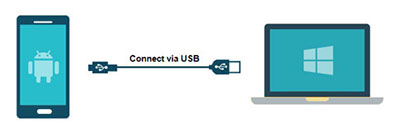
- Download and extract the “Samsung_FRP_Tool.zip” file to your desktop.
- Install the Samsung USB Driver.
![Samsung Galaxy Tab S6 FRP Bypass [Bypass Google Verification]](https://mobfrpfile.com/wp-content/uploads/2023/10/2-4.jpg)
- After installing the USB driver, reconnect your USB wire.
- Open the Easy_Samsung_FRP_2021.exe file.

- To bypass FRP, select “Disable drivers signatures” and then “Bypass FRP”.
- The “easy firmware” message appears on your smartphone’s display. Selecting the “View” option will launch the Chrome app.
- Disconnect the USB cord and select “Accept and Continue.”
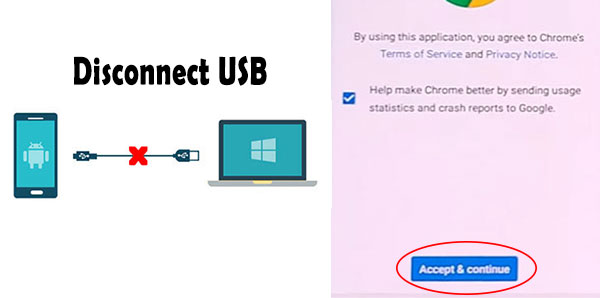
- Now, go to “youtube.com/EnoughTricks”.
- Play any video tap on the “share icon” and then pick “Reminder”

- Again, tap the share symbol, then Reminder, and finally list icon.
- Click on the three dots, then pick “settings” and finally “Update app.”[Update the Galaxy Store app if necessary.]
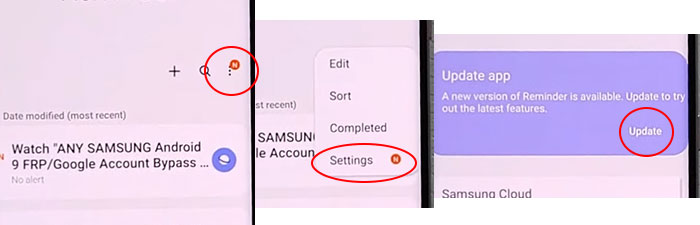
- Tap on About Reminder, and then Update.
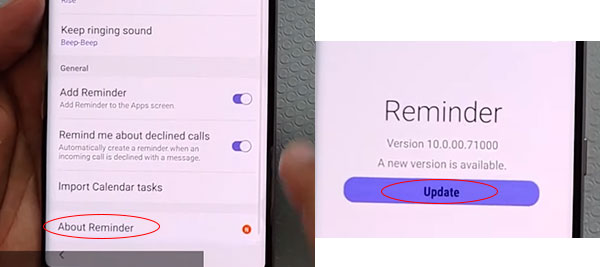
- To open the Galaxy Store, click on the left arrow sign.
- Search for “Play services hidden settings” and install it.

- Now, sign in to your Samsung account.

- Open “Play Services Hidden Settings” and then press “Open Hidden Settings.”
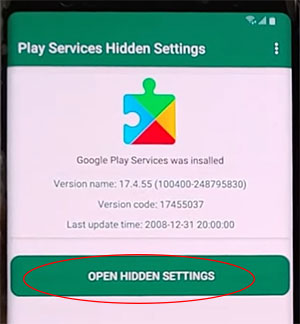
- Select “Google Play services” (WebpageOnbodyPromotion) by scrolling down.

- Create a new pattern lock by selecting Pattern at this time.
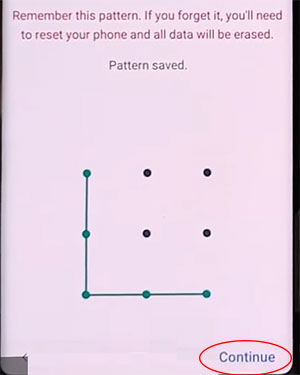
- Return to the “Setup Wizard” and enter your pattern lock code to circumvent the FRP/Google lock.
- Tap the Skip Google Account button to conclude the configuration wizard.
- That concludes the procedure for bypassing the FRP on the Samsung Galaxy Tab S6 without a SIM card.
Frequently Asked Questions
How Can I Remove a Google Account from My Galaxy Tab S6?
Unlock your phone and navigate to the Settings menu. From there, select Account Options, then Remove Google Account. You can now reset your phone without the FRP lock.
How Can I Factory Reset My Samsung Galaxy Tab S6 Without Google?
Turn off your phone. Press and hold the Power and Volume Up buttons, then select Wipe Data/Factory Reset using the Volume Down button. Press the power button to confirm. > Scroll to YES, then press the Power Button to complete.
How Do I Turn Off My Samsung Galaxy Tab S6 Without the Screen?
Press and hold the Power button until the SAMSUNG GALAXY TAB S6 turns off by itself. You can also try pressing and holding the Power and Volume Down buttons together to shut it down.
How to Bypass FRP on Samsung Galaxy Tab S6 with PC?
1. Open the Samsung Galaxy Tab S6 device.
2. Connect to the PC via a USB connection.
4. Download the Samsung Galaxy Tab S6 FRP bypass tool.
5. Extract it on your PC.
6. Click the “Bypass FRP” button.
7. Click on “View”.
8. Tap the Chrome URL bar.
9. Open your phone’s settings and update the pattern lock.
10. Finally, restart your phone.
How Can I Remove Factory Reset Protection Using Developer Mode?
Go to the Settings Menu, then About Device. Tap on the “Build Number” more than five times. Go back to the settings menu > Now tap the Developer option > Check to Enable OEM Unlock > Done! Now, you can reset your phone without encountering the FRP lock.
![Samsung Galaxy Tab S6 FRP Bypass [Bypass Google Verification] Samsung Galaxy Tab S6 FRP Bypass [Bypass Google Verification]](https://mobfrpfile.com/wp-content/uploads/2024/02/Untitled-1.png)