Samsung M12 FRP Bypass 2024: Today, I’ll show you how to remove the FRP Lock Google Verification Bypass on a Samsung M12 phone after a factory reset. Samsung M12 FRP Unlock Android 11 without a SIM card and with a computer.
Your Samsung Galaxy M12 smartphone’s FRP Lock will be activated automatically. If you reset your device while logged in to your Google account, the FRP lock will be triggered. If you remember the password for your previously logged ID, you can quickly circumvent your Google account on your Samsung phone by connecting to a Wi-Fi network.
However, if you forget your password, you must remotely log in to your smartphone to bypass Samsung M12 FRP Android 11 with a PC and create a new Gmail account. For this operation, you must know about some crucial FRP lock removal software that will let you set up a new Gmail account on your Samsung M12 smartphone.
Bypassing Google Account on Samsung Galaxy M12 [Method-1]
The simplest approach to get around FRP on a Samsung M12 device is to use this method. Your Google account username and password are all that are required.
- On the machine, Start > Connect to a Wi-Fi network.
- Press “Next.” Press “Use my Google account” to switch.
- Click on the box that says “Email or Phone.”
- Type in the login and password for your Google account.
- Click on Sign in.
- That’s all.
Most Samsung M12 users, though, either forgot their Google account password or bought a used Samsung M12 gadget. Right now, you will need to use FRP Bypass tools to get around Samsung FRP to use method 2.
Get Around the Samsung M12 Android 11 FRP Without a PC [Method-2]
This is the newest way to get around the Google account lock on Android 11 Samsung Galaxy M12 phones. This step shows you the simplest ways to get around the FRP lock on your Samsung M12. So come with me…Click on a Wi-Fi link.
- To turn on TalkBack, press and hold Side and Volume Up at the same time for two seconds.
- Press both keys for two seconds again to make sure you want to turn TalkBack on or off.
- Then, swipe right to open Voice Command. Up as a backward “L.”
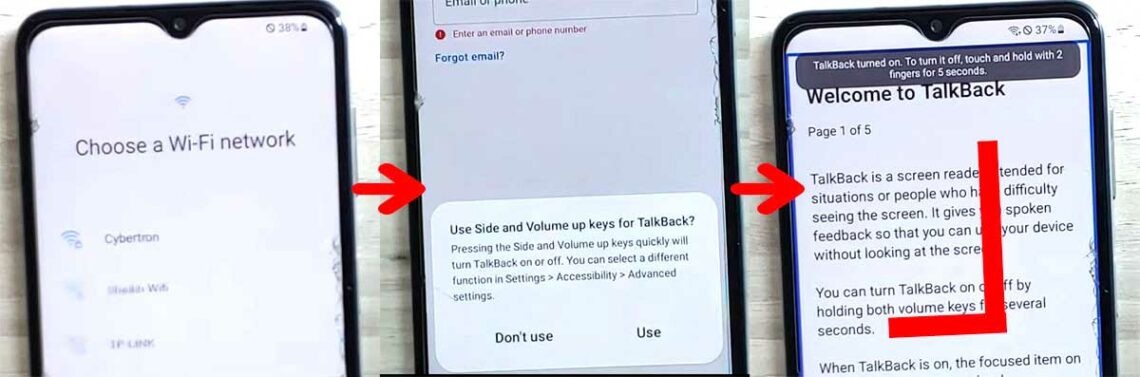
- To do this, double-click on “While using the App.”
- Double-tap “Use Voice commands” and say “Google Assistant” out loud.
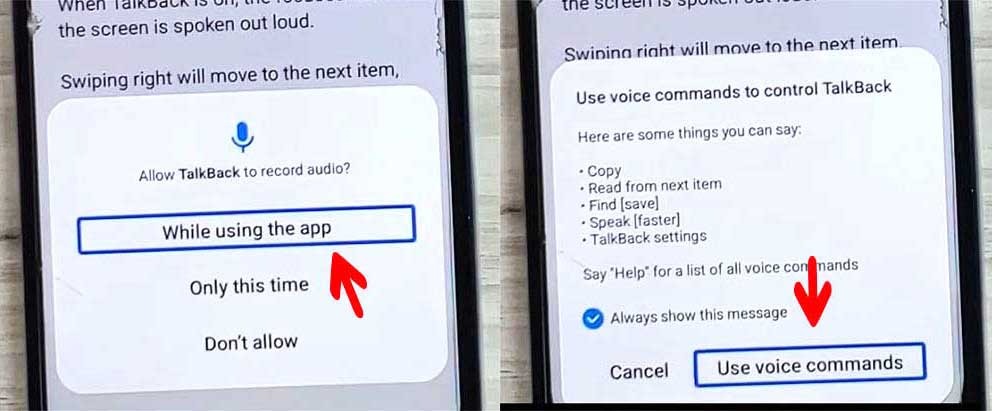
- To turn off TalkBack, double-tap the Keyboard button and then press and hold the side and volume up keys at the same time for two seconds.
- Type Google > Send, and then press the Google Search button.
- Say “Open Chrome” to the microphone. After that, Chrome will open.
![Samsung M12 FRP Bypass [Android 11] Without PC 2024](https://mobfrpfile.com/wp-content/uploads/2024/02/3.jpg)
Now, go to YouTube and get these tools to bypass the Samsung FRP:
- Get Package Disabler Pro APK here.
- Get FRP Unlock APK here
- Get the Disable PlayService XML file here.
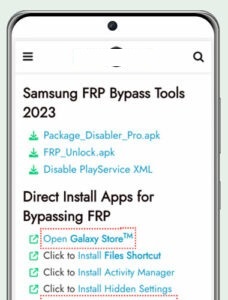
- When you see three dots, click on them and then click on “Downloads.” Wait for the file to finish.
- The app won’t install the first three times you try to install Package Disabler Pro.apk through Chrome.
- Then, go to Settings and try again. To send the approval, we have to do this a few times, though.
- Okay, that’s it. Back in Chrome, click on the “Click to Install Files Shortcut.” To get this app, you might need to log in to your Samsung account.
- Once you’ve set up “Files Shortcut,” press “Open.” Now go to Download and put both PDP.apk and FRP Unlock.apk on your phone. The apps will now be installed.
![Samsung M12 FRP Bypass [Android 11]](https://mobfrpfile.com/wp-content/uploads/2024/02/5.jpg)
- Here’s what you need to do to open your Samsung settings: in the Chrome app, go to “Open SAMSUNG Settings” > “Privacy” > “Permission Manager” > “Files and Media.”
![Samsung M12 FRP Bypass [Android 11] Without PC 2024](https://mobfrpfile.com/wp-content/uploads/2024/02/6.jpg)
- Select Show System after clicking on the three dots. Look for and open FRP unlock.
- Then, make sure that Allow Management of all Files is checked.
- Look for and open Package Disabler Pro. Then, make sure that Allow Management of all files is checked.
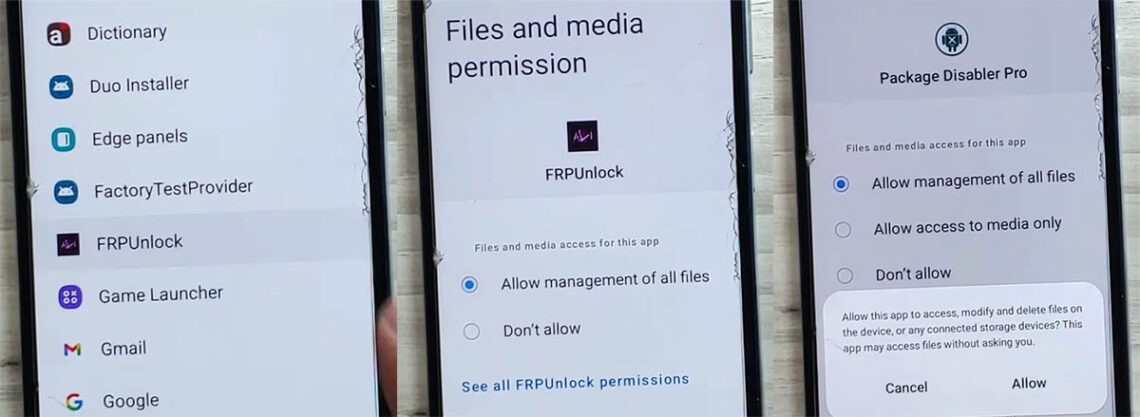
- Okay, that’s it. Now go back to the Chrome app and click on “Open Phone Settings” > “Connections” > “OK.” Off the Wi-Fi.
- Quickly go back to Chrome after turning on the Wi-Fi.
- “Direct Open Package Disabler Pro” should be clicked on. Note: If Wi-Fi came back on after we opened Package Disabler Pro, it wouldn’t work. (See short movie guide below)
- Now, click “Activate” and check the box next to “I Agree.”
Wait after you tap “Agree.” Once Knox’s license validation is done properly, the app will open.
![Samsung M12 FRP Bypass [Android 11] Without PC 2024](https://mobfrpfile.com/wp-content/uploads/2024/02/8.jpg)
- Click the three dots, then choose Import from XML. Choose the Disable_PlayService.xml file from the Download folder, and then click Import.
- Click on the email button that says “Email this file.” (Important: Don’t press OK.)
![Samsung M12 FRP Bypass [Android 11]](https://mobfrpfile.com/wp-content/uploads/2024/02/9.jpg)
- Next, open the phone’s settings in the Chrome app. Then, go to Accounts and Backup> Manage Accounts> Add Account> Google.
- Now, enter your Google account and password to log in to your account.
- Pick up the Chrome app again, tap “Direct install activity Manager,” and then open it.
After you click “Install,” open it.
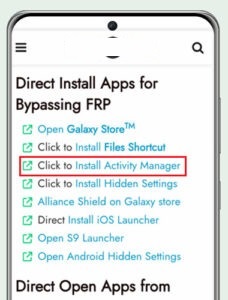
- Look for “setup” by tapping the search key. Open Activity
- PreDeferredSetupWizardActivity after choosing Android Setup.
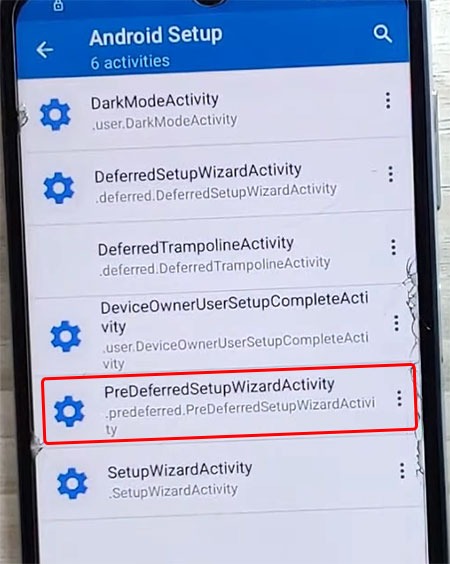
- Select “General Management” from the menu and then “Factory Data Reset.”
- There you have it. Your phone is now open.
How to Bypass Google Account on Samsung M12 [Method-3]
This approach will explain the Samsung M12 FRP Bypass process using Samsung FRP Bypass Tool V1.5. This tool is quite effective on the most recent Samsung smartphones. Let’s begin.
We shall attempt to outline the method in a step-by-step manner. You may simply bypass Samsung M12 FRP with the Samsung FRP Bypass Tool. Initially,
- Install the Samsung M12 FRP Bypass tool after downloading and extracting.
- Start your PC.
- Start Chrome from the taskbar or Start Menu.
- Download the Samsung FRP Bypass Tool V1.5.
- Extract the zip with WinZip or Winrar.
2. Make sure the file is excluded from antivirus or disable it.
- To have the file taken off of the antivirus list, you need to –
- From the Start menu, go to Settings.
- After that, click on Security & Update.
- It’s where you can find the settings for virus and threat protection.
- It’s under “Virus & Threat Protection Settings” on the left side of the screen.
- Click on Take Care of Settings.
- Next, go to Exclusions and click on Add an Exclusion.
- Add the.exe file now. Okay, that’s it.
3. You can disable Windows Defender and antivirus. (To disable)
- Click on Manage Settings after selecting Virus & Threat Protection Settings.
- After that, disable Real-time Protection.
[The antivirus program won’t check any downloaded or installed files on your PC if this is turned off.]
Recommence the Samsung M12 FRP Bypass procedure:
- Activate the FRP-Locked Samsung Device
- Make a connection to a robust WiFi network.
Correctly connect your phone to the computer. [It is critical]
- Use a USB cable to connect your phone to your computer.
- Finally, open up your machine and go to Device Manager. [Search for “device manager” in the Start menu to open it.]
- Now look at the Samsung mobile USB modem or portable gadget that shows up. Note: If it’s not shown, install the Samsung USB Driver from the folder you downloaded and then connect your phone to your computer again.
- Open the Samsung FRP Tool.exe file now.
- To unlock your phone, click on the Direct Unlock – Android 9/10/11/12 button on the bottom right of the window.
- It will find your phone and details about it on its own.
- Then there will be a pop-up screen. Do not click “OK.”
- Now, get your phone and press “Emergency Call.” To get into Test Mode, dial *#0*#.
- It will then say “OK” on the screen.
- On the screen of your phone, turn on USB Debugging. [Check the box next to Always Allow from this Computer] Then click OK.
- After the software resets FRP Lock, turn your device back on.
Okay, that’s it. Freed from FRP. No matter if your Samsung phone has Knox or the Android Security Patch, this tool will still work on it. If reading this piece doesn’t help you get around the Samsung M12 FRP, you can watch this video.
Bypassing Google Account on Samsung M12 [Method-4]
So, let’s see how to bypass Samsung M12 FRP using the PC novel method 2023 and get your phone back as it was. The Samsung M12 FRP Removal Solution.
Samsung M12 FRP Bypass Tool
- Download Samsung USB drivers (Mega, pCloud, Gdrive, OneDrive)
- Easy Samsung FRP program.
- Start up your Samsung M12 and connect it to a Wi-Fi network.
- Use a USB cable to connect your phone to your computer.
![Samsung M12 FRP Bypass [Android 11] Without PC 2024](https://mobfrpfile.com/wp-content/uploads/2024/02/h1.jpg)
- Get the “Samsung_FRP_Tool.zip” file and put it on your desktop by extracting it.
- Put in the Samsung USB Driver.
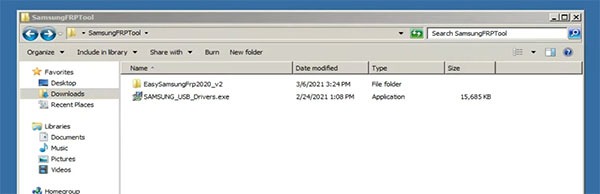
- Now that the USB driver is installed, connect your USB device again.
- You should now open the file Easy_Samsung_FRP_2020.exe.
![Samsung M12 FRP Bypass [Android 11] Without PC 2024](https://mobfrpfile.com/wp-content/uploads/2024/02/h3.jpg)
- After that, click “Bypass FRP” and then “Disable drivers signatures.”
- Now you can see the “easy firmware” message on your phone’s screen. The Chrome app will open when you tap “View.”
- Take out the USB wire and press “Accept and continue.”
![Samsung M12 FRP Bypass [Android 11] Without PC 2024](https://mobfrpfile.com/wp-content/uploads/2024/02/h4.jpg)
- Visit “YouTube/EnoughTricks” now.
- Play any movie, tap the “share” icon, and then tap “Reminder.”
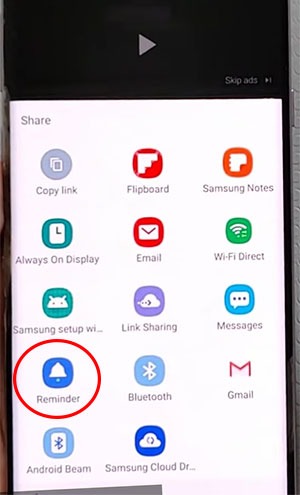
- Once more, click the share icon, then click the reminder icon, and finally click the list icon.
- When you see three dots, go to “settings” and then “Update app.” [If needed, update the Galaxy store app]
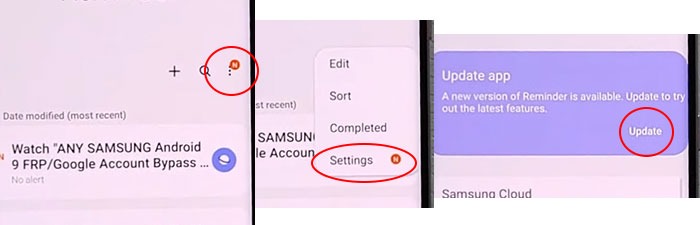
- If you want to update, tap on Review and then on Update.
![Samsung M12 FRP Bypass [Android 11] Without PC 2024](https://mobfrpfile.com/wp-content/uploads/2024/02/h7.jpg)
- To open the Galaxy Store, click on the left button.
- Look for “Play services hidden settings” and then install it.
![Samsung M12 FRP Bypass [Android 11] Without PC 2024](https://mobfrpfile.com/wp-content/uploads/2024/02/h8.jpg)
- Now go to your Samsung account and sign in.
![Samsung M12 FRP Bypass [Android 11] Without PC 2024](https://mobfrpfile.com/wp-content/uploads/2024/02/h9.jpg)
- Tap “Open Hidden settings” after opening “Play services Hidden settings.”
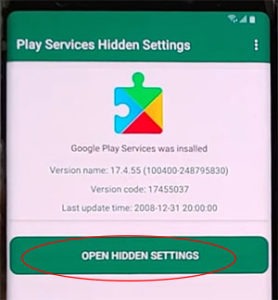
- “Google Play services (WebpageOnbodyPromotion)” is the last thing you need to do.
![Samsung M12 FRP Bypass [Android 11] Without PC 2024](https://mobfrpfile.com/wp-content/uploads/2024/02/h11.jpg)
- Now go to Pattern and make a new pattern lock.
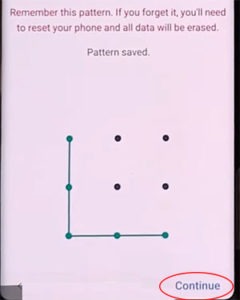
- To get around FRP/Google lock, go back to the “Setup Wizard” and draw your pattern lock.
- Click on “Skip Google Account” and finish the setup wizard.
That’s how to get around the Samsung M12 FRP without a SIM card.
[Frequently Ask Questions]
How Can I Take My Samsung M12’s Google Account Off?
Go to the Settings menu after unlocking your phone, then select the Account Option and select “Remove Google Account.” Completed! Your phone can now be reset without encountering the FRP lock.
Without using Google, how can I factory reset my Samsung M12?
Switch off your phone. Toggle the Power and Volume Up buttons. Choose Wipe Data/Factory Reset by lowering the volume. Press the power button to verify. Navigate to YES > Click the “Complete” or “Power” button.
How Can I Turn Off the Screen on My Samsung M12?
The Samsung Galaxy M12 will shut off if you press and hold the Power button. To shut it down, you can also attempt to press and hold the Power and Volume Down buttons simultaneously.
How Can I Use Developer Mode to Remove Factory Reset Protection?
Select Settings from the menu, then About Device. Press the “Build Number” button more than five times. return to the settings menu > Press the Developer option > now. Verify that OEM Unlock is enabled. Completed! Your phone can now be reset without displaying the FRP lock.
![Samsung M12 FRP Bypass [Android 11] Without PC 2024 Samsung M12 FRP Bypass [Android 11] Without PC 2024](https://mobfrpfile.com/wp-content/uploads/2024/02/Untitled-1.jpg)