Are you attempting to circumvent FRP on Samsung M31s Android 11, and 12 without a computer? So, here I am. In this essay, I will show you how to perform a Samsung M31s FRP Bypass Android 11, 12 without the need for a PC (Personal PC) or a SIM card (Umm, I mean without using any pin-locked SIM card). If you want to fix your Samsung phone, I recommend that you carefully follow these FRP lock bypass complete instructions.
Without PC, Samsung M31s Android 11, 12 FRP Bypass:
The FRP Bypass approach is a dynamic procedure. Every week, Google releases new security improvements, and the old frp look removal technique no longer works. On my website, I always attempt to keep the frp solution up to date. So, for the finest FRP SAMSUNG M31s bypass solution, carefully follow these procedures.
Samsung M31s FRP Bypass Android 11, 12 [New Method]
We will detail the Samsung M31s FRP Bypass process using the Samsung FRP Bypass Tool V1.5 in this manner. This tool works well on the most recent Samsung phones. So, let’s get this party started.
We shall attempt to discuss the process in detail. So that you may easily bypass FRP on your Samsung M31s using the Samsung FRP Bypass Tool. First and foremost:
-
Install the Samsung M31s FRP Bypass tool after downloading.
- Start your PC.
- Start Chrome from the taskbar or Start Menu.
- Download the Samsung FRP Bypass Tool V1.5.
- Extract the zip with WinZip or Winrar.
2. Make sure the file is excluded from the antivirus or disable it.
- You must – add the file to the antivirus exclusion list.
- From the Start menu, select Settings.
- Then select Update & Security.
- Virus & Threat Protection Settings can be found there.
- Manage Settings can be found under Virus & Threat Protection Settings.
- Select Manage Settings.
- Then, under Exclusions, click the Add an Exclusion button.
- Insert the.exe file now.
- That’s all.
3. You can disable Windows Defender and antivirus. To disable—
Navigate to Virus & Threat Protection Settings and select the Manage Settings button.
Then disable Real-time Protection.
[With this option off, the antivirus will not check any downloaded or installed files on your computer.]
Return to the Samsung M31s FRP Bypass procedure now:
- Turn on the Samsung device that is FRP-locked.
- Establish a robust WiFi network connection.
Make sure the phone and computer are properly connected. [This is significant]
- Use a USB cable to connect your phone to your computer.
- Next, navigate to your computer’s Device Manager. [You can look for the device manager on the Start menu to launch it.]
- Check the Samsung portable device or mobile USB modem that appears now. [Note: Reconnect your phone to your computer and install the Samsung USB Driver from the extracted folder if it is not visible.]
- Launch and open the Samsung FRP Tool.exe now.
- Select the Direct Unlock – Android 9/10/11/12 button located at the bottom right of the display.
- Your phone’s information and identification will be automatically detected.
- A popup screen will then appear after that. Avoid clicking “Okay” on it.
- Pick up your phone now and head to Emergency Call. Press *#0*# to enter Test Mode.
- Next, on the computer screen, click OK.
- On the screen of your phone, enable USB Debugging. [Click OK after making sure this machine always permits.]
- Restart your smartphone after waiting for the program to reset the FRP Lock.
That is all. FRP Unlocked. The majority of Samsung phones can use this tool, regardless of the Android Security Patch or Knox.
How to Bypass FRP on a Samsung M31s Without a Computer
This is the most recent functional method for removing the FRP lock from the Samsung M31s cellphone running Android 11, 12 (tested). In this step, I demonstrate the simplest methods for bypassing frp on Samsung M31s without a PC. So stick with me…
What Is Required To Execute This Method?
- Unlocked Samsung FRP Phone
- A SIM card that includes a data package.
- Having a Samsung Account
To begin, you will require minimal preparation to carry out this method. You’ll need an unlocked Samsung phone to achieve this. You must do the following on the Unlock phone:
- Please sign in to your Samsung account.
- Then, on your unlocked Samsung cellphone, download and install the two apps listed above (1. Notification Bar.apk, 2. Package Disabler Pro.apk).
- You must backup these applications to your Samsung account after installing them. Please follow these instructions:
- Navigate to Settings > Accounts and Backup > Click “Back Up Data” on the Samsung cloud > Select everything except “Apps” > and then click “Backup Now.”
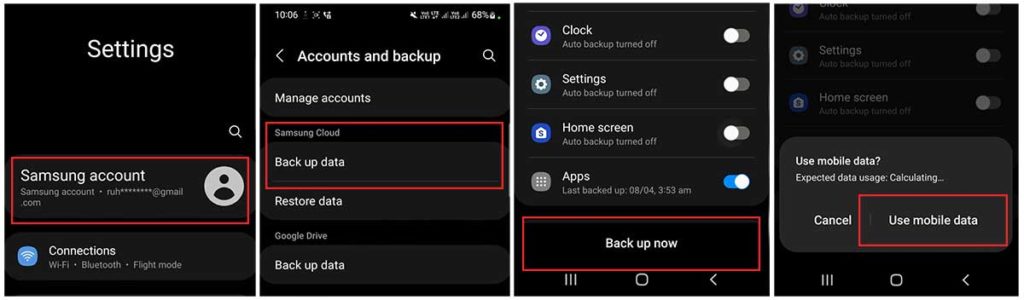
The Samsung M31s phone was trickily locked using the identical Samsung account that we used to log in. Please take great note of the frp bypass procedure.
The FRP Bypass Process for Samsung M31s Started
On the Samsung device that is FRP-locked:
# Step 1: Select the Settings app on your Samsung phone.
- You can insert a SIM card without having to establish a wifi connection.

Use the Side and Volume UP keys to press and hold for three seconds, then tap “Use.”
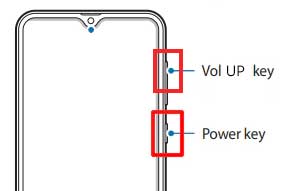
Once more, to activate TalkBack, press and hold the Side and Volume UP keys for three seconds. (Note: You must tap or press the choice for doing anything twice when the talkback is enabled.)

On the phone screen, draw a reverse L. Tap “while using the app,” then double-click. Now choose “Use Voice Commands” > and speak “Google Assistant” aloud. (Try this method again if it doesn’t work the first time.)

Alright, the Google Assistant has finally launched. Use the Side and Volume UP keys to turn off the talkback.
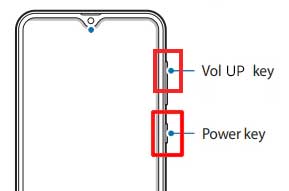
“Hey Google, open settings,” exclaim aloud. It’s okay if the settings are open. If it’s not open, however, simply tap the Google icon as seen in the image.

Click the “Voice” icon now, then say “Hey Google, open Chrome” aloud.

After selecting “Accept & continue,” select “No thanks.”
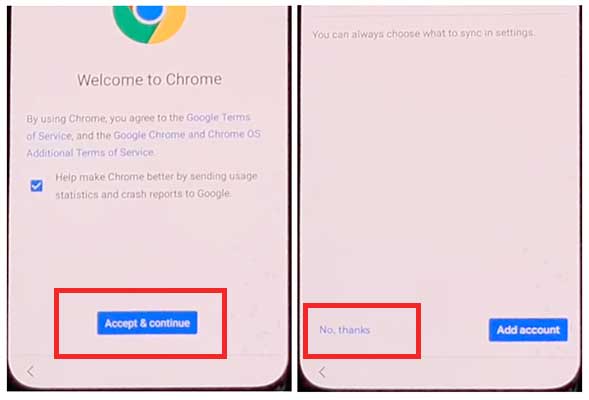
#Step2: Access your Samsung Account by opening the Settings.
- To log in to your Samsung account and cancel the “Faster way to sign in,” click “Open Settings App.”
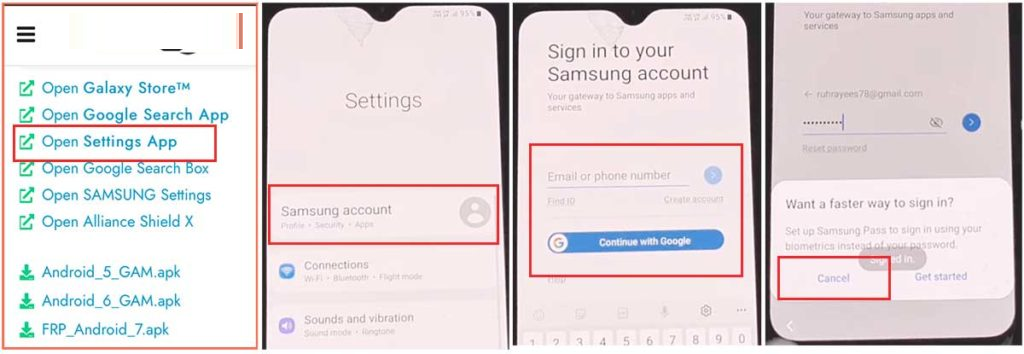
#Step 3: Turn on the Accessibility Button
- Return to settings by tapping the return icon, then scroll down and tap on “accessibility” > Interaction and dexterity > Universal switch > continue pressing “Next,” then click “Done.”

- Now go back to settings and click on “Universal switch shortcuts” > Turn it On > Allow > enable the “Accessibility button” and then back to settings.

#Step 4: Backup and restore the previous data
- Select Accounts and Backup from the settings. Then, simultaneously select Restore Data and Accessibility. Finally, check all items and hit Restore.
- Next, select Install Backup and press Done.
#Step 5: Install the Galaxy Store’s S7, S8, and S9 Launchers.
- To access Samsung Apps and Services > Galaxy Store, select Samsung Account. Update the Samsung Galaxy right now.
- The update appears to be “installing” after it has finished downloading. Next, press the back symbol. (If it appears to update again, repeat the process.)
- Click the Samsung Galaxy Store again. Accept > Proceed > Go to > Click the search icon and look for it here. “Galaxy S7, S8, S9 Launcher” > Put it in place > Select “Open” by clicking.
#Step 6: On the Package Disabler Pro Application, select “Allow management of all files.”
- The programs “Notification Bar” and “Package Disabler Pro” are visible in the Apps list.
- Navigate to Files and Media > Settings > Privacy > Permission Manager > Click the three dots in the top right corner, select Show System, then locate “Package Disabler Pro” and click “allow management of all files” to grant the software permission.
#Step 7: Notification Bar Application Settings
- Return to the home screen, select the “Notification Bar application,” and then To enable the notification bar, choose Accessibility > Installed Service > Notification Bar >.
- Return and select Notification > to enable the Notification Bar.
#Step8: On the Package Disabler Pro app, activate KNOX Validation.
- Select “Package Disabler Pro” from the list of installed apps by tapping the Back button, then click to open it. (First, switch off all internet connections (Wifi and SIM Net) before proceeding. If mobile data continues, take out the SIM card.)
- Once the program opens, select “I agree” and then click “Enable Admin” before selecting “Activate.”
- After selecting “I have read and agree,” press the “Confirm” button. (You must connect your phone to the internet for this operation, so insert the SIM card once more.)
- Alright, it could say “Retry” when you hit the “Confirm” button. Don’t worry, just click the “Retry” tab once more.
- The message “Knox license validation completed successfully” is now displayed to you.
#Step 9: Last Action, Disable the Samsung FRP Lock
- The “Please wait” screen will show up at this phase.
- After tapping the search icon, locate “Setup.” Click “Android Setup” from the search results, then select “Disable.” Press and hold the Back icon.
- Select “Clear Data” from the “Samsung Setup Wizard” menu. (The notification bar displays “Time” after you delete Samsung setup data.
- It indicates that your Samsung FRP Bypass was accomplished.)
Final Words:
Friends, I hope you have been following this approach very attentively for so long, and that you have been able to successfully Samsung M31s Google FRP Bypass Android 11, and 12 without a Computer. If you have any problems unlocking, please contact us using our contact page or message us on Facebook. Thanks!
![Samsung M31s FRP Bypass [Android 11, 12] Without PC 2024 Samsung M31s FRP Bypass [Android 11, 12] Without PC 2024](https://mobfrpfile.com/wp-content/uploads/2024/01/14-1.jpg)