Hey, would you like to go around the Samsung S10 5G phone’s FRP? Well, I’ll go over how to do the Samsung S10 5G FRP Bypass Android 11 and 12 in this article without the need for a computer or a pin-locked SIM card. To resolve issues with your Samsung S10 cellphone, adhere to the following FRP bypass instructions.
FRP Bypass (Android Versions 12 & 11) on Samsung S10 5G
The Samsung FRP Bypass technique is subject to change. Google releases new security improvements every week, at which point the previous FRP look removal method becomes inoperable. I make a constant effort to update the FRP solution on my website. You can therefore carefully follow these instructions to get the best FRP Samsung S10 5G bypass solution.
How to Use a PC to FRP Bypass a Samsung S10 5G?
We’ll go over how to use the Samsung FRP Bypass Tool V1.5 to bypass the Samsung S10 5G in this approach. With the newest Samsung phones, this tool functions flawlessly. Now, let’s get going.
We’ll attempt to walk you through each stage of the procedure. for you to quickly use the Samsung FRP Bypass Tool to bypass the Samsung S10 5G FRP. To begin with,
- Install the Samsung S10 5G FRP Bypass program after downloading.
- Activate the computer.
- From the Start Menu or taskbar, launch Chrome.
- The Samsung FRP Bypass Tool V1.5 can be downloaded.
- Use WinRar or WinZip to extract the zip file now.
2. Make sure the file is excluded from the antivirus or disable it.
- You must — add the file to the antivirus exclusion list.
- Open the Start menu and select Settings.
- Next, select Update & Security.
- Virus & Threat Protection Settings are located there.
- Manage Settings is located under the Virus & Threat Protection Settings.
- Select “Manage Settings” by clicking.
- Next, choose Add an Exclusion from the list of Exclusions.
- Add the.exe file now. That is all.
3. You can disable Windows Defender and antivirus. [To disable]
- Click on Manage Settings after selecting Virus & Threat Protection Settings.
- After that, disable Real-time Protection.
[The antivirus program won’t check any downloaded or installed files on your PC if this is turned off.]
Now go back to the steps for bypassing the FRP on your Samsung S10 5G:
- Start up your Samsung S10 5G that is locked with FRP.
- You should connect to a strong WiFi network.
Make sure you connect your phone to your computer correctly. [This is important]
- Use a USB cable to connect your phone to your computer.
- Next, navigate to your computer’s Device Manager. [You can look for the device manager on the Start menu to launch it.]
- Check the Samsung portable device or mobile USB modem that appears now. [Note: Reconnect your phone to your computer and install the Samsung USB Driver from the extracted folder if it is not visible.]
- Launch and open the Samsung FRP Tool.exe now.
- Select the Direct Unlock – Android 9/10/11/12 button located at the bottom right of the display.
- Your phone’s information and identification will be automatically detected.
- A popup screen will then appear after that. Avoid clicking “Okay” on it.
- Pick up your phone now and head to Emergency Call. Press *#0*# to enter Test Mode.
- Next, on the computer screen, click OK.
- On the screen of your phone, enable USB Debugging. [Click OK after making sure this machine always permits.]
- Restart your smartphone after waiting for the program to reset the FRP Lock.
That is all. FRP Unlocked. The majority of Samsung phones can use this tool, regardless of the Android Security Patch or Knox. If reading this guide doesn’t allow you to bypass the Samsung S10 5G FRP, you can view this video instead.
How to Get Around Samsung S10 5G’s FRP Without a PC?
This is the most recent method that has been proven to work for getting around the FRP lock on a Samsung S10 5G running Android 12. Here are the simplest methods I’ve found to bypass the Samsung S10 5G’s factory reset without using a computer. Just follow me, please.
What Am I Going To Need To Use This Method?
- A Samsung Phone Unlocked using FRP
- A data package on a SIM card
- An Account with Samsung
Alright, so to begin with, you need to make a quick preparation. You will need an unlocked Samsung phone to accomplish this. To unlock the phone, you must:
- Enter your Samsung account login information.
- Next, on your unlocked Samsung cellphone, download and install the aforementioned two apps: 1. Notification Bar.apk and 2. Package Disabler Pro.apk.
- You must backup these apps to your Samsung account after installing them. Please follow me to complete these:
- Navigate to Accounts and Backup under Settings. Click “Back Up Data” on the Samsung cloud, then deselect everything but “Apps,” and lastly click “Backup Now.”
![Samsung S10 5G FRP Bypass [Android 12,11] Without PC](https://mobfrpfile.com/wp-content/uploads/2024/02/s1.jpg)
- With a few methods, we were able to unlock the Samsung S10 5G Android 11, and 12 phones using the same Samsung account that we used to log in. Kindly pay close attention to the FRP bypass procedure.
The Process of Samsung S10 5G FRP Bypass Started
Regarding the Samsung S10 5G FRP-locked device:
# Step 1: Select the Settings app on your Samsung phone.
- You can insert a SIM card without having to establish a wifi connection.
![Samsung S10 5G FRP Bypass [Android 12,11]](https://mobfrpfile.com/wp-content/uploads/2024/02/s2.jpg)
- Press and hold the Side and Volume Up keys for 3 seconds, then tap “Use.”
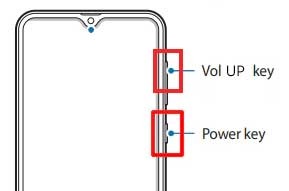
- Again, press and hold the Side and Volume UP keys for 3 seconds to activate TalkBack. (Note: After activating the talkback, tap or press the choice to do anything twice.)
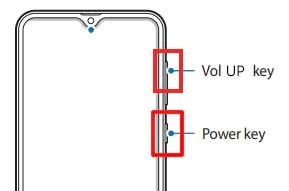
- Draw a reverse L on the phone screen, tap “while using the app,” and then double-click. Now, select “Use Voice Commands” > and say loudly, “Google Assistant” (If this method doesn’t work the first time, try again.)
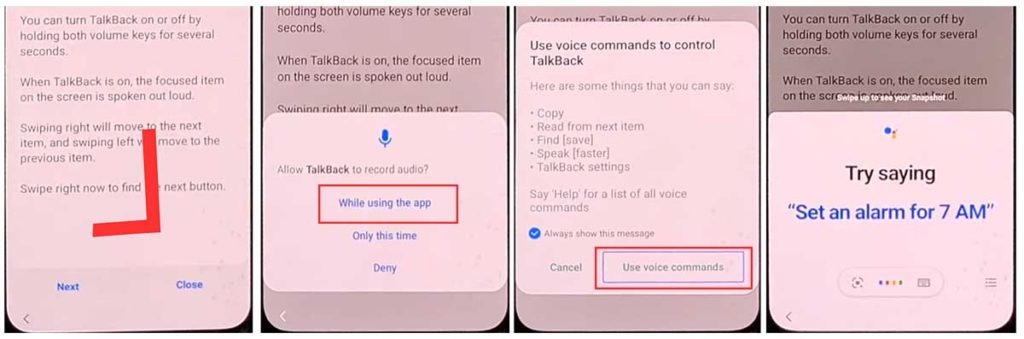
- Okay, now the Google Assistant has opened. To disable talkback, tap the Side and Volume UP keys simultaneously.
![Samsung S10 5G FRP Bypass [Android 12,11] Without PC](https://mobfrpfile.com/wp-content/uploads/2024/02/s6.jpg)
- Say loudly, “Hey Google, open Settings.” If the settings are open, everything is good. If it is not already open, tap on the Google icon, as seen in the figure.
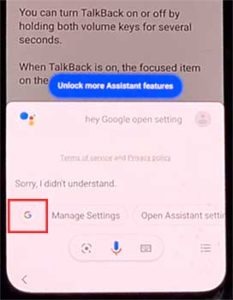
- Now, click the “Voice” icon and say loudly, “Hey Google, open Chrome.”

- Click on “Accept & continue” followed by “No thanks.”
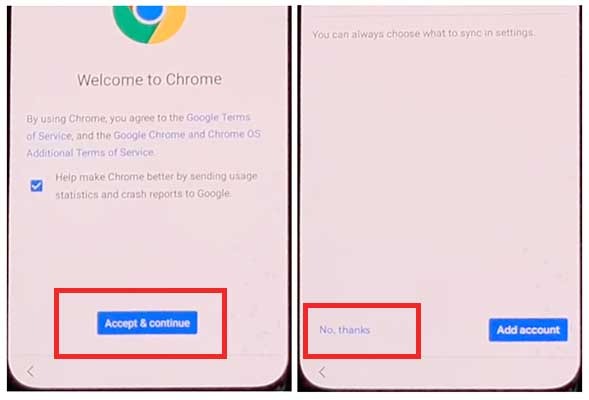
#2 Step: Sign in to your Samsung Account via the Settings menu.
- Navigate to the “Open Settings App” page, then sign in to your Samsung Account while deactivating “Faster way to sign in.”
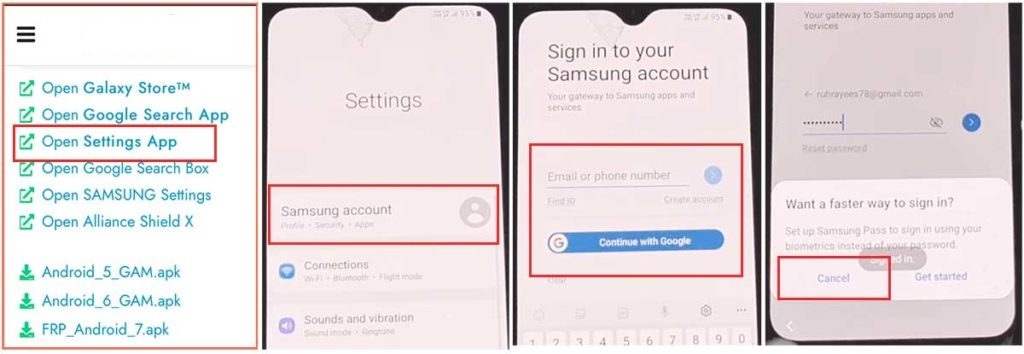 # Step 3: Make the Accessibility Button Active
# Step 3: Make the Accessibility Button Active
- Return to the settings by selecting the back icon. Then, select “Accessibility” > Interaction and dexterity > Universal switch. Continue tapping “Next,” and finally select “Done.”
![Samsung S10 5G FRP Bypass [Android 12,11] Without PC](https://mobfrpfile.com/wp-content/uploads/2024/02/s11.jpg)
- Click “Universal switch shortcuts” now, then select “Turn it On,” “Allow,” and “Accessibility button” before returning to the settings.
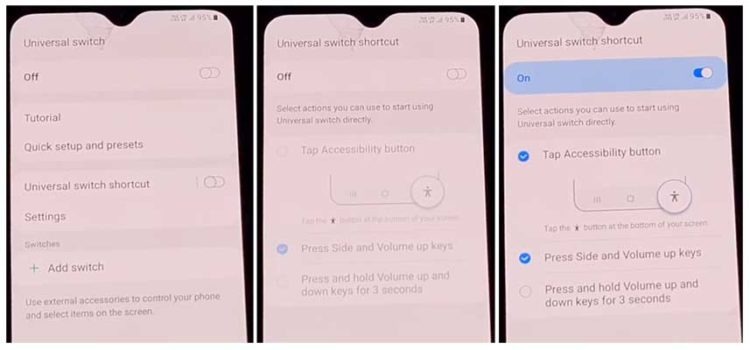
#Step 4: Backup and restore the previous data
- Select Accounts and Backup from the settings. Then, simultaneously select Restore Data and Accessibility. Finally, check all items and hit Restore.
- Next, select Install Backup and press Done.
#Step 5: Install the Galaxy Store’s S7, S8, and S9 Launchers.
- To access Samsung Apps and Services > Galaxy Store, select Samsung Account. Update the Samsung Galaxy right now.
- The update appears to be “installing” after it has finished downloading. Next, press the back symbol. (If it appears to update again, repeat the process.)
- Click the Samsung Galaxy Store again, then select Agree. Proceed > Skip > Click the search icon to look for it here. “Launcher for Galaxy S7, S8, S9” > Put it in place > Select “Open” by clicking.
#Step 6: On the Package Disabler Pro Application, select “Allow management of all files.”
- The programs “Notification Bar” and “Package Disabler Pro” are visible in the Apps list.
- Proceed to the Files and Media > Settings > Privacy > Permission Manager > Click the three dots in the top right corner, select Show System, then locate “Package Disabler Pro” and click “allow management of all files” to grant the software permission.
#Step 7: Notification Bar Application Settings
- Return to the home screen, select the “Notification Bar application,” and then To enable the notification bar, choose Accessibility > Installed Service > Notification Bar >.
- Return and select Notification > to enable the Notification Bar.
#Step8: On the Package Disabler Pro app, activate KNOX Validation.
- Select “Package Disabler Pro” from the list of installed apps by tapping the Back button, then click to open it. (First, switch off all internet connections (Wifi and SIM Net) before proceeding. If mobile data continues, take out the SIM card.)
- Once the program opens, select “I agree” and then click “Enable Admin” before selecting “Activate.”
- After selecting “I have read and agree,” press the “Confirm” button. (You must connect your phone to the internet for this operation, so insert the SIM card once more.)
- Alright, it could say “Retry” when you hit the “Confirm” button. Don’t worry, just click the “Retry” tab once more.
- The message “Knox license validation completed successfully” is now displayed to you.
#Step 9: Last Action, Disable the Samsung FRP Lock
- The “Please wait” screen will show up at this phase.
- After tapping the search icon, locate “Setup.” Click on “Android Setup” from the search results, then select “Disable” and press the Back icon.
- Select “Samsung Setup Wizard” and then “Clear Data.” (The notification bar will display “Time” when you delete the Samsung setup data. This indicates that the Samsung S10 5G FRP Bypass was completed.)
Final Words:
Distinguished friends, Hopefully, after devoting so much time to this procedure, you are now able to Samsung S10 5G Google FRP Bypass Android 11, 12 without a computer with much success. You must visit our Facebook page or send an email through the contact page if you encounter any difficulties unlocking. Many thanks!
![Samsung S10 5G FRP Bypass [Android 12,11] Without PC Samsung S10 5G FRP Bypass [Android 12,11] Without PC](https://mobfrpfile.com/wp-content/uploads/2024/02/Untitled.png)