Are you attempting to bypass FRP Samsung S20+ Android 11, One UI 3.0 without a computer? Okay, here I am. In this essay, I’ll show you how to bypass the Samsung S20 Plus FRP on Android 11 without a PC (personal computer) or a SIM card. If you want to fix your Samsung phone, please follow these FRP lock bypass instructions attentively.
Samsung S20 Plus Android 11 FRP Bypass Without PC
The FRP Bypass technique is an adaptable process. Every week, Google introduces new security improvements, and the old frp look removal technique becomes ineffective. On my website, I constantly attempt to keep the frp solution updated. So, to get the best FRP SAMSUNG S20 Plus bypass solution, follow the following steps attentively.
Samsung S20 Plus FRP Bypass Android 11
This approach will walk you through the FRP Bypass process for the Samsung S20 Plus using the Samsung FRP Bypass Tool version 1.5. This tool works well on the most recent Samsung phones. So let us get started.
We’ll try to explain the process step by step. So you may easily bypass FRP with the Samsung FRP Bypass Tool. First and foremost,
Install the Samsung S20 Plus FRP Bypass program after downloading.
- Activate the computer.
- From the Start Menu or taskbar, launch Chrome.
- The Samsung FRP Bypass Tool V1.5 can be downloaded.
- Use WinRar or WinZip to extract the zip file now.
Make sure the file is excluded from antivirus or disable it.
- You must — add the file to the antivirus exclusion list.
- Open the Start menu and select Settings.
- Next, select Update & Security.
- Virus & Threat Protection Settings are located there.
- Manage Settings is located under the Virus & Threat Protection Settings.
Select “Manage Settings” by clicking. - Next, choose Add an Exclusion from the list of Exclusions.
- Add the.exe file now. That is all.
You can disable Windows Defender and antivirus. To disable—
- Click on Manage Settings after selecting Virus & Threat Protection Settings.
- After that, disable Real-time Protection.
[The antivirus program won’t check any downloaded or installed files on your PC if this is turned off.]
Reenter the Samsung S20 Plus FRP Bypass procedure now:
- Turn on the Samsung device that is FRP-locked.
- Establish a robust WiFi network connection.
Make sure you connect your phone to your computer correctly. [This is important]
- Use a USB cable to connect your phone to your computer.
- Finally, open up your machine and go to Device Manager. [Search for “device manager” in the Start menu to open it.]
- Now look at the Samsung mobile USB modem or portable gadget that shows up. Note: If
- it’s not shown, install the Samsung USB Driver from the folder you downloaded and then connect your phone to your computer again.
- Open the Samsung FRP Tool.exe file now.
- The Direct Unlock – Android 9/10/11/12 button is in the bottom right corner of the window. Now click on it.
- It will find your phone and details about it on its own.
- Then there will be a pop-up screen. Do not click “OK.”
- Now, get your phone and press “Emergency Call.” To get into Test Mode, dial *#0*#.
- It will then say “OK” on the screen.
- On the screen of your phone, turn on USB Debugging. [Check the box next to Always
- Allow from this Computer] Then click OK.
- After the software resets FRP Lock, turn your device back on.
Okay, that’s it. Freed from FRP. No matter if your Samsung phone has Knox or the Android Security Patch, this tool will still work on it. If you can’t get around Samsung FRP, this article will let you watch this movie. Let me show you how to get around the Samsung S20 Plus FRP lock in this movie.
How to Bypass the Samsung S20 Plus FRP Without a PC?
This is the most recent method for bypassing the FRP lock on the Samsung S20 Plus cellphone running Android 11, One UI 3.0 (tested). In this step, I’ll teach you the simplest ways to bypass FRP on the Samsung S20 Plus without a PC. Please follow me…
What Are the Requirements for This Method?
- An FRP-unlocked Samsung phone
- SIM Card with Data Package
- A Samsung Account.
Okay, first and foremost, you must do some basic preparations before beginning this process. To achieve this, you must have an unlocked Samsung phone. On the Unlock phone, you should:
- Log in to your Samsung account.
- Download and install Notification Bar.apk and Package Disabler Pro.apk on your unlocked Samsung mobile.
- After you’ve installed these apps, you should back them up to your Samsung account. To do this, please follow me:
- Go to Settings > Accounts and Backup > Click “Back Up Data” on the Samsung cloud, then deselect all but “Apps” before clicking “Backup Now.”
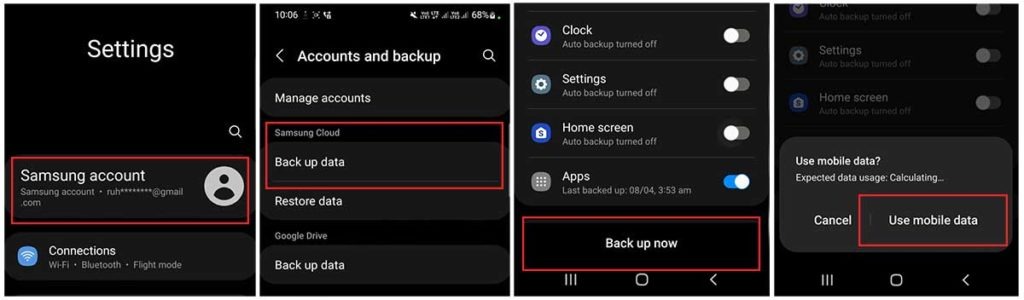
- Now, using the same Samsung account, we may FRP lock the Samsung S20 Plus phone using various methods. Please follow the FRP bypass procedure attentively.
The Process of Samsung S20+ FRP Bypass Initiated
Regarding the Samsung S20 Plus that has been FRP-locked:
# Step 1: Select the Settings app on your Samsung phone.
- You can insert a SIM card without having to establish a wifi connection.
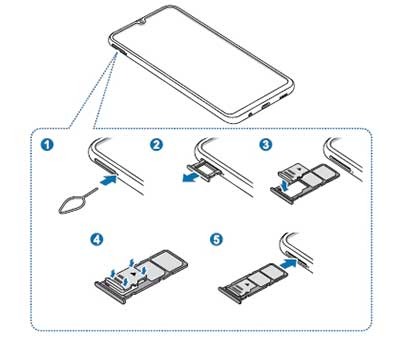
- Use the Side and Volume UP keys to press and hold for three seconds, then tap “Use.”
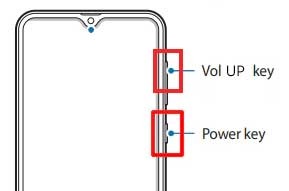
- Once more, to activate TalkBack, press and hold the Side and Volume UP keys for three seconds. (Note: You must tap or press the choice for doing anything twice when the talkback is enabled.)
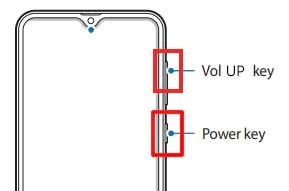
- On the phone screen, draw a reverse L. Tap “while using the app,” then double-click. Now choose “Use Voice Commands” > and speak “Google Assistant” aloud. (Try this method again if it doesn’t work the first time.)
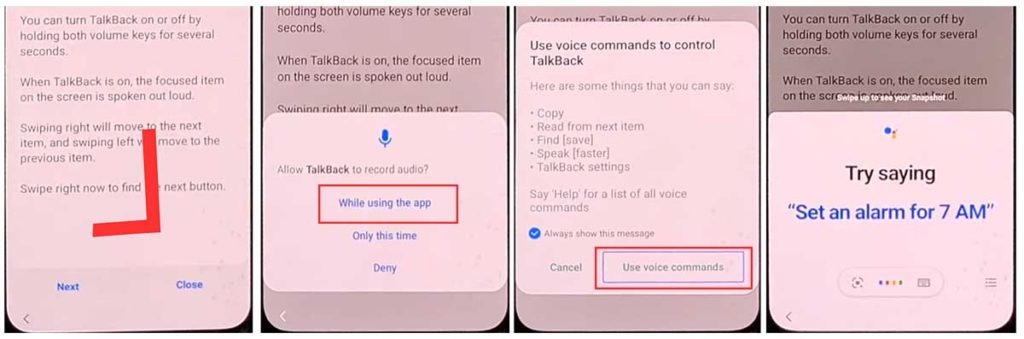
- Alright, the Google Assistant has now opened. Use the Side and Volume UP keys to turn off the talkback.
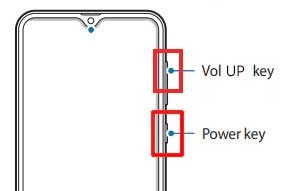
- “Hey Google, open settings,” exclaim aloud. It’s okay if the settings are open. However, if it’s closed, click the Google symbol as seen in the image.
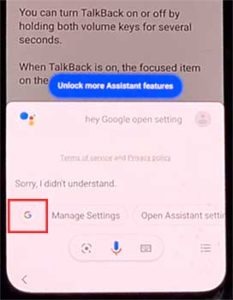
- Click the “Voice” icon now, then say “Hey Google, open Chrome” aloud.

- After selecting “Accept & continue,” select “No thanks.”
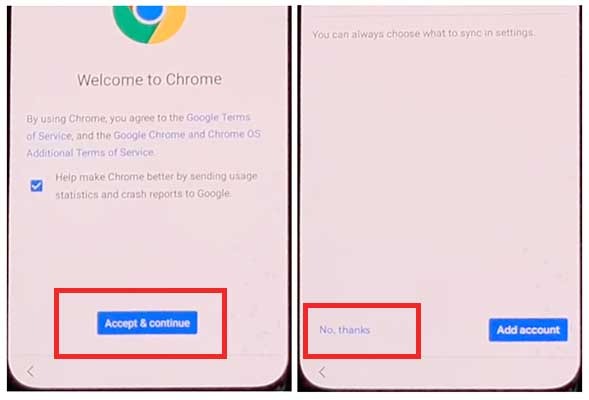
#Step2: Access your Samsung Account by opening the Settings.
- To log in to your Samsung account and cancel the “Faster way to sign in,” click “Open Settings App.”
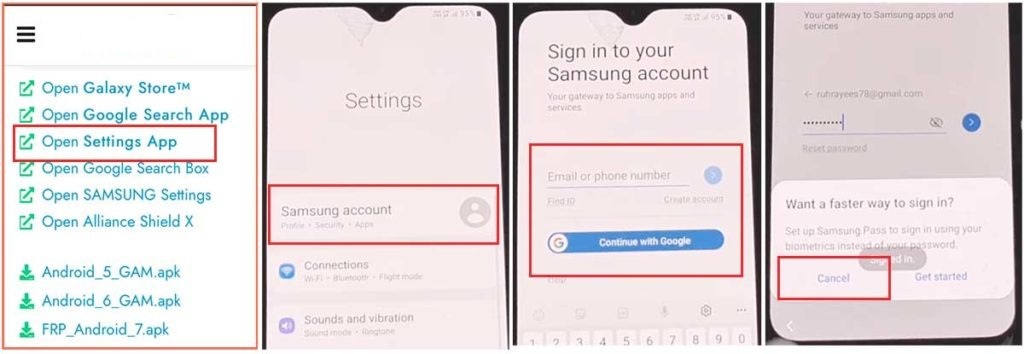
#Step 3: Enable the accessibility button.
- Return to settings by touching the back icon, scroll down, and select “accessibility” > Interaction and dexterity > Universal switch > Continue pressing “Next,” then click “Done.”
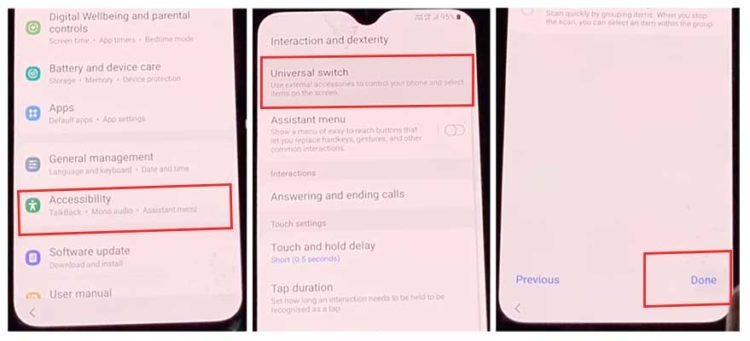
- Now, click on “Universal switch shortcuts” > Turn it On > Allow > Enable the “Accessibility button” and return to the settings.
#Step 4: Backup and restore the previous data
- Select Accounts and Backup from the settings. Then, simultaneously tap the Restore Data and Accessibility icons. Choose everything and press Restore.
- Next, select Install Backup and press Done.
#Step 5: Install the Galaxy Store’s S7, S8, and S9 Launchers.
- To access Samsung Apps and Services > Galaxy Store, select Samsung Account. Update the Samsung Galaxy right now.
- The update appears to be “installing” after it has finished downloading. Next, press the back symbol. (If it appears to update again, repeat the process.)
- Click the Samsung Galaxy Store again. Accept > Proceed > Go to > Click the search icon and look for it here. “Launcher for Galaxy S7, S8, S9” > Put it in place > Select “Open” by clicking.
- #Step 6: On the Package Disabler Pro Application, select “Allow management of all files.”
The programs “Notification Bar” and “Package Disabler Pro” are visible in the Apps list.
- Navigate to Files and Media > Settings > Privacy > Permission Manager > In the upper right area, click the three dots > Select Show system > Locate the “Package Disabler Pro” now, and select “Allow management of all file”> Allow to allow the application.
- #Step7: Notification Bar Application Settings
Return to the home screen, select the “Notification Bar application,” and then To enable the notification bar, choose Accessibility > Installed Service > Notification Bar >.
- Return and select Notification > to enable the Notification Bar.
- #Step8: On the Package Disabler Pro app, activate KNOX Validation.
Press the Back button, select “Package Disabler Pro” from the list of installed apps, then click to launch it. (Turn off all internet connections, including WiFi and SIM Net, before beginning. If mobile data continues, take out the SIM card.)
- Once the program opens, select “I agree” and then click “Enable Admin” before selecting “Activate.”
- After selecting “I have read and agree,” press the “Confirm” button. (You must connect
- your phone to the internet for this operation, so insert the SIM card once more.)
- Alright, following the click of the “Confirm” button, “Retry” might appear. Please reload the page by clicking the “Retry” tab.
- The message “Knox license validation completed successfully” is now displayed to you.
- #Step 9: Last Action, Disable the Samsung FRP Lock
The “Please wait” screen will show up at this phase.
- After tapping the search icon, locate “Setup.” Click “Android Setup” from the search results, then select “Disable.” Press and hold the Back icon.
- Select “Clear Data” from the “Samsung Setup Wizard” menu. (The notification bar will display “Time” when you erase the Samsung setup data. this indicates that your Samsung FRP Bypass was effectively finished.)
Final Words:
Greetings, acquaintances, I trust that you have diligently adhered to this approach for an extended period, and I am optimistic that you have successfully bypassed the Google FRP (Factory Reset Protection) on the Samsung S20 Plus running Android 11, One UI 3.0 without the use of a computer. If you encounter any difficulties with unlocking, please send an email using our contact page or reach out to us on our Facebook page. Thank you!
