Samsung Z Fold2 5G Google FRP Bypass:
The FRP Lock feature will be automatically activated on your Samsung Galaxy Z Fold2 5G smartphone. When a user is connected to their Google account and performs a device reset, the Factory Reset Protection (FRP) lock is triggered. If the user possesses knowledge of the password associated with their previously logged identification, they can effectively circumvent their Google account on their Samsung phone by establishing a connection to a Wi-Fi network.
However, in the event that the password is forgotten, it becomes necessary to engage in remote log in procedures on the Samsung Z Fold2 5G device running Android 10, utilizing a personal computer. This process involves the creation and subsequent login to a new Gmail Account. In order to facilitate the establishment of a New Gmail Account on the Samsung Z Fold2 5G smartphone, it is vital to possess knowledge regarding some indispensable FRP lock removal applications.
This paper aims to explore the approach of bypassing the Factory Reset Protection (FRP) on the Samsung Z Fold2 5G using a personal computer (PC). The proposed method, developed in 2021, offers a solution to restore the phone to its original state. This academic solution provides a step-by-step guide on how to remove the Google FRP (Factory Reset Protection) lock on the Samsung Z Fold2 5G running Android 10.
5G Samsung Z Fold2 FRP Bypass Application:
The Easy Samsung FRP tool is widely regarded as the most effective FRP Lock Removal Tool specifically designed for the Samsung Z Fold2 5G device. The FRP can be effectively circumvented through its utilization. Please proceed by selecting the “Download now” hyperlink in order to acquire the Samsung Z Fold2 5G FRP Bypass Tool.
Take Out the Samsung Z Fold2 5G Google FRP Lock:
- Connect your Samsung Z Fold2 5G device to a Wi-Fi network.
- Connect your phone to your computer via a USB cord.
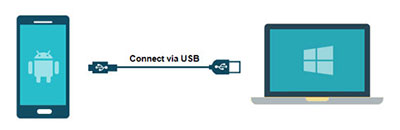
- Download and save the “Samsung_FRP_Tool.zip” file to your desktop.
- Download and install the Samsung USB Driver.
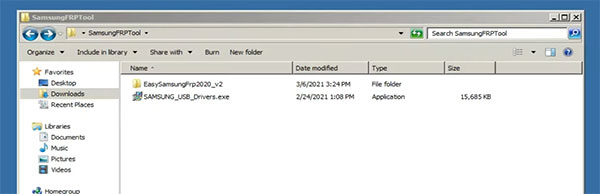
- Once the USB driver has been installed, reconnect the USB cable.
- At this time, launch Easy_Samsung_FRP_2020.exe.
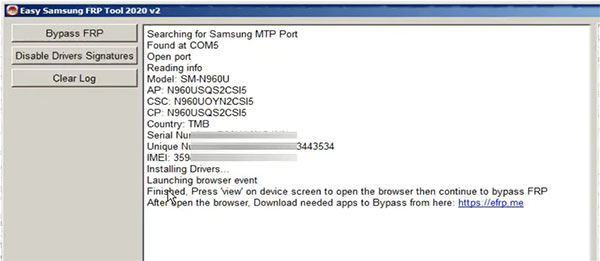
- After selecting “Disable driver signatures,” select “Bypass FRP.”
- The “easy firmware” notification is currently displayed on the screen of your smartphone. Selecting the “View” option will launch the Chrome application.
- While the USB cable is disconnected, select “Accept and continue.”
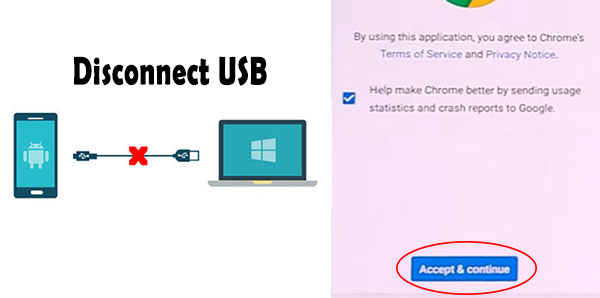
- Visit “youtube.com/enoughtricks” at this time.
- Select “Reminder” by tapping the “share icon” after playing any video.
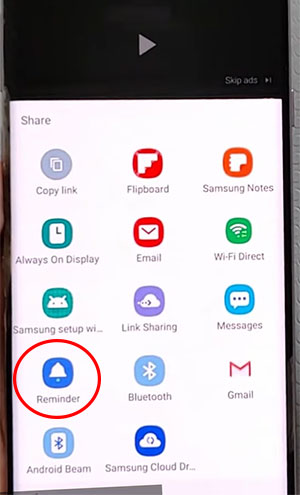
- Once more, select Reminder from the share icon, then tap the list icon.
- Tap the three dots, then choose “Settings” > “Update app.”[Update the Galaxy App Store if necessary]
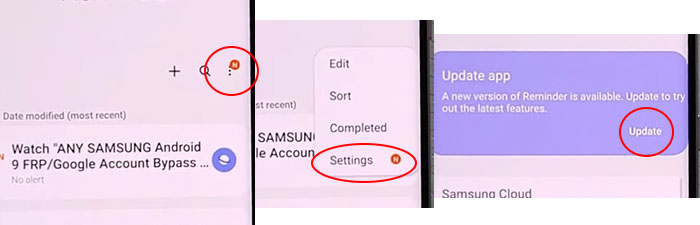
- After selecting About Reminder, select Update.
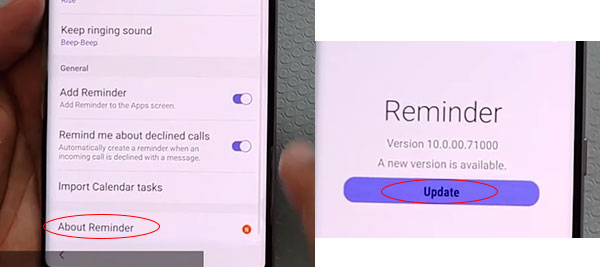
- Left-clicking the arrow icon will launch the Galaxy Store.
- Locate and install the “Play services hidden settings” application.
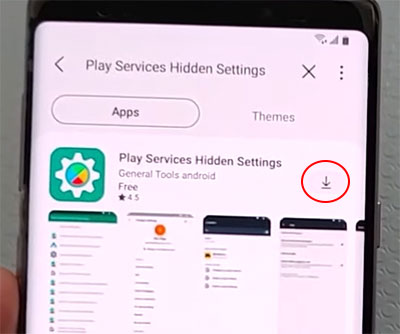
- Proceed by logging into your Samsung account.
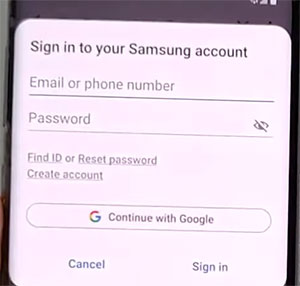
- Tap “Open Hidden settings” after navigating to “Play services Hidden settings.”
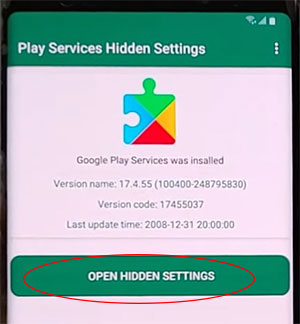
- Select “Google Play services” (WebpageOnbodyPromotion) by scrolling down.
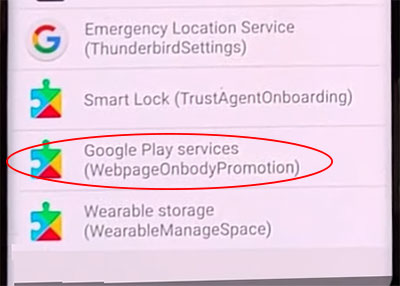
- Create a new pattern lock by selecting Pattern at this time.
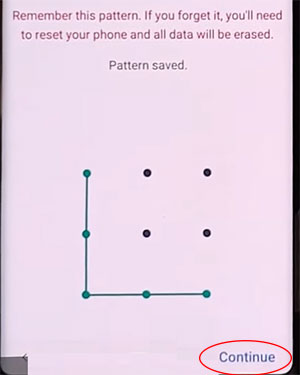
- Return to the “Setup Wizard” and enter your pattern lock code to circumvent the FRP/Google lock.
- Select “Skip Google Account” to proceed with the Setup Wizard.
- That concludes the process for removing the Google FRP lock from the Samsung Z Fold2 5G without a SIM card.
Frequently Asked Questions
How do I remove a Google account from my Samsung Z Fold2 5G?
Navigate to Settings > From the Account Option > Remove Google Account after unlocking your phone. Done! You can now perform a phone reset without encountering the FRP barrier.
How do I factory reset my Samsung Z Fold2 5G without Google?
Disconnect your phone > Hold the Power and Volume Up buttons down > To confirm, select Wipe Data/Factory Reset by pressing and holding the Power button while holding down the audio. Navigate to YES > Select the Complete option from the Power button.
How do I turn my Samsung Z Fold2 5G off without the screen?
Maintain the Power button pressed and held until the SAMSUNG GALAXY Z FOLD2 5G automatically shuts down. You may also attempt to close it down by simultaneously pressing and holding the Power and Volume Down buttons.
How to Samsung Z Fold2 5G FRP Bypass with PC?
1. Boot up the Samsung Z Fold2 5G
2. Link the computer via a USB cable
4. Download the FRP bypass utility for Z Fold2 5G
5. Unzip it to your computer.
6. Select the “Bypass FRP” hyperlink.
7. Navigate to “View”
8. Tap the URL field in Chrome
9. Navigate to Settings and modify the phone’s pattern security.
10. In conclusion, restart your phone.
How do I remove factory reset protection with Developer mode?
Navigate to the Settings Menu > About Device > more than 5 times on the “Build Number” > return to the settings menu > Now, select the Developer option > check the box for Enable OEM Unlock > Done! You can now reset your phone without encountering the FRP lock.
